How to Sign into Discord With a QR Code

You can quickly sign into Discord using your phone to scan a QR code displayed on the online or desktop app. Here’s how.
If you are a Discord member, you may have noticed a QR code when you sign into the service online or via the desktop app. Provided your phone is available, a quick option to log in on your computer to sign into Discord with a QR code.
You can do a lot with QR codes, like open websites, pay for something, share Wi-Fi credentials, and, in this instance, sign into your Discord account. It’s important to note that you must be signed into the Discord app on your phone before getting started.
Afterward, you can use a QR code to sign into your Discord account on the website or desktop app. We’ll show you how to do it in this guide.
Sign Into Discord with a QR Code
As noted, you must be signed into the Discord app on your iPhone, iPad, or Android device. After that, scanning the QR code to sign into your Discord account on your computer is a cinch.
In addition, the QR code that displays on your computer is valid for two minutes. After that, you must refresh the Discord web page or relaunch the desktop app for a new code.
- Open the Discord app on your phone and sign in if you aren’t already.

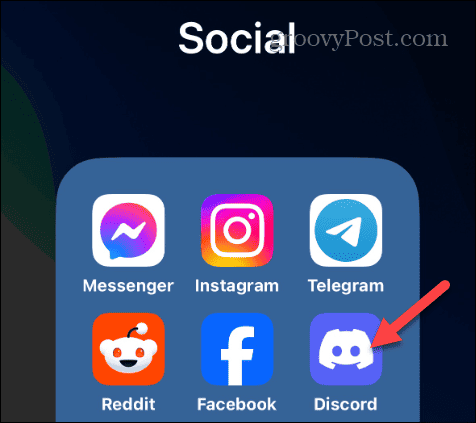
- Tap the You button in the lower right corner of the app.

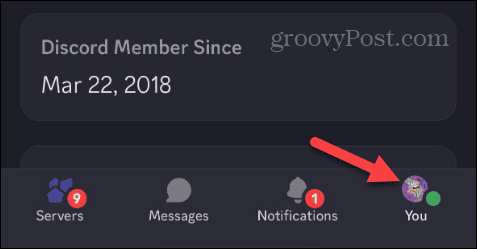
- Select Settings (gear icon) in the top right corner of the screen.

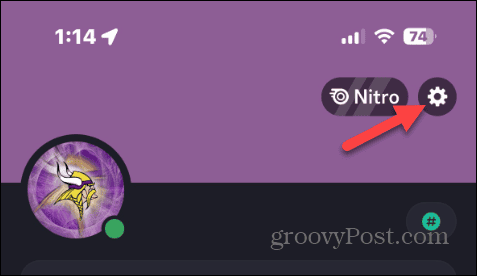
- If this is your first signing in by scanning a QR code, you will need to grant Discord access to use your camera. Tap Allow on the message that appears.

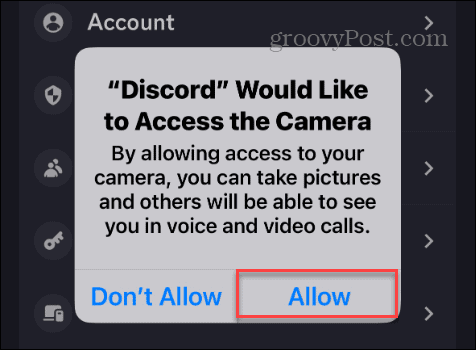
- Tap the Scan QR Code option from the menu that appears.


- Bring up the Discord login screen on the web or launch the Discord desktop app where you want to sign in. Point your phone’s camera at the QR code where you want to sign in.

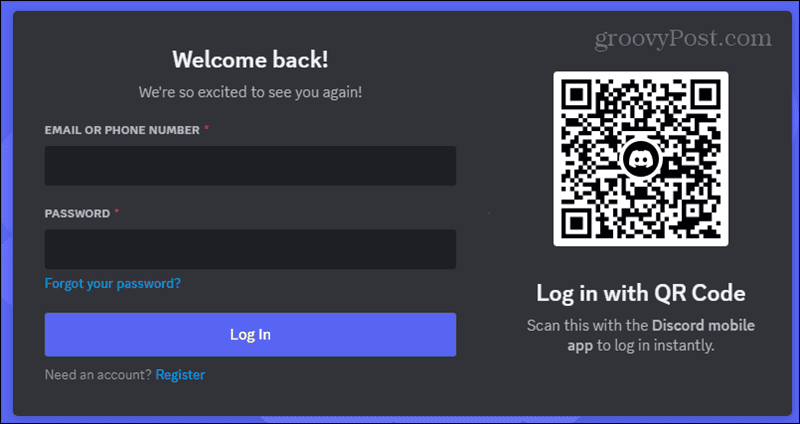
- Once the QR code is scanned, a prompt will display on your phone. It will ask if you want to log into your account on your computer — tap the Log in button.

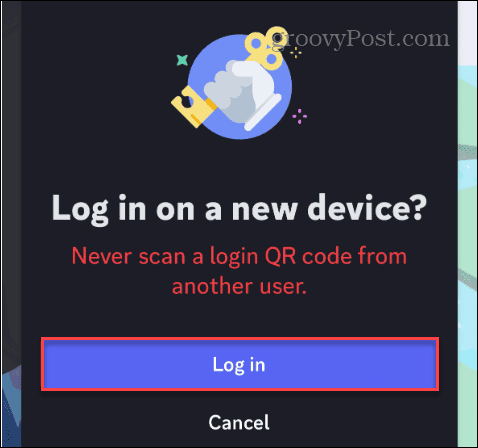
- You will also see a message on your phone letting you know the sign-in process to the desktop or web was successful. Tap the Start talking button and begin your conversations.

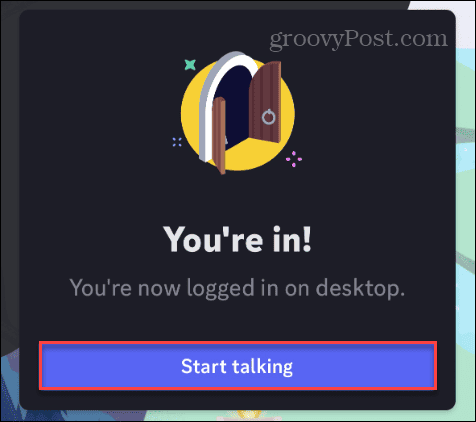
Signing Into Discord with a QR Code
If you want a quick way to sign into your Discord account on your computer, using a QR code is much faster than logging in with your username and password. Since you’re likely already signed into the app on your phone, using a QR code gives you a quick way to sign in on the web version or desktop app.
Remember that the QR code on your computer only works for two minutes. After that time passes, you’ll need to refresh the page or relaunch the desktop app. Still, even with that limitation, you’ll be signed into the Discord experience on your computer in no time.
Leave a Reply
Leave a Reply






