How to Fix Notepad Crashing on Windows 11

The basic text editor included with Windows can be very useful. So when Notepad keeps crashing on Windows, it’s beyond frustrating. Here’s how to fix it.
Notepad is a basic text editor that’s been built into Windows since the beginning. While there have been years of improvements, the app isn’t immune from problems like not opening on Windows. And if you use it, you may need to fix Notepad crashing on Windows 11.
There are different reasons why Notepad might crash, but we’ll cover the fixes you can use regardless of the reason. For example, you may need to repair the app, update Windows, or reinstall Notepad altogether from the Microsoft Store to fix it.
So, regardless of the reason that Notepad continues to crash on your PC, we’ll show you different troubleshooting steps to fix it so you can get back in business.
Repair or Reset Notepad to Fix Crashing
Windows 10 and 11 both include the ability to repair or reset apps like Notepad. Resetting or repairing the app from Settings on Windows 11 is straightforward using the following steps.
To Repair or Reset Notepad
- Press the Windows key + I to open Settings.
- Select Apps in the left column and click the Installed apps setting on the right.

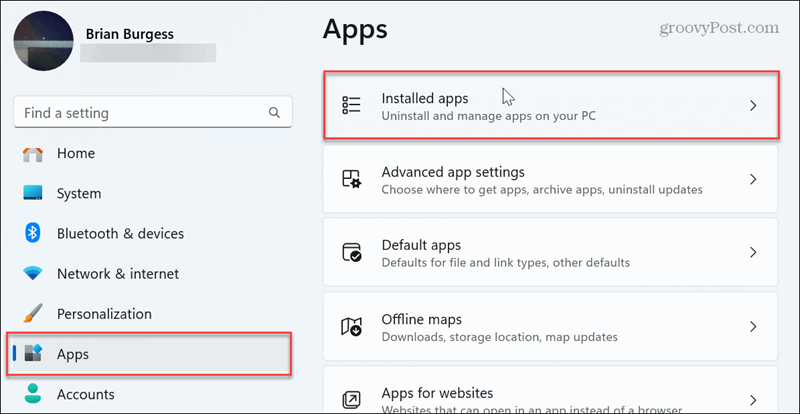
- Type notepad in the search field at the top, click the three-dot button, and select Advanced options.

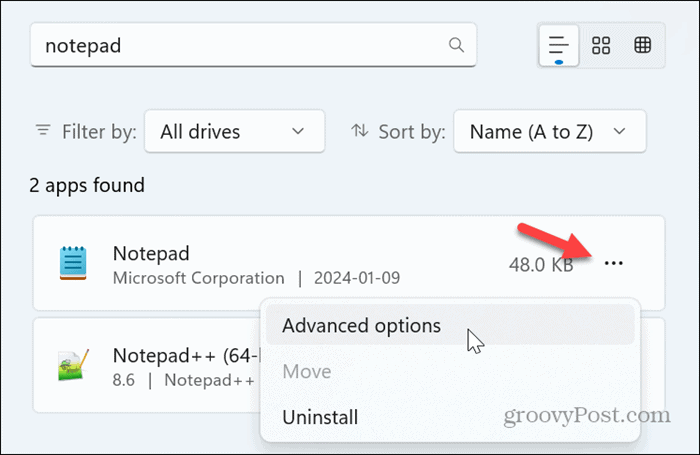
- Scroll to the Reset section and click the Repair button.

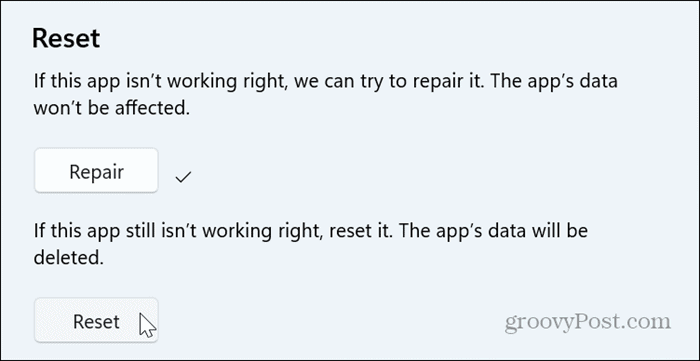
- Check if Notepad works without crashing. If not, click the Reset button and see if it works after that process completes.
Reinstall Notepad
If the repair and reset options don’t work, another thing you can do to fix Notepad crashing is to uninstall and reinstall the app. Once it’s uninstalled, you can reinstall Notepad from the Microsoft Store using the following steps.
To Uninstall and Reinstall Notepad
- Press the Windows key + I to open Settings.
- Navigate to Apps > Installed apps in the Settings app.
- Type notepad in the search field at the top, click the three-dot button, and select Uninstall from the menu that appears.

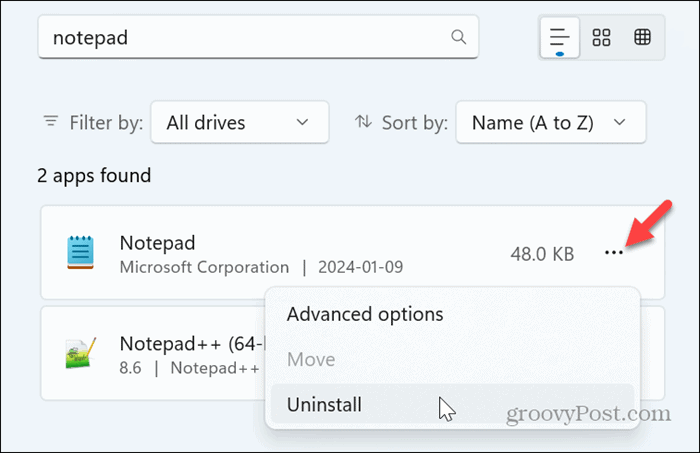
- Once Notepad is uninstalled, reinstall Notepad from the Microsoft Store.

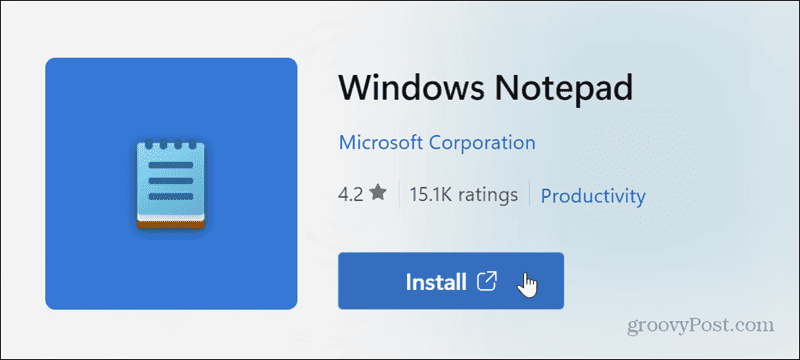
Reinstalling the app should resolve potentially corrupt data and app files. It will also install the latest version of Notepad on your system, so it works without problems.
Update Windows 11
If you continue to have problems with Notepad crashing, there could be a bug fix from Microsoft that’s available.
To find out, check for Windows updates and install anything available. It’s important to note that restarting your system may be required to complete the update process.

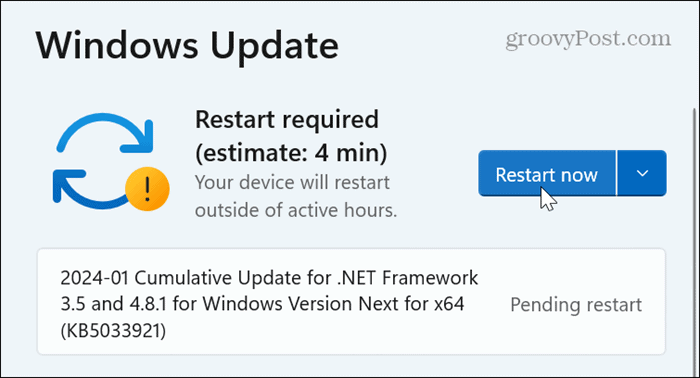
Run SFC and DISM Scans
If your PC has damaged or corrupt system files, you can run a System File Checker (SFC) and Deployment Image Servicing and Management (DISM) scan from the command line to fix the files. The SFC and DISM scans check for missing or corrupt system files and automatically apply fixes.
Open PowerShell with elevated privileges and run the following:
sfc /scannow

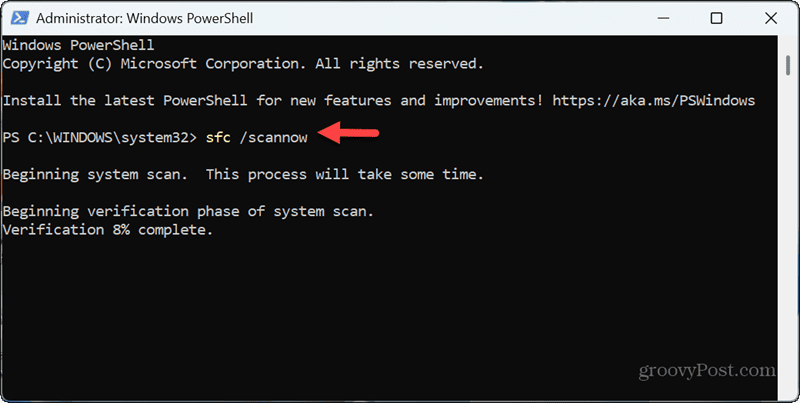
Once the SFC scan is complete, run a DISM scan for good measure:
DISM /Online /Cleanup-Image /RestoreHealth


It’s important to note that these scans can take a while to run, and once they do, restart your PC and see if Notepad works.
Try a Clean Boot
Third-party apps and services could run in the background during startup and interfere with Notepad, causing it to crash or freeze.
To remedy the problem, you can clean boot Windows 11. If Notepad no longer crashes, you must reenable each service one at a time until you find the culprit.

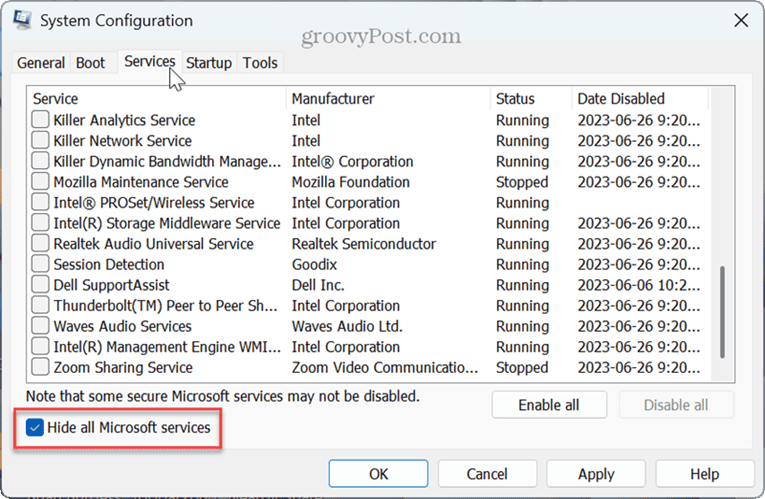
You can then disable the problematic app or service from running during startup so Notepad continues to work. For example, you may need to disable startup apps Or disable a service from running (via services.msc) during boot.
Fixing Notepad Crashing on Windows 11
Notepad is a no-frills text editing app that has been built into Windows from the start. While it’s a basic text editor, it is helpful for jotting down notes, coding, creating time-stamped logs, or editing text-based files.
If you rely on Notepad’s limited text editing capabilities, it can be frustrating when it crashes while in mid-use. That’s especially true if you haven’t saved your work. Luckily, there are several options to fix Notepad crashing on Windows 11, and like the app, most of the solutions are also fundamental.
Leave a Reply
Leave a Reply





