How to Create a QR Code for a Webpage in Chrome or Edge
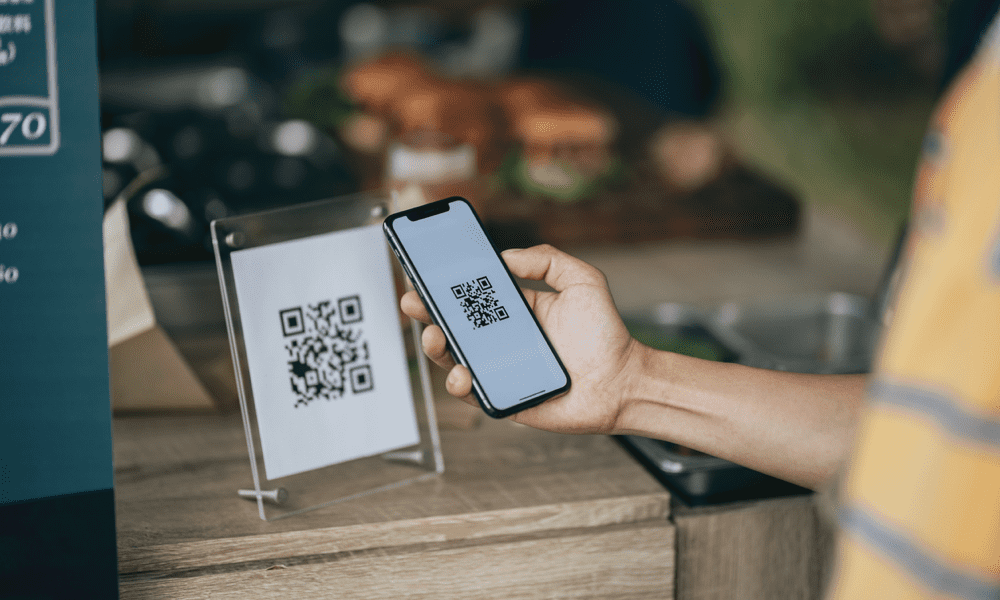
You might be in a situation where you need a QR code to share a website. Learn how to create a QR code for a webpage in Chrome or Edge here.
Creating a QR code for a webpage in Chrome or Edge lets someone get to a site quickly. It’s a helpful tool to point readers to a specific site from their mobile device.
Some services offer the ability to create a QR code, like Instagram, for example. However, to make a basic code pointing to a website, you can use Chrome or Edge, which only takes a few clicks or taps.
In this guide, we’ll show you how to create a QR code in Chrome or Edge browser on your desktop or mobile device.
How to Create a QR Code in Chrome on Mobile
Creating a QR code for a website in Google Chrome on Android is straightforward, especially since the Chrome browser is built into Android.
To create a QR code on Android:
- Open the Chrome browser on your Android device.

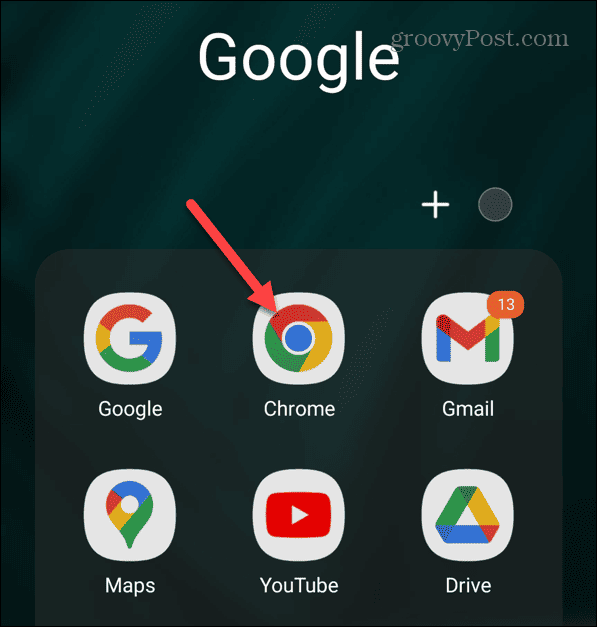
- Navigate to the page you want to share and tap the three-dot menu in the upper right corner.


- Select the Share button from the menu that appears.

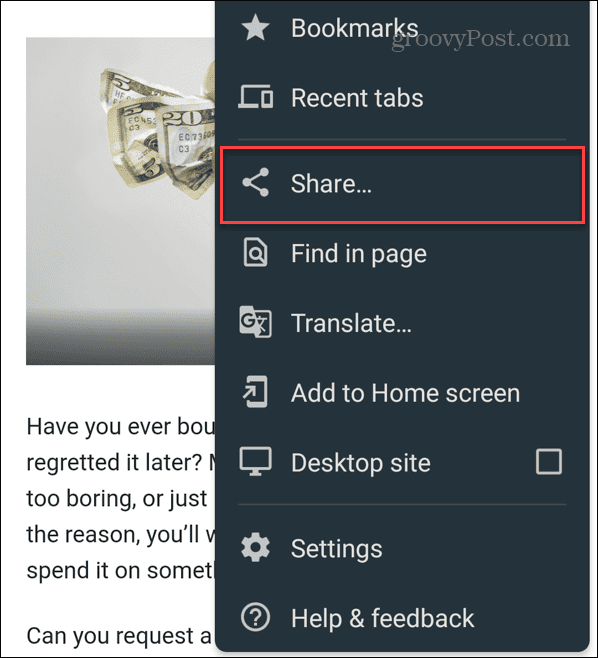
- At the bottom of the Share menu, select the QR code icon (swipe left if you don’t see it).


- The QR code that points to the page you want will be displayed on the screen. You can download it if you need to use the code later.


How to Create a QR Code for a Website with Chrome on an iPhone or iPad
If you need to create a QR code for a website using Chrome on your iPhone or iPad, you can. You’ll need to install the Chrome browser app on your phone or tablet to proceed.
To create a QR code on your iPhone or iPad:
- Launch the Google Chrome app on your iPhone or iPad.

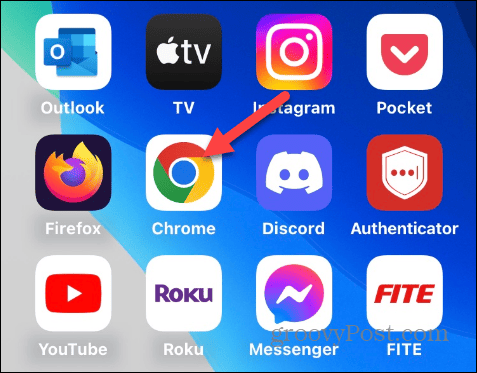
- Head to the page you want to create the code for.
- Once the page loads, tap the upload icon in the upper right corner.


- Select Create a QR Code from the menu that appears.

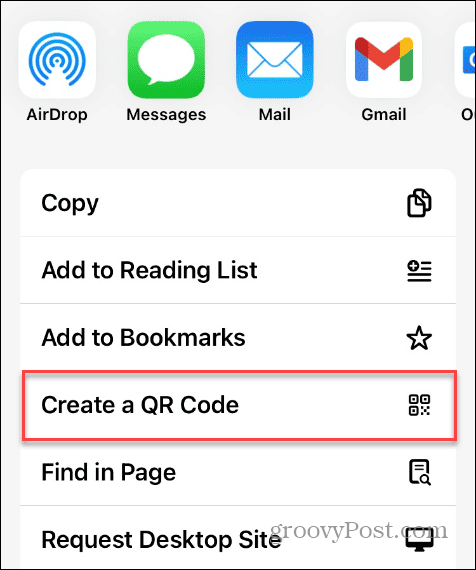
- The QR code to the webpage will be created. Tap the Share button if you want to download the code or share it with others.


How to Create a QR Code from Chrome on the Desktop
Creating a QR code for a website using Google Chrome on your desktop computer, including Mac and Windows, is also possible.
To create a code via Chrome on the desktop:
- Launch Google Chrome on your Mac, Windows, Linux, or Chromebook computer.
- Navigate to the website you want to share using a QR code.
- Right-click the page and select Create QR Code for this page from the menu that appears.

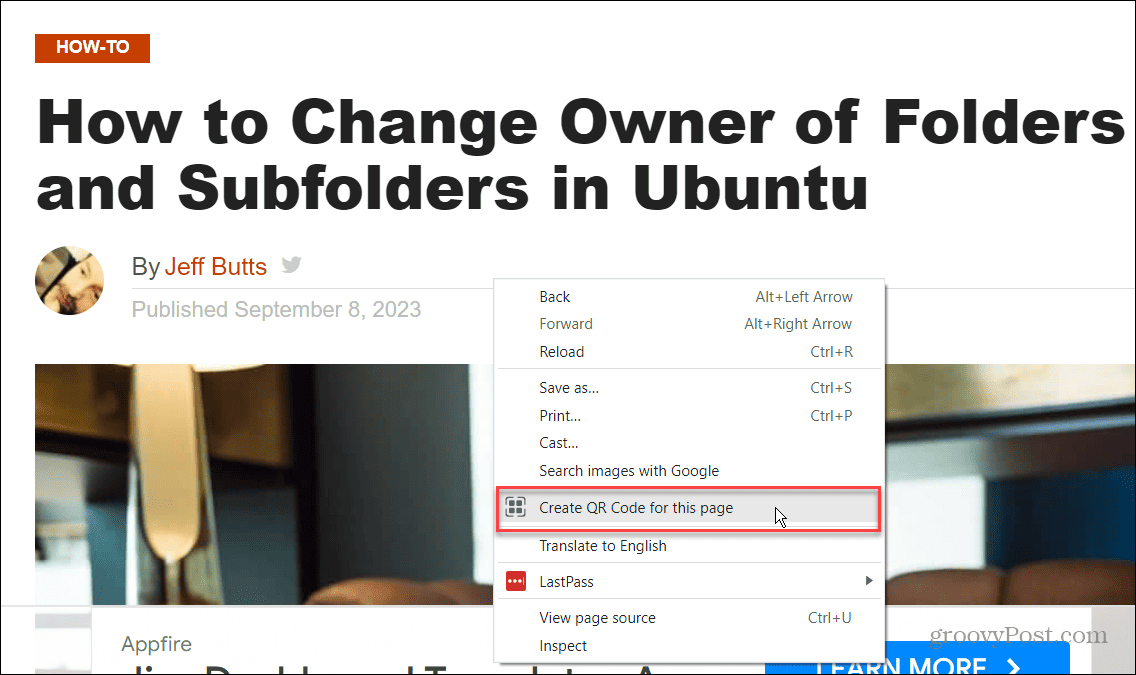
- Alternatively, you can click the Share this page button in the address bar and click the Create QR Code option.

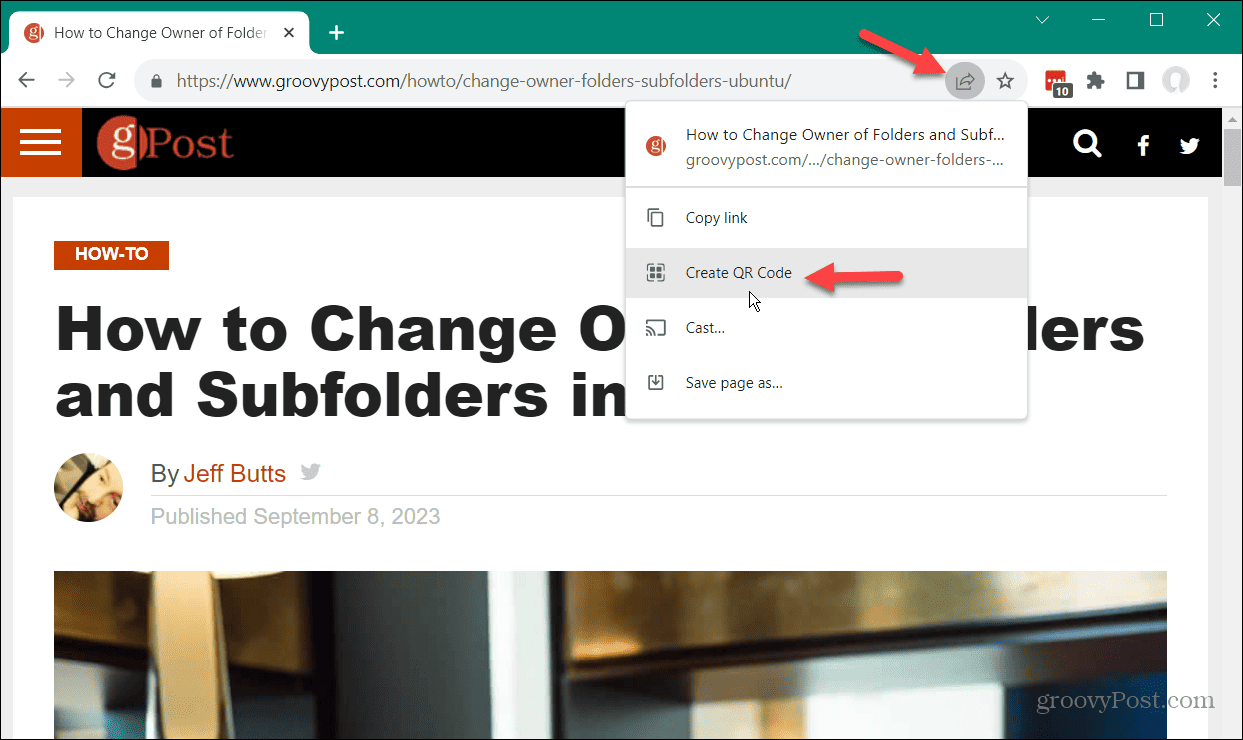
- Whichever way you do it, a QR Code that points to the webpage is created so you can copy or download it.


How to Create a QR Code from Microsoft Edge on the Desktop
Microsoft Edge is the default browser on Windows PCs, but it is also cross-platform and works on macOS and Linux computers.
Since it’s a Chromium-based browser, creating a QR code for a website in Edge is straightforward.
To create a QR code from Edge:
- Launch the Microsoft Edge browser and navigate to the site you want to create a QR Code.
- Right-click an empty area on the page and select Create QR Code for this page from the menu that appears.

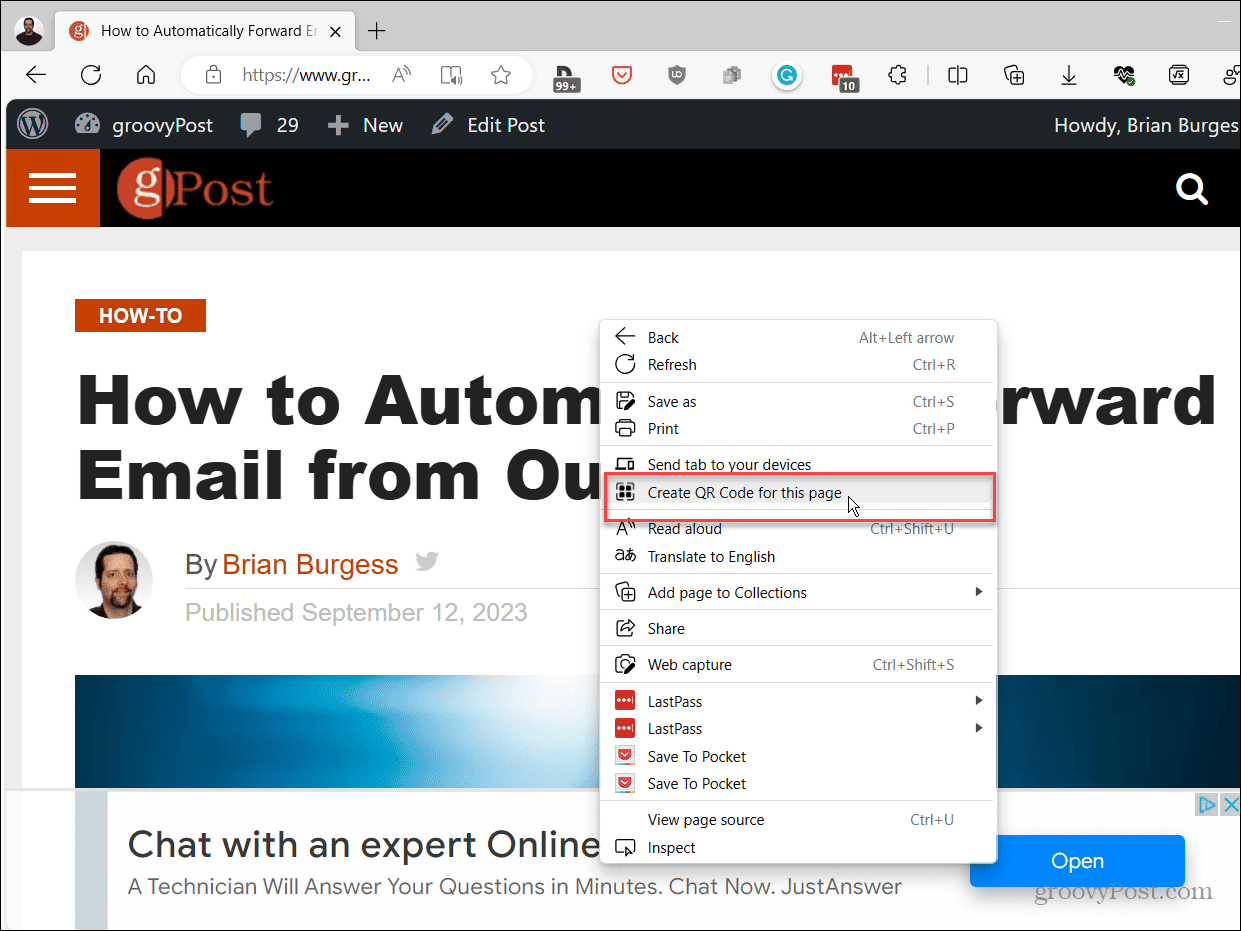
- A dropdown box will appear that contains the QR code that you can scan, copy, or download.


Creating QR Codes in Chrome and Edge
If you want to create a QR code to share a website or page, the process is easy in Chromium-based browsers like Chrome and Edge. Plus, you can create the QR code from your computer or mobile device.
In addition to making QR codes to a webpage in Chrome or Microsoft Edge, you might also want to create a QR code in Google Docs. Also, it’s possible to share a web link by creating a QR code in Google Sheets.
Also, if you are new to Chrome or Edge, check out how to make Chrome or Edge always open in guest mode. You might also be interested in how to install Google Chrome themes on Edge.
Leave a Reply
Leave a Reply














