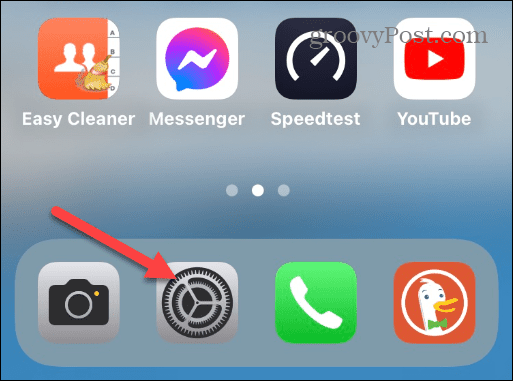How to Check Your iPhone’s Battery Health

You probably check your iPhone’s battery level several times throughout the day, but have you thought to check your iPhone’s battery health?
You keep an eye on the battery life of your iPhone to ensure you can make it through a day on a charge. But did you know you can also monitor your iPhone’s battery health?
Apple includes the ability to check battery health on modern versions of iOS. The data in the battery section provides details on apps draining your battery, optimization settings, and overall charging capacity.
If you notice your iPhone isn’t lasting as long as it used to, checking its battery health helps you get a better grasp on the amount of charge your battery is able to hold and how much longer it might be before it’s time to swap it out.
Understanding Battery Life vs Battery Health
Knowing the difference between battery life (which you check regularly) and battery health is important. When you check battery life, it displays how long your battery lasts on a single charge and how much power it has left. For example, you get battery life details when you check battery percentage on your iPhone.
Battery health indicates how the battery life diminishes over time. A new phone will have excellent battery health and charge to full capacity. But the battery’s health deteriorates over time. If your iPhone’s battery health is poor, it stops charging to full capacity and won’t last as long between charges.
When battery health is poor, you will need to recharge your iPhone multiple times a day, especially if you’re using it to charge other devices. Luckily, modern iPhones support Fast Charging, which allows the lithium-ion battery to charge quickly. While you can take steps to help slow battery degradation, once the process starts, nothing can be done short of replacing the battery.
Once you grasp the health of your iPhone’s battery, you can do things to keep it at peak performance. Most of the ways to keep the battery healthy also improve battery life. You can turn off features and tweak settings to use less battery power but also improve battery health in the process. For example, you can do things like lower screen brightness, use Wi-Fi when possible, keep your iPhone updated, disable Live Activities, disable non-essential notifications, and use Low Power Mode.
How to Check Battery Health on iPhone
Battery health and usage are combined in the Battery section in Settings. You can check your battery health on your iPhone by using the following steps.
- Open the Settings app on your iPhone or iPad.

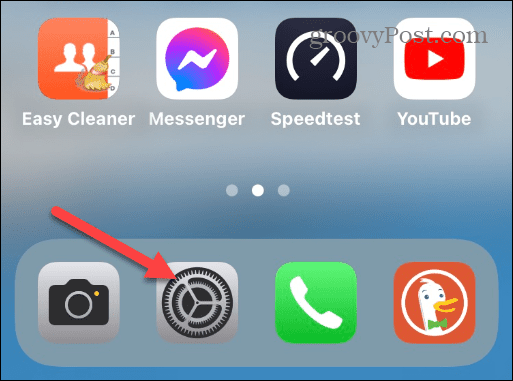
- Swipe down the Settings screen and tap the Battery option.

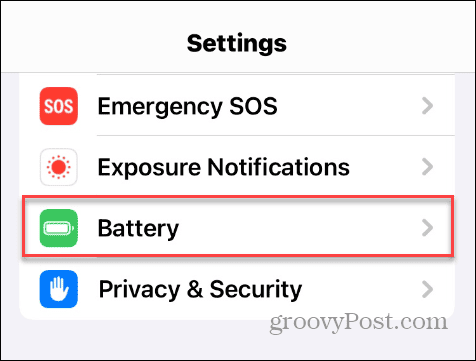
- Here, you will see a chart that breaks down the battery usage over the past 24 hours or 10 days.

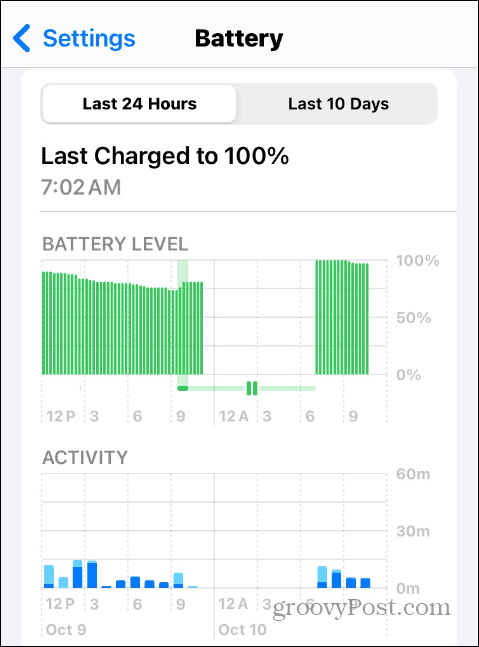
- Scroll further down the screen to view the percentage of battery use per app. This will give you an idea of which apps are draining the battery the most.

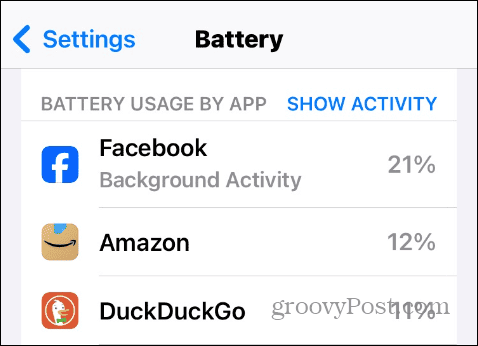
- Tap the Battery Health & Charging option to check your battery’s health.

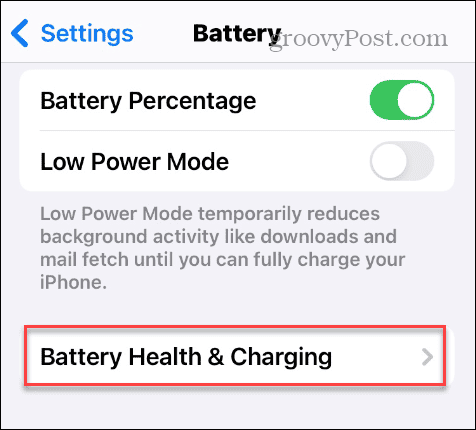
- The main thing to look at on this screen is the Maximum Capacity value. The closer your device is to 100%, the better. It’s normal for this value to decrease over time. In the following example, we have an iPhone 11 with a maximum capacity value of 82%, which is expected on an older device.

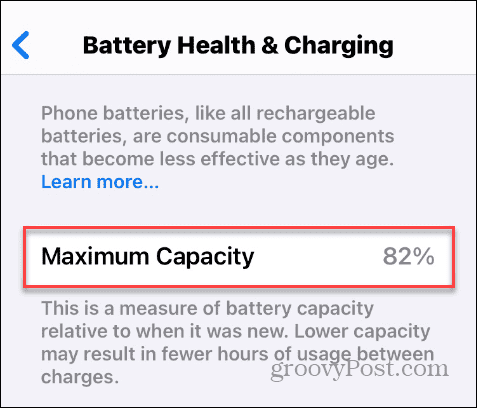
- You can also manage Optimized Battery Charging or Clean Energy Charging on this screen by toggling the switches on or off. The former will help improve battery health over time.

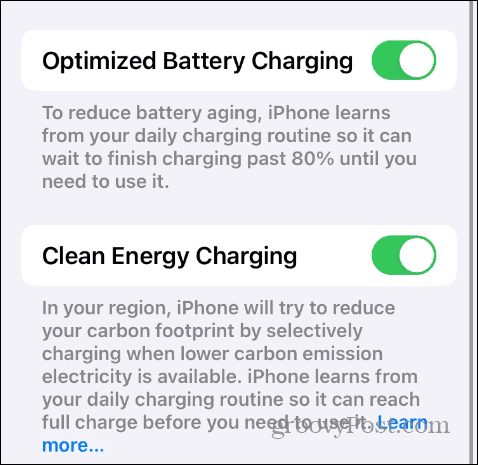
Checking Battery Health on iPhone
If your iPhone isn’t lasting long on a single charge, the first thing to do is check if unnecessary apps are causing the battery to drain. But if you continue to experience charging issues, you’ll want to check your iPhone’s battery health using the steps we’ve outlined above.
You shouldn’t notice poor battery health on a new or newer (2-3 years old) iPhone, but if you do, you’ll need a new one. Contact Apple to get a replacement if it’s under warranty or covered with Apple Care protection.
Leave a Reply
Leave a Reply