How to Mark and Find Favorites in Apple Music

Apple Music includes a way to mark music as favorites, so let’s look at how to make the most of it.
Since Apple Music first came on the scene, the application has been evolving. The app quickly gained the ability to list your most-played songs for the year, but Apple is continuing to add more features. The goal is to make your music listening experience more enjoyable. For me, part of that should be a simple, easy way to flag and locate my most loved tracks. Beginning in iOS 17.1, you can easily mark and later find Favorites in Apple Music. Here’s how.
What Are Favorites in Apple Music?
When you really like a song, album, artist, or playlist you discover on Apple Music, you can mark it as a favorite. Once you do that, Apple Music adds the selection to your library. Depending on your settings, here’s what Apple Music does with your favorites:
- Songs and albums are automatically added to your library. Depending on your settings, they may also be automatically downloaded to your device.
- If you mark a playlist as a favorite, it’s added to your library. Furthermore, if you have Settings > Music > Add Playlist Songs enabled, the songs from that playlist are also added to your library.
- The artist is added to your library, and you can choose to receive notifications when the artist releases new music.
This also helps you improve your music recommendations in Listen Now, and you’ll be able to filter your library to see just your favorites.
How to Add Music to Favorites in Apple Music
Adding an individual song to favorites is easy in Apple Music on the iPhone.
- Open the Apple Music app and play the song.
- In the Now Playing screen, tap the star to add the song to Favorites. The star will briefly fill in, then switch to having a solid, filled circle around the star.

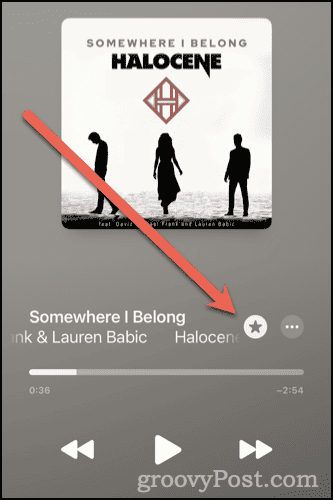
- To remove the song from Favorites, just tap the star again.
This also works from the mini player on the iPhone Lock Screen as well as the Now Playing section of a HomePod or HomePod mini in the Home app.

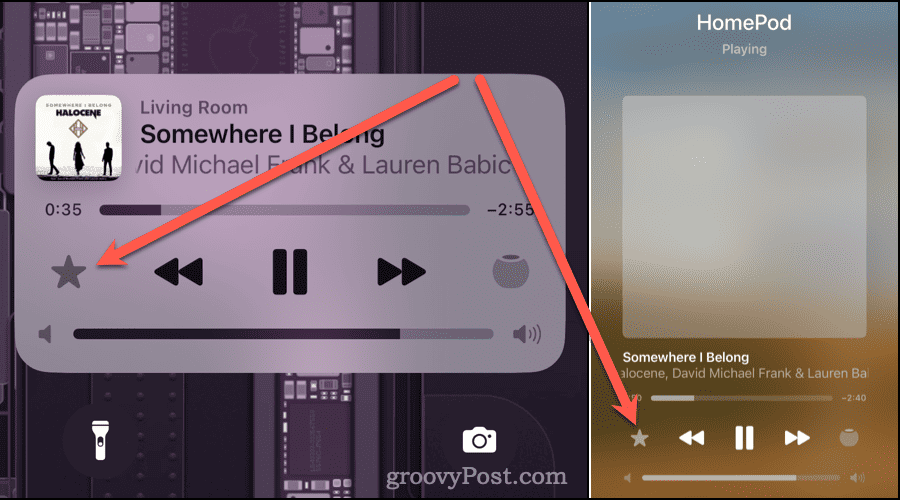
Now, let’s say you’re playing music on your Mac. Apple Music on macOS doesn’t have a Now Playing screen, instead featuring a section in the top middle of the window serving the same purpose.


The far right of that Now Playing section has the same star for adding to Favorites. Simply click it to add the song, at which point the star changes from an outlined to a filled shape.
How Do I Find My Favorites on Apple Music?
Once you’ve marked some of your most-loved songs as favorites, you’ll likely want to know how to find them later. There are a few ways to do this.
Filter Your Music to Only Include Favorites
Whether you’re playing from a playlist, album, or your entire library, you can narrow down what you see to just your favorites.
- In the Apple Music app, tap the Library tab.
- Tap Artists , Songs , Albums , or Playlists.
- In the top right corner, tap the More Options icon, which includes three lines of gradually thinner widths.

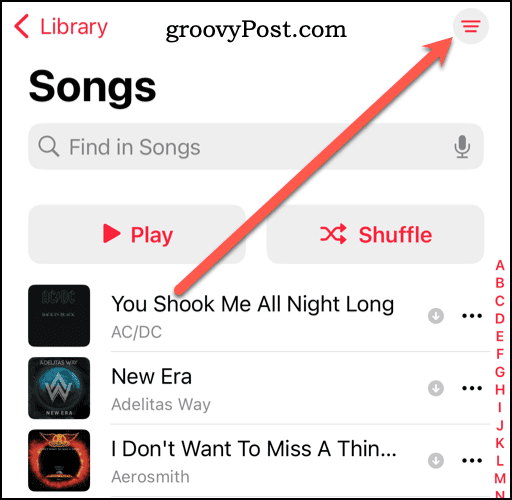
- Tap Favorites.

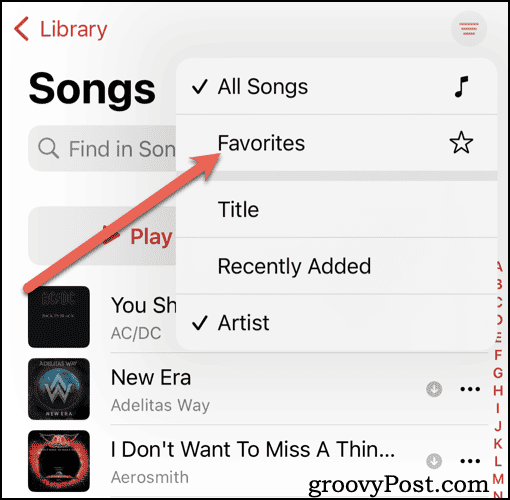
- Only the artists, songs, albums, or playlists you’ve marked as favorites will appear.

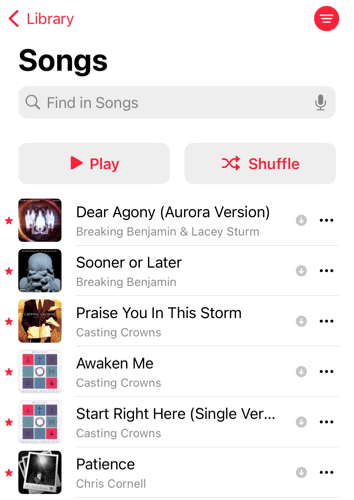
Getting Your Favorite Songs All In One Place
You can also find a special playlist in Apple Music that includes songs you’ve marked as favorites.
- In the Apple Music app, tap Library > Playlists.

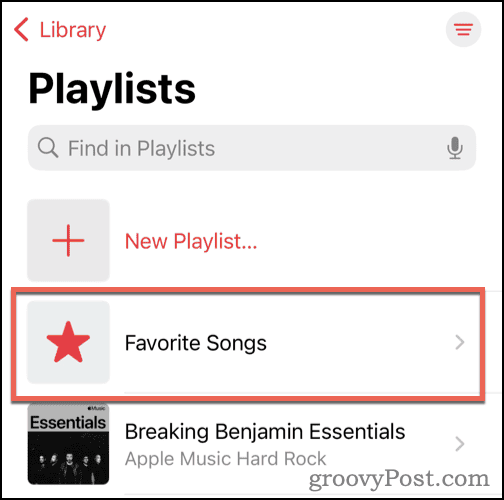
- Search for or scroll until you see the playlist Favorite Songs.
The Favorites Playlist may not appear on devices running versions of iOS earlier than 17.2, which was in beta at the time of this writing.
The Ever-Improving Apple Music App
This ability to quickly and easily find the tunes you love the most is a great addition to Apple Music. Apple is still planning more for the app, including collaborative playlists you can build alongside your friends.
Leave a Reply
Leave a Reply




