How to Use or Turn Off NameDrop on Your iPhone

If you’re worried about NameDrop on iOS 17 putting your contact info at risk, here’s how to use or turn off the feature.
When Apple demoed its new NameDrop feature for contacts in iOS 17, it left out a lot of the nitty-gritty details about how it works. It made it look like you can just wave your iPhones at each other, and bam, you’re in each other’s contacts. That’s caused some concern among folks unsure how it works. It’s also led to more than a few well-meaning police departments warning parents about this supposed safety and privacy threat. Well, fear not, my friends. It’s not really a free-for-all. You’ve got the reins here, so let me show you how to use or even turn off NameDrop on your iPhone.
What Is NameDrop In the First Place?
Apple’s NameDrop feature, introduced as an extension of AirDrop in iOS 17, is like the digital equivalent of swapping business cards. There’s a bit of modern tech magic to go along with it, though. NameDrop is super handy for sharing your digits, but don’t worry; it’s not an open invitation for everybody to grab your contact info.
Here’s how it works: to get the NameDrop party started, you usually need to do a sort of iPhone-to-iPhone tango, the tops of your devices almost kissing. But let’s be real. It’s not always a precise science.

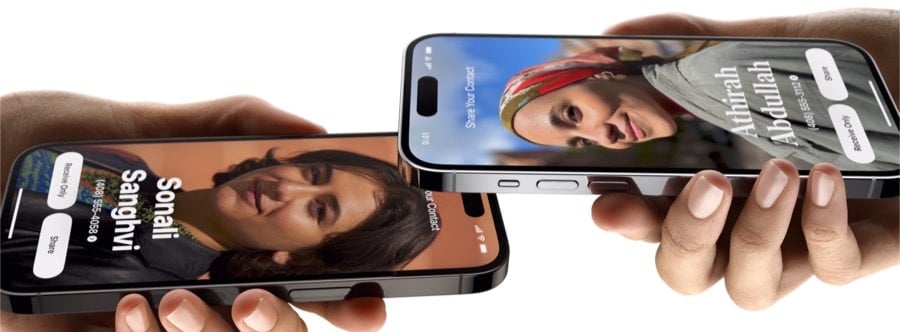
For NameDrop to work, your iPhones need to be almost touching one another. (Images credit Apple, Inc.)
Sometimes, if your iPhones are very close together side-by-side, NameDrop might kick in. Don’t worry, though, the proximity has to be really close, almost like, “Are you trying to merge our phones into a super iPhone?” close. If someone tries to sneak their phone into your personal bubble, it’s probably going to be pretty obvious.
Once NameDrop wakes up, your iPhone displays a glow and ripple effect. This is designed to make it obvious that something is trying to happen. Not feeling like sharing? Just yank your iPhone away, and it’s game over for NameDrop.
How to Use NameDrop
First things first, NameDrop does depend on AirDrop being enabled. That said, it doesn’t matter if your AirDrop setting is on Contacts Only or Everyone for 10 Minutes. As long as you have the feature turned on in Settings > General > AirDrop, NameDrop will work.
If you’re in the sharing mood, you get two choices: Receive Only or Share. Receive Only is like saying, “I’ll take your number, but let’s not get ahead of ourselves.” If both of you choose Receive Only, though, the whole process comes to a screeching halt.
You both have to pick Share to swap details. Change your mind? Just slide your iPhone away, and it’s like it never happened. You also get to pick what info you share, so it’s not an all-or-nothing deal. Furthermore, this is only for new contacts: NameDrop won’t add to or modify someone’s details if they’re already in your address book.
You Can Disable NameDrop
If the idea behind NameDrop still gives you the heebie-jeebies, you can turn it off completely. It’s like having a “Do Not Disturb” sign for your contact info. Sure, turning off a cool feature feels a bit like buying a sports car and never taking it out of the garage, but you do you. If you think you might be pressured into a NameDrop situation, go ahead and switch it off now.
How to Turn Off NameDrop on Your iPhone
- Go to Settings > General.

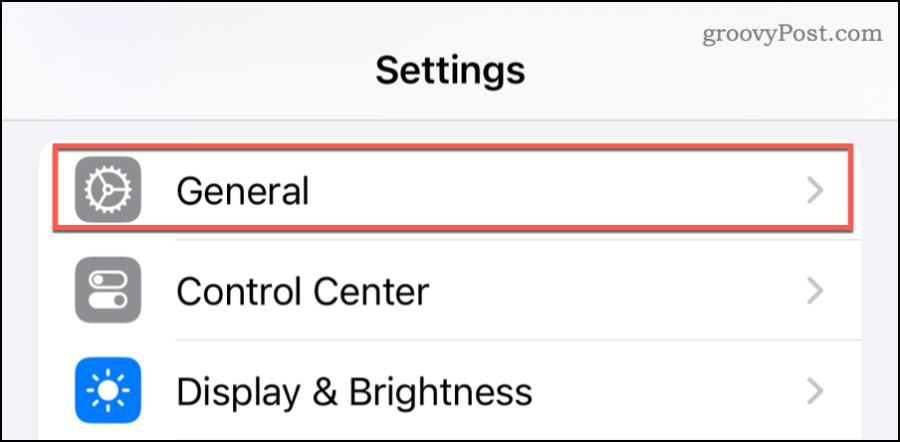
- Tap AirDrop.


- Slide the toggle next to Bringing Devices Together to the off position.

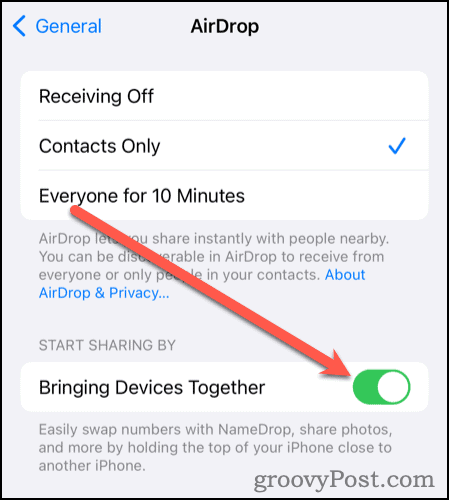
Just a heads up, though: If someone’s really determined to mess with you and knows their way around iOS 17, or if they can physically snag your phone, turning off NameDrop won’t be your knight in shining armor. But for those everyday annoyances like nosy Nellies or overeager networkers, turning off NameDrop can be your digital “No Trespassing” sign.
Apple, being Apple, focused on the cool bits of NameDrop, not the potential downsides. But hey, now you know there are safeguards in place to keep your info just as private as you want it. Happy NameDropping (or not)!
Leave a Reply
Leave a Reply



