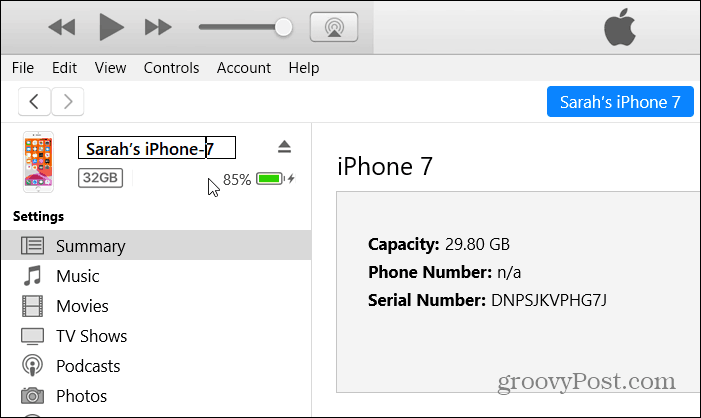How to Change the Name of Your iOS or Android Device

There are several scenarios where changing the name of your iPhone, iPad, or Android device is useful. Here’s how to do it.
There are many reasons why you might want to change the name of your Android or iOS device. Especially If you have multiple devices in your home. Maybe you bought a used phone or are handing down devices to other members of your household. Or, perhaps using the “find my device” feature and trying to figure out which one to ping.
Changing the name makes it easier to tell them apart on your network. Whatever the reason you need to rename your Android phone or tablet or iOS device, here’s how.
How to Change the Name of Your iPhone or iPad
To change the name of your iPhone or iPad, head to Settings > General > About > Name. Type in the name you want to give your device in the Name box and tap the Done button on the keyboard.

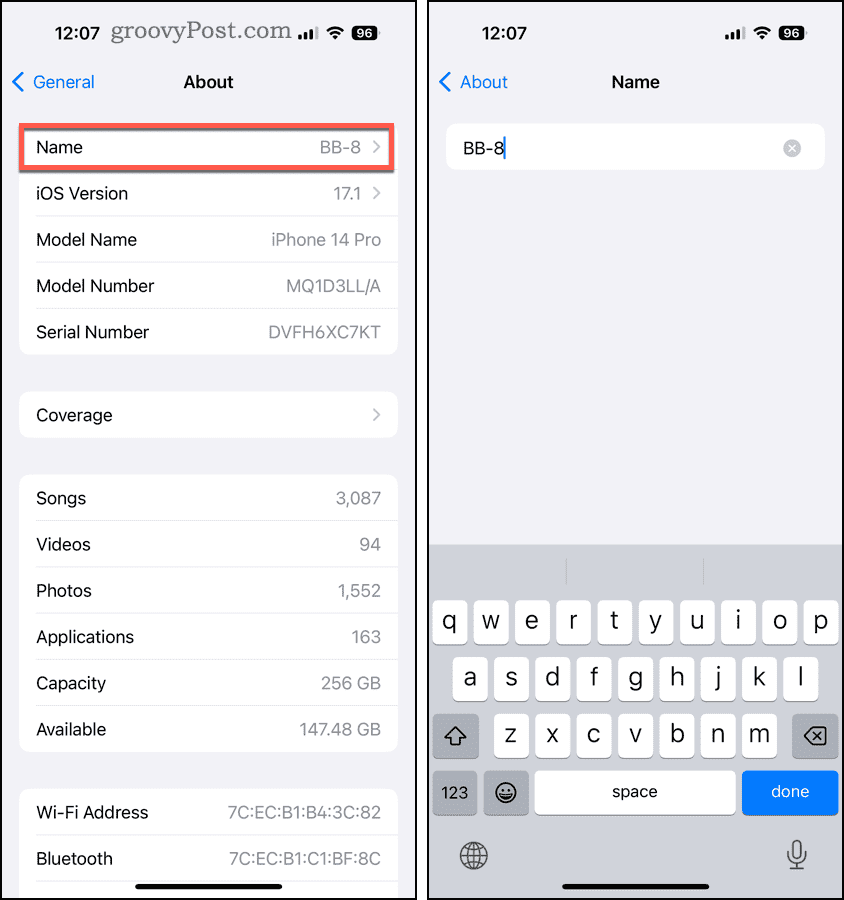
How to Change Your iPhone or iPad Name on Windows
It’s also worth noting that you can rename your iPhone or iPad using iTunes on a Windows PC.
- Connect your device to your PC and launch iTunes.
- Press the device icon from the toolbar at the top.

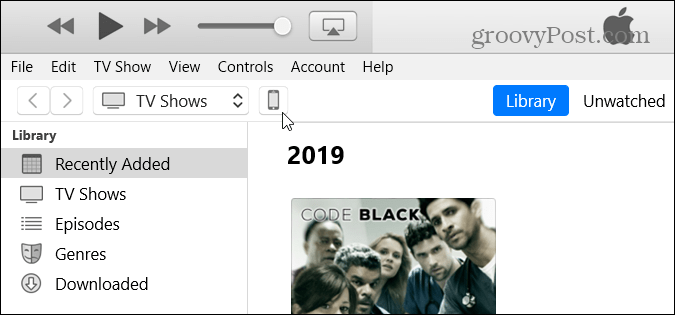
- Next, click on the name of the device on the left-hand panel and type in the name you want to give it.

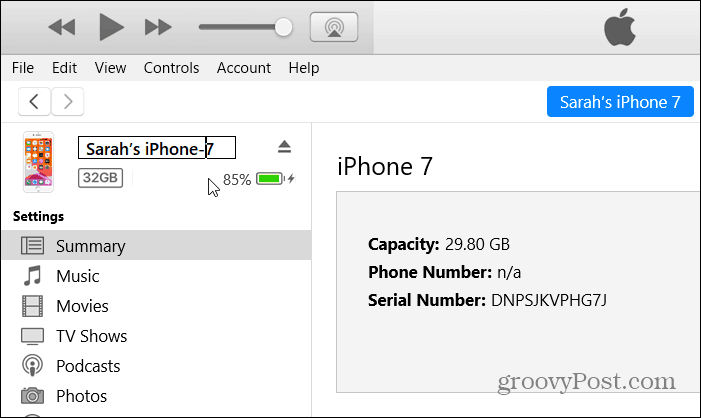
How to Change Your iPhone or iPad Name on Mac
If you’re a Mac user, you can quickly change your iPhone name using the Finder app. These steps will work for iPad users, too.
- Connect your device to your Mac using the appropriate cable, then select the device in Finder.

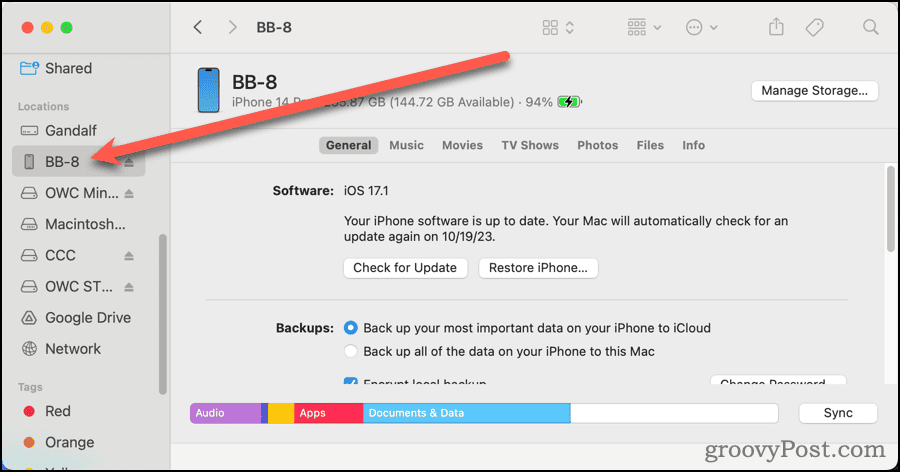
- Click on the name of the device in the main section of the Finder window. Type what you’d like the name to be, then press Return.

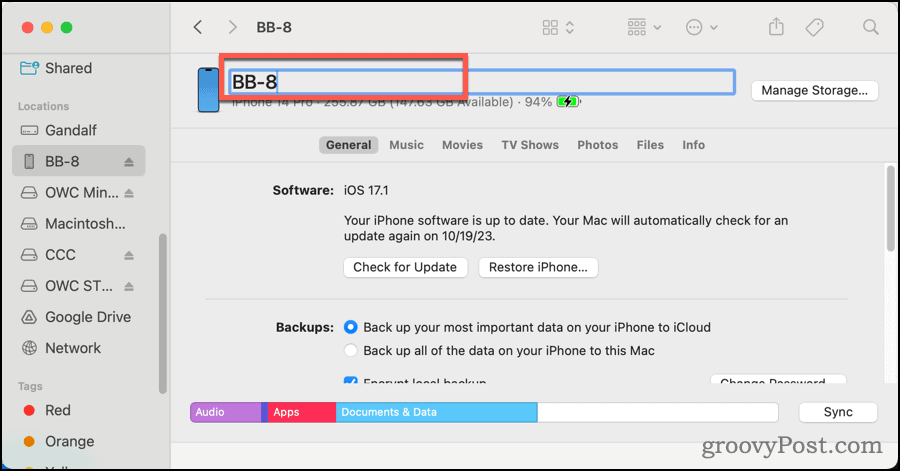
How to Change the Name of Your Android Phone or Tablet
Changing the name of your Android phone or tablet is more ambivalent. It varies from device to device based on the manufacturer and the version of Android it’s running. But finding where to change the name generally starts in Settings > About Phone.
For this example, I’m using the OnePlus 6T with its OxygenOS that’s built on Android 10. While each phone is different this will give you a good idea of what to look out for.
To do this, head to Settings > About Phone > Device name. Type in the name you want to use and tap OK.
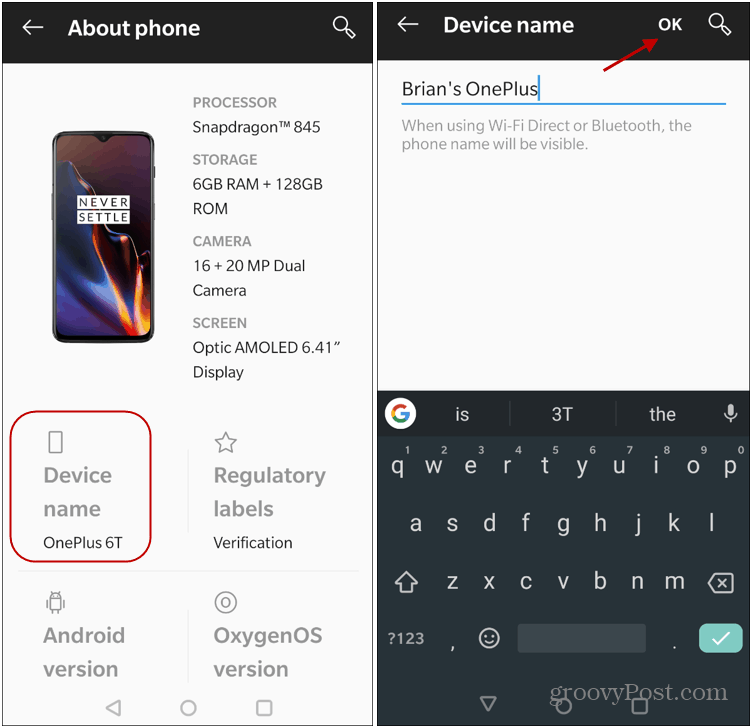

In addition to making it easy to manage your devices, changing the name gives a more personalized experience. I have three different iPads here. And renaming each one is more satisfying than generic names like “Brian’s iPad” and “Brian’s iPad (2)”, for example. Even if you just have one device, the generic name it comes with out of the box is boring.
Leave a Reply
Leave a Reply