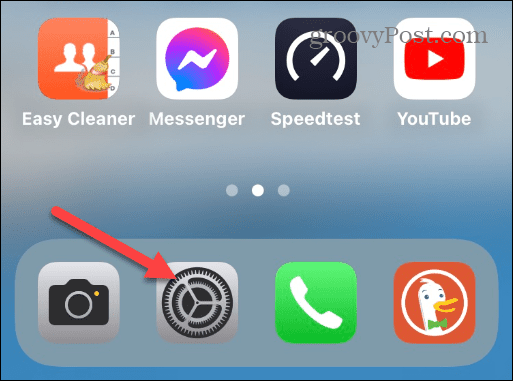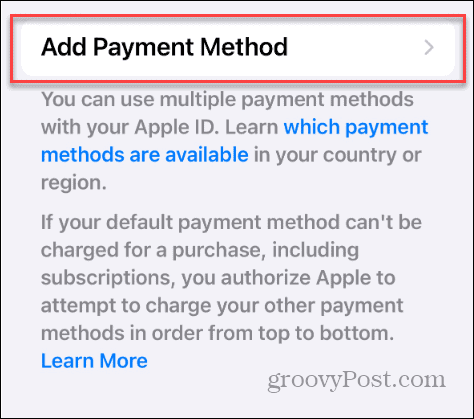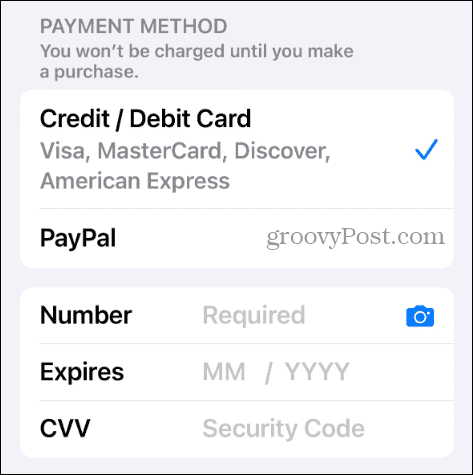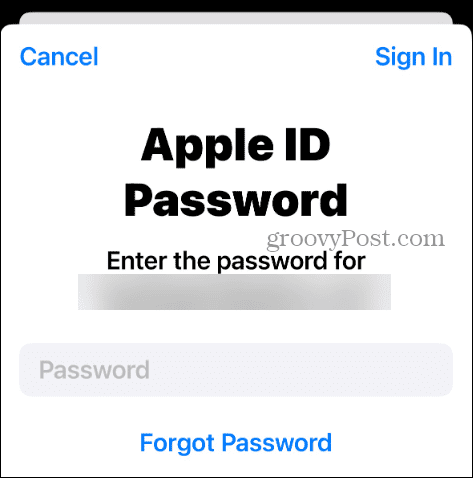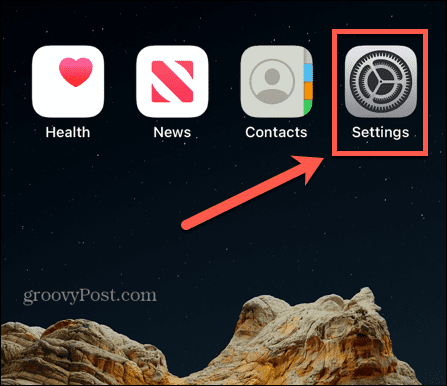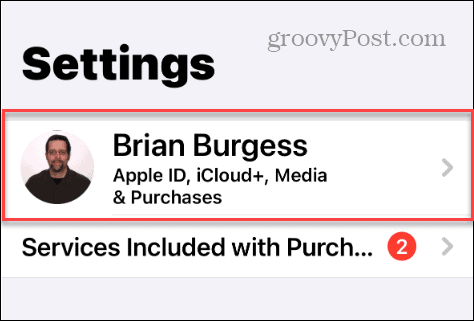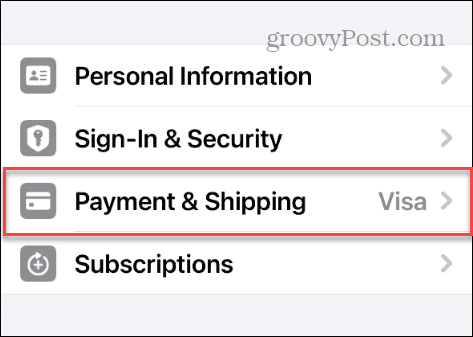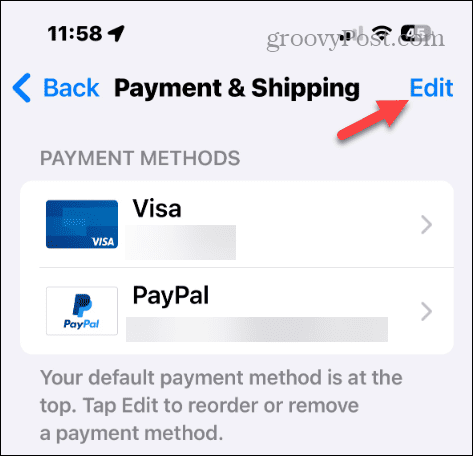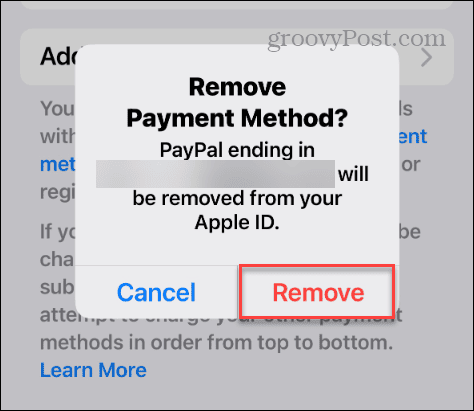How to Change Your Apple Account Payment Method
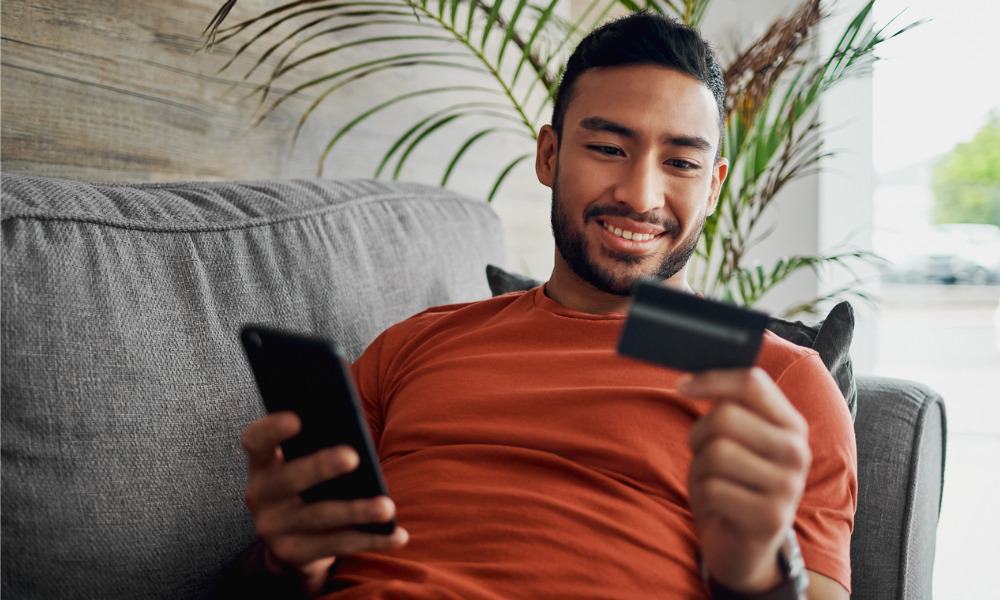
If you subscribe to a lot of streaming services from Apple, you may need to change your Apple account payment method. Here’s how to do it.
There may come a time when you want to change your Apple account payment method. For example, when you initially set up your Apple account, you may have set it up with PayPal, thinking you’d only buy an occasional app.
But now we’re purchasing a lot more, including streaming services like Apple TV+, Disney+, Max, Paramount+, and others. In addition, we are buying apps, movies, music, and music services like Apple Music or Spotify.
The costs start adding up, and you may need to use a different card or account available in your country. Changing your payment method or adding a new one is a straightforward process. In this guide, we’ll walk you through how to add a new payment method, make it the default, and delete the old method on your iPhone or iPad.
Change Your Apple Payment Method
If you have a lot of subscriptions, you can change your default payment method if needed. Whatever the reason you need to change the payment method, the good news is it isn’t a complicated task. Using a few taps, you can do it right from your iPhone or iPad.
How to Change Your Apple Method from iPhone
- Launch the Settings app on your iPhone or iPad.

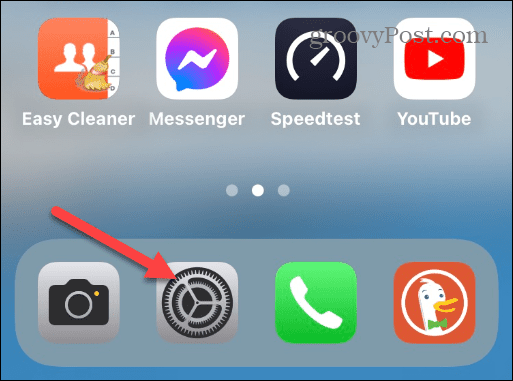
- Tap your Apple profile name at the top of the screen.

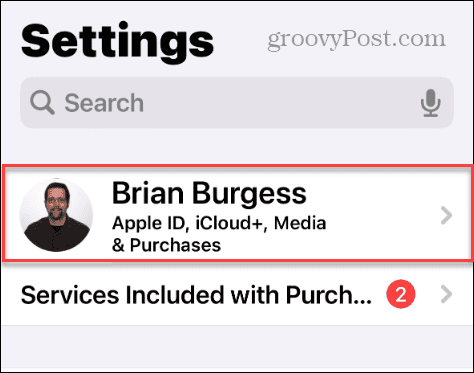
- Select the Payment & Shipping option from the menu on the following screen.


- Your iPhone will require you to authenticate with Face ID, Touch ID, or your passcode.

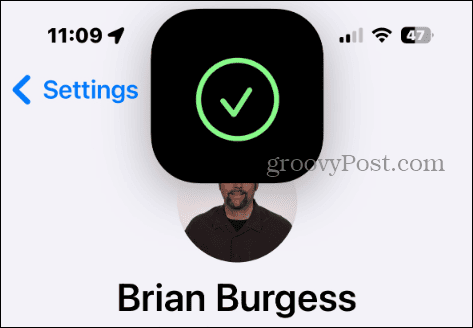
- Under the Payment Methods section, tap the Add Payment Method option.

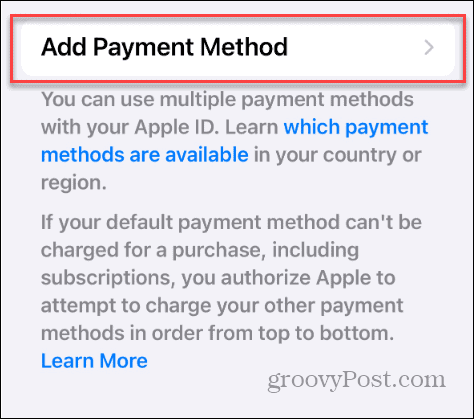
- The available payment options available in your region will be displayed.

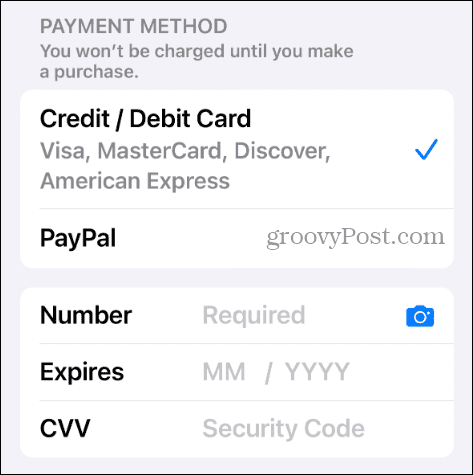
- In our example, PayPal is being used, and we’re switching it to a credit or debit card. Uncheck the current payment option and select the new one.
- Type in your payment details and tap Done in the top right corner of the screen.

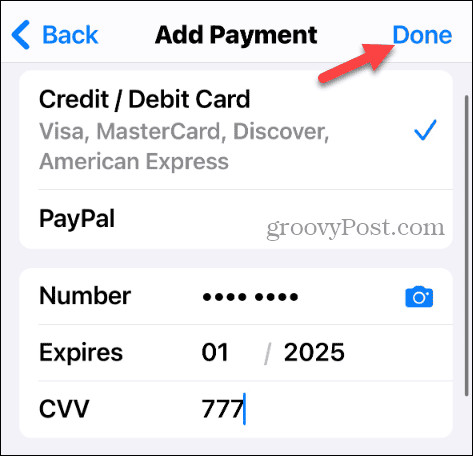
- Alternatively, you can tap the camera icon in the Number field and take a shot of your card to fill in the details. Note that you will still need to enter the three-digit security code on the card.

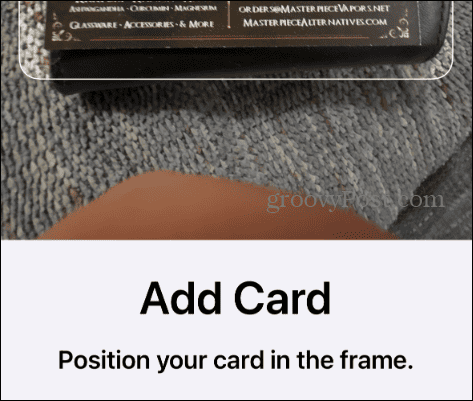
- After entering your card or other payment info, you must enter your Apple ID password to confirm the change.


That’s it! Your new card will be shown under the Payment Methods section on your iPhone.
Remove Old Apple Account Payment Method
Now that your new payment method has been entered for subscriptions and other purchases, you may want to remove the old one. Luckily, that option is a few taps away.
To Remove Old Payment Method
- Open Settings on your iPhone or iPad.

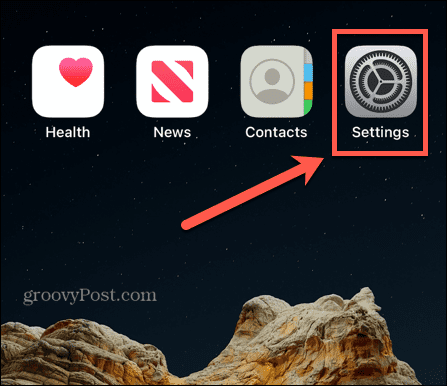
- Select your profile name at the top of the screen.

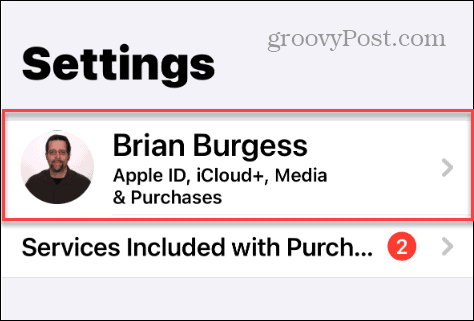
- Choose the Payment & Shipping option from the list.

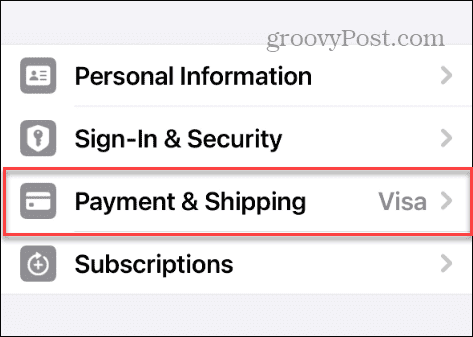
- Your iPhone will use Face ID to authenticate you.

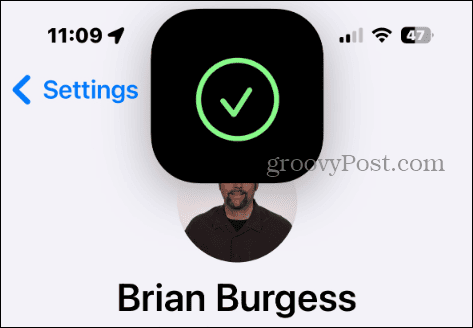
- Select the Edit button above the Payment Methods section in the top right corner.

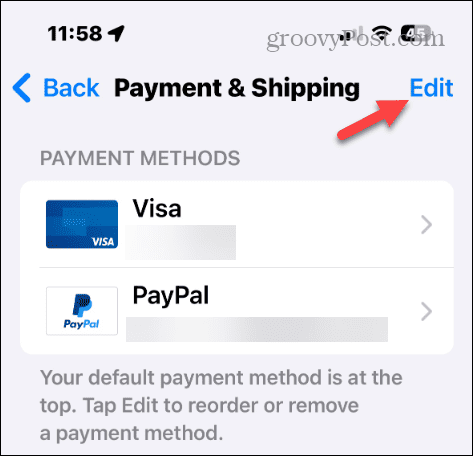
- Tap the red button next to the old payment you no longer want to be part of your payment methods — in our example, we’re getting rid of PayPal.

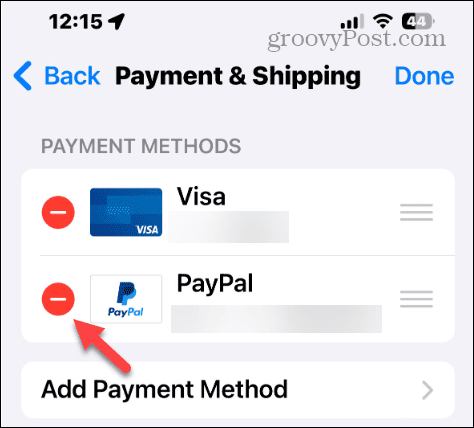
- Tap the Remove button when the verification screen appears.

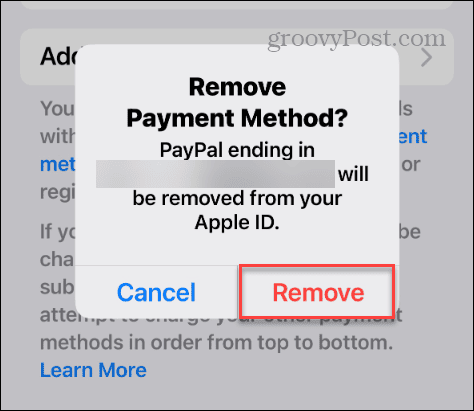
- Type in your Apple ID password to remove the payment method.


That’s all there is to it. The payment method you removed will be deleted from your Apple account, and the company will use the new method you entered.
Changing Your Apple Account Payment Method
If you want to change or add a new payment method to your Apple account, it’s quick and easy from your iPhone or iPad. Remember, the default method will be at the top of the list when you look at your payment methods.
So, if you want to use multiple cards or payment accounts, you can change the default by tapping the Edit button and moving it to the top. Also, if you only want one payment method, delete the other ones you no longer need under the Payment Methods section on the Payment & Shipping screen.
Leave a Reply
Leave a Reply