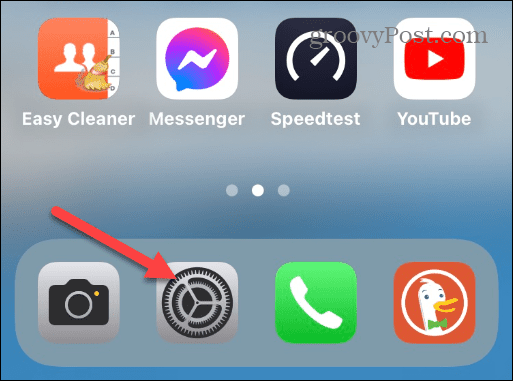How to Disable the Passcode on Your iPhone
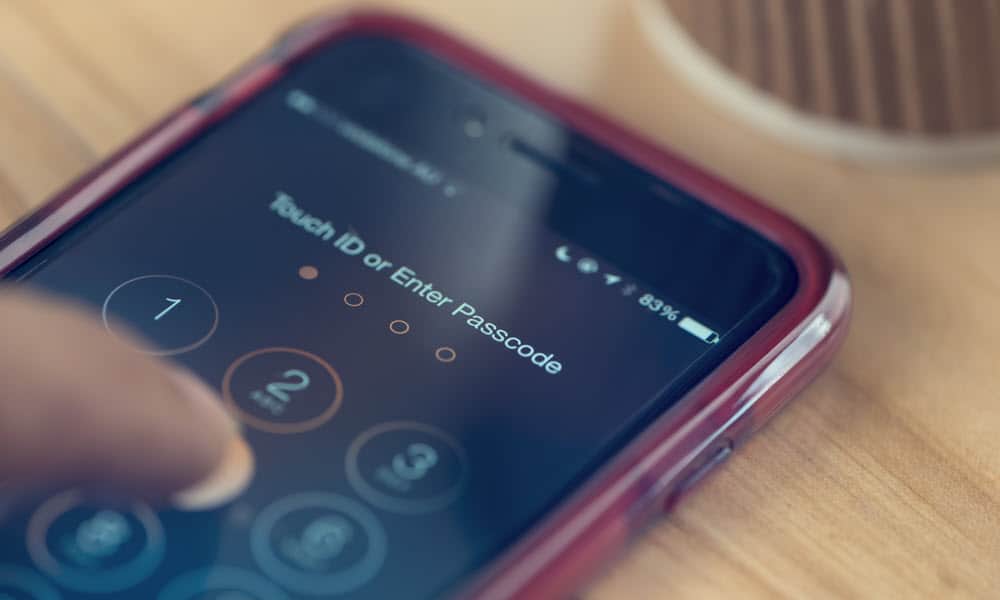
If you are in a situation where your iPhone is in a secure location, you may want to disable the passcode on your iPhone. Here’s how.
Using a passcode on your iPhone is highly important, but if you don’t think you need it, we’ll show you how to disable the passcode on your iPhone. For example, you may be in a situation where you live alone and don’t leave the house with your phone.
In that instance, or other situations where you don’t think you need a passcode, you may want to turn it off. It’s important to note that when you turn off the passcode on your iPhone, nothing stands in the way of others accessing your phone. Someone can access payment options, texts, emails, and other personal information.
It’s also important to note that you need a passcode to use other security features like Face ID or Touch ID (on supported devices). Also, there will be no password management options, and Apple Pay will be inaccessible. Still, if you want to disable it, we’ll show you how to do so in this guide.
Disable the Passcode on Your iPhone
Now that you know the security risks and still want to disable your passcode, note that you will need your current passcode and your Apple ID account password.
To Turn Off the Passcode on iPhone
- Open Settings on your iPhone.

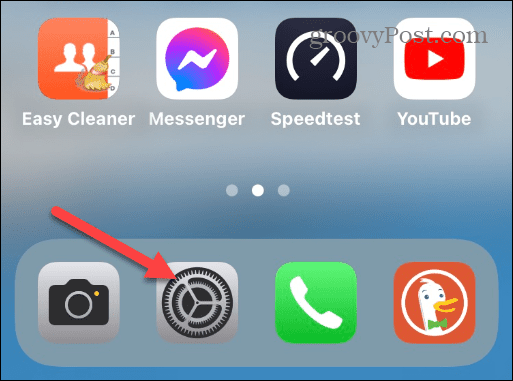
- Swipe down and select the Face ID & Passcode option. If you have a touch-enabled iPhone, tap Touch ID & Passcode.

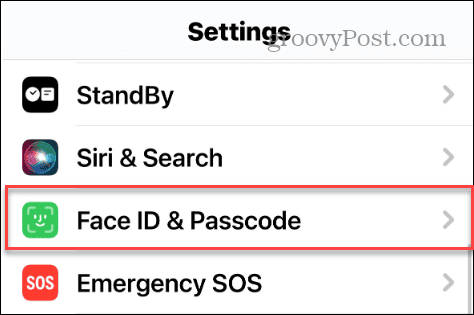
- Type in your current iPhone passcode.

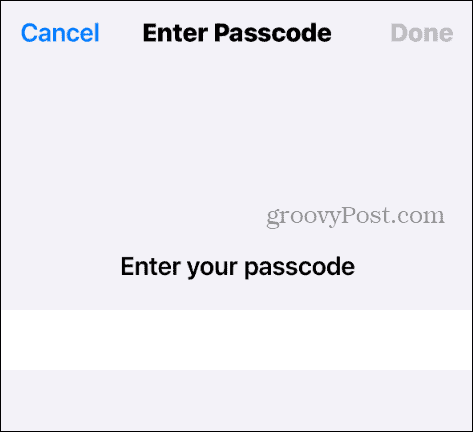
- Swipe down the screen and tap the Turn Passcode Off option from the list.

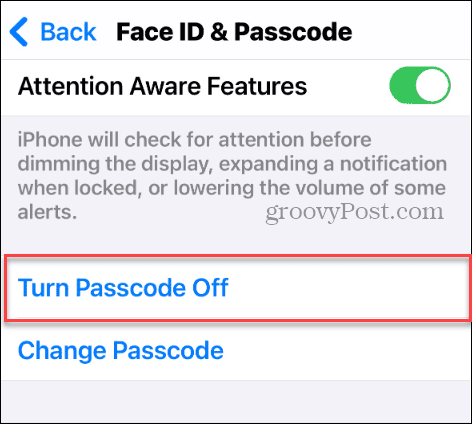
- A warning screen will appear, letting you know ApplePay cards and car keys will be removed from the Wallet and must be manually entered again. Also, it says you won’t be able to use your passcode to reset your Apple ID if you forget it. If you want to continue, tap the Turn Off button.

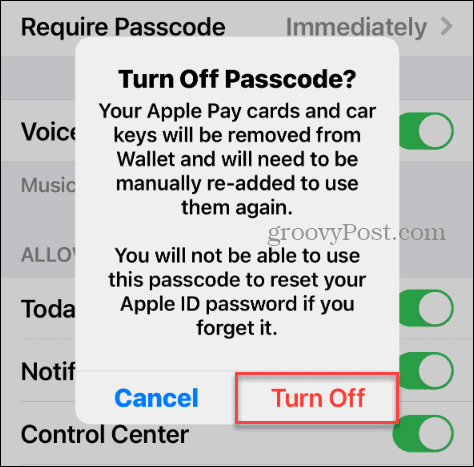
- Next, you need to enter your Apple ID password to continue the process.


- Type in your current passcode one final time to complete the process.

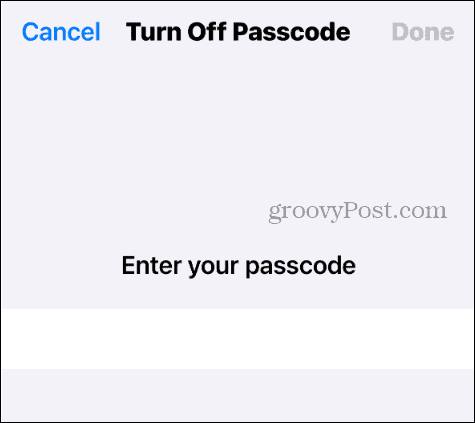
- You will be brought to the settings screen, and the passcode setting now says Turn Passcode On.

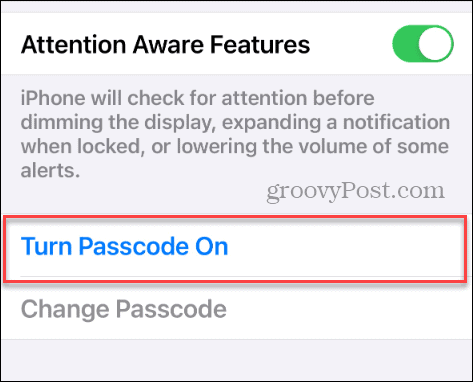
Disabling the Passcode on Your iPhone
If you don’t need iPhone features, a passcode and features one provides like Apple Pay or Face ID. Or, if you’re in a situation where your iPhone is in a secure area that is inaccessible to other people, you may want to turn off the passcode.
We don’t recommend disabling your passcode if you bring your phone everywhere and around people. But if you know the risks and want to disable the passcode on your iPhone, doing so is straightforward.
When you are ready to secure your iPhone again properly, check out how to set up a passcode for your iPhone and why it’s crucial.
Leave a Reply
Leave a Reply