How to Fix a QR Code Not Working on Android

QR codes provide a helpful way to do all sorts of things. But if you can’t scan it, you need to fix a QR code not working on Android.
You find QR codes everywhere, and scanning QR codes on Android is generally straightforward. You’ll see these codes on websites, television, and even physical products. But sometimes, if it doesn’t work, you’ll need to fix a QR code not working on Android.
There is a lot of functionality with QR codes. When you scan them with the camera on your Android phone, they can point you to special deals, websites, and payments and display other data. Also, you can create your own QR codes from your browser and display them where beneficial.
There are different reasons why scanning codes on Android doesn’t work. For example, it could be due to a dirty camera, the camera app’s settings, or an issue with the code itself. So, if you are having difficulties, we’ll explain why the QR code doesn’t work and how to fix the problem.
Clean Your Android Phone’s Camera Lens
If you have a problem getting your Android device to scan a code, the first troubleshooting step is to clean the camera lens. Your phone collects smudges, dust, and debris over time, and that could be the cause of the problem.


Wipe down the camera lens with a lint-free microfiber cloth like you would clean a pair of glasses without a cleaning solution. Wipe it down with a dry cloth to remove smudges, fingerprints, and other debris. Once you wipe down the lens, try scanning the code again and see if it works.
Check the QR Code
If the QR code is in good shape and not wrinkled or faded, you shouldn’t have a problem scanning it. But if it isn’t clear, you might have problems scanning the QR code. For example, on a package, the code can get smeared from the weather, get wrinkled, or have tears and scratches on it.
Remove wrinkles and smudges and ensure the QR code is in a well-lit area so it’s easier to scan. If it doesn’t work, try a different phone or tablet if you have one on hand. If the code is too damaged, you cannot scan it.

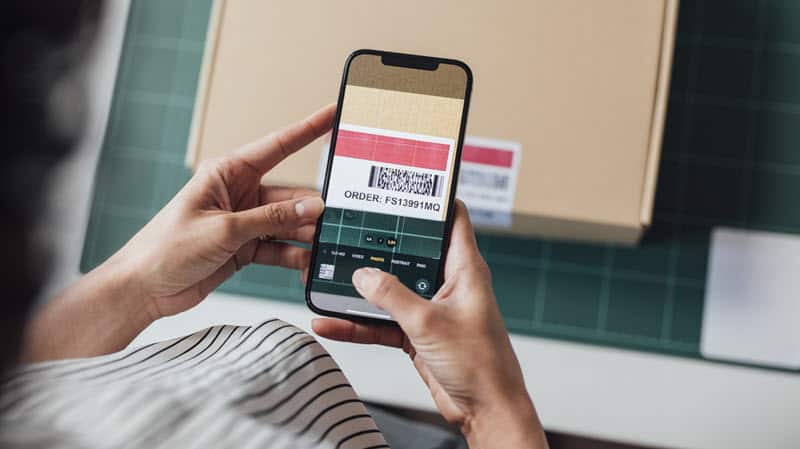
Scan Multiple QR Codes
To help narrow down the problem, try scanning multiple QR codes with your Android device. Even if a code appears in good shape, the issue could be with your phone or camera. So, try to scan other codes you have nearby. This will help you determine if the problem is with the code or your phone.


If you can scan other QR codes successfully, the problem is likely with the code itself. For instance, some developers try to make their codes aesthetically appealing and stray from the traditional black squares on a white backdrop. If your phone isn’t scanning other codes, start by cleaning the camera lens and move on to other troubleshooting steps.
Adjust Camera Focus
Another reason for a QR code not working on Android is that the camera isn’t focusing correctly. To adjust the focus, slowly move the camera in and out of the code until it grabs focus.
Depending on your camera, you may need to adjust focus by moving the phone closer and further away from the code. Once you have a focused image, tap the QR code on your screen to isolate it.
Check the Camera App
If you continue to have a problem with scanning a QR code not working, you’ll need to open the camera app’s settings. Each phone’s camera app varies, but these steps will show you what to look for on your device.
- Open the Camera app on your Android phone or tablet.

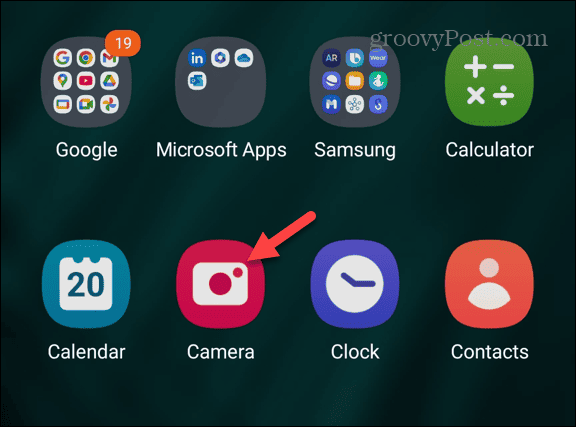
- Tap the gear icon to open Settings.

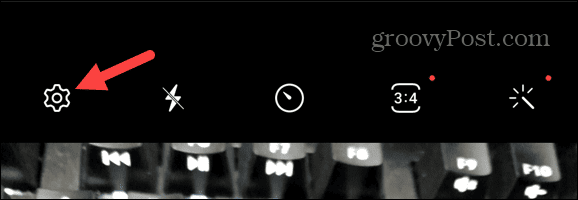
- Toggle on the Scan QR codes switch or toggle it off and back on to reset it.

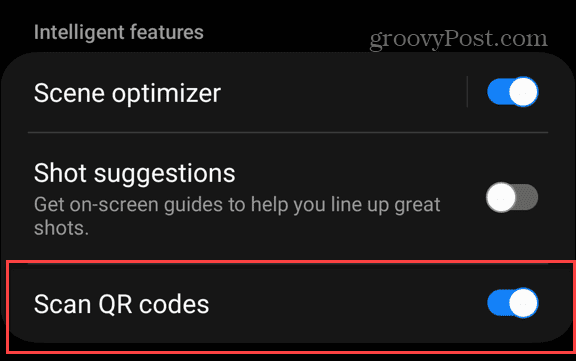
In addition, you can try closing other apps or restarting your phone. Another thing you’ll want to do is update the scanning apps. Also, a system bug could be causing the problem, so update your phone to try to get it to work.
Use Google Lens or Other Apps
If you still have a problem with a QR code not working on Android via your camera app, try Google Lens. It’s built into your phone and can be accessed from the Google search bar. Tap the icon and point your phone at the QR code.

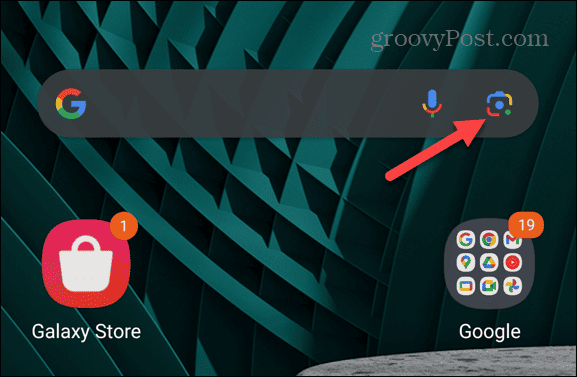
You can also download the dedicated Google Lens app from the Play Store for additional functionality like text translation and object identification. If you still have problems, try using a different QR or barcode scanning app — the Play Store has a bunch of such apps, both free and paid options.
Check Your Android Device Storage
If your phone is near its storage capacity, the scanning app may stop working. Certain apps require enough free storage space to function properly. So, delete any unused apps (especially games) to ensure your device has enough storage space.
Another good idea is to clear Android’s cache, freeing up storage space and removing corrupt system and app files that can cause a QR code to not work on your device.

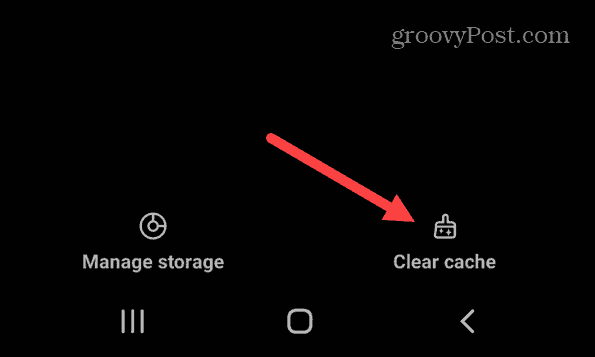
Fixing a QR Code Not Working on Android
QR codes are helpful boxes with data you can use with your phone in various ways. But when you have a problem with the codes not working, it can be frustrating. Luckily, you can fix the problem using the above steps.
Remember that two QR code scanning options are baked into Android — the camera app and Google Lens. So, if one doesn’t work, you can try the other without downloading a new app.
Unfortunately, if the code itself is faded, ripped, or torn, there isn’t much you can do about it other than try to get a new one.
Leave a Reply
Leave a Reply



