How to Factory Reset Your Android Phone
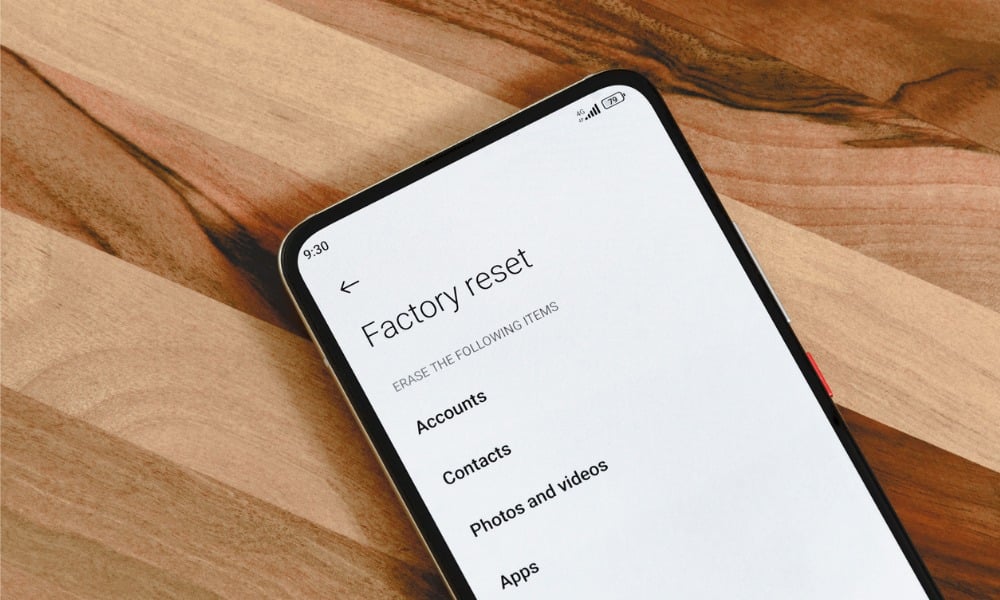
If your phone isn’t working or you’re selling or gifting it, you can learn to factory reset your Android phone in this step-by-step guide.
When there’s a major problem with your phone, or you want to sell it, you’ll want to know how to factory reset your Android phone. Depending on the issue, you may need to take this drastic step to fix your phone if restarting your Android phone doesn’t work.
For example, you might exhaust all the troubleshooting steps to fix the Android hotspot not working on your phone. After that, you may need to save your data and do a factory reset.
And if you plan on selling or gifting your Android phone to someone else, performing a factory reset is necessary. A reset removes all your data, apps, passwords, and settings you don’t want someone to see.
Note: Since all Android models and versions vary, the exact steps will be different on your phone or tablet. But this will show you what to look for on your phone to factory reset your Android device.
What Happens When I Factory Reset My Phone?
When you factory reset your Android phone or tablet, it erases everything so you or the new owner can start fresh. It will return the phone to its original state like it was out of the box.
If you are troubleshooting an issue, ensure you use all possible solutions before you do a factory reset. The action removes all your data, apps, settings, login data, files, photos, browsing history, etc.
If you are selling or gifting your phone, a factory reset is necessary to ensure the new owner has no access to your data. So, make sure you backup all data on your phone. You can manually back up photos and specific files on your PC or the cloud.
Also, ensure you have an online backup solution like Google Drive, OneDrive, or a combination of both, or use other online storage services. Once your data is backed up, you can start the factory reset process.
Steps to Take First
As mentioned above, you want to ensure you back up your data on your phone first. In addition, close all open Android apps and remove temporary files that may be causing performance issues by clearing the Android cache.

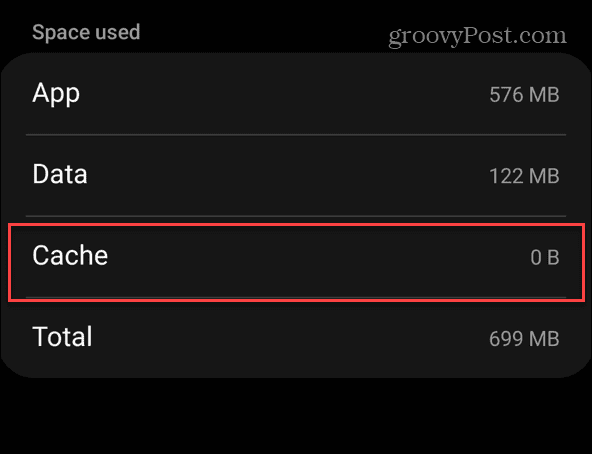
You don’t need to remove installed apps; a factory reset will do that during the reset process. You also don’t need to restart your Android device since a factory reset will restart your phone multiple times during the process.
How to Factory Reset Your Android Phone or Tablet
Once you know what a factory reset is and have prepared your phone or tablet, it’s time to start the factory reset process. Again, backing up your data is essential since the reset completely wipes everything from your phone.
To Factory Reset Your Android Device
- Swipe down once or twice from the top of the screen and select Settings (gear icon).

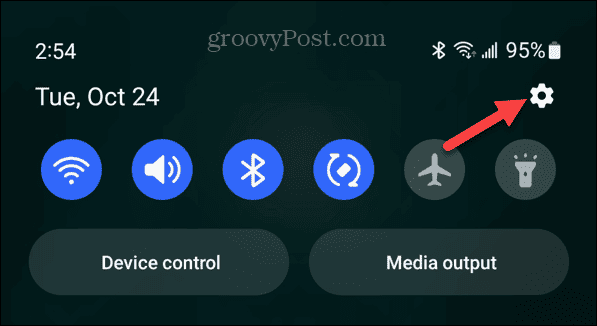
- Swipe down the screen and select the System option from the menu.

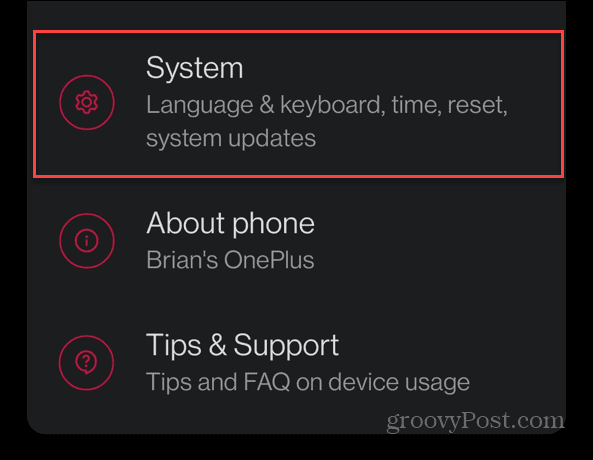
- On the System screen, tap Reset options from the menu of items.

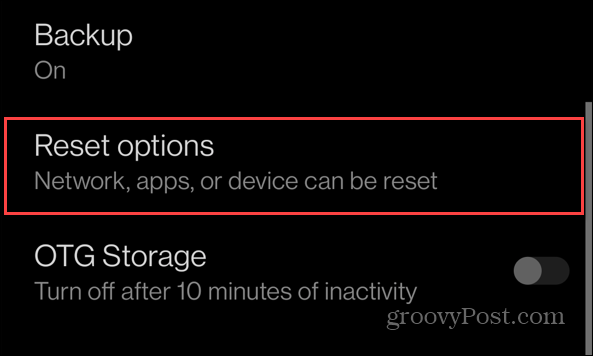
- Tap the Erase all data (factory reset) option under the Reset options screen.


- Under the Optional section, toggle on the Erase internal storage switch and tap the Erase all data button to confirm.


- Tap the Confirm button when the verification message appears.

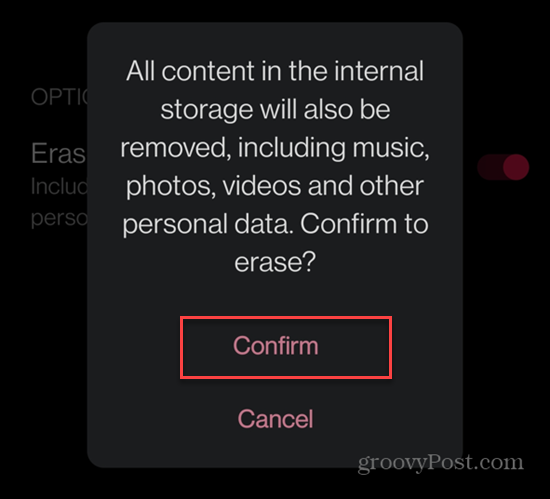
- Type in your phone’s Lock Screen PIN or password when prompted to verify the factory reset process.
- Your phone or tablet may require one more verification by tapping the Erase all data button on a final confirmation message.

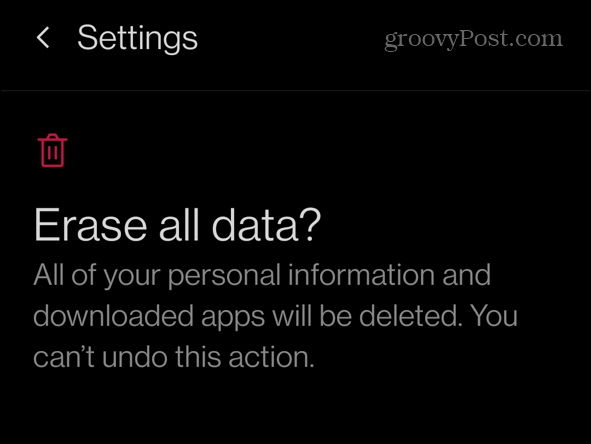
- Wait while the factory reset process completes. The phone will restart multiple times while apps and other data are erased, and your device is returned to factory default settings.
If you are selling or gifting your phone, there’s nothing else you need to do other than send it to the new owner. If you are keeping it, you’ll need to go through the initial setup processes like setting up Wi-Fi and cellular data, signing into apps, installing apps, and handling the rest of the initial setup steps.
Resetting Your Android Device to Factory Settings
If you have exhausted available troubleshooting steps for fixing a problem with your Android phone or tablet, resetting it to factory settings may be the “nuclear” option you need to get your device working again.
Or, if you are selling or gifting your phone or tablet, a factory reset is necessary to ensure the new owner doesn’t have access to your data or logins. Whether your phone is a Samsung Galaxy, Motorola, OnePlus, LG, Google Pixel, or another brand, it’s a straightforward process to factory reset your Android phone using the above steps.
8 Comments
Leave a Reply
Leave a Reply








Beyond_Life
March 15, 2011 at 12:41 pm
Maybe good to know, for the galaxy there is also the three button combo no start up.
Beyond_Life
March 15, 2011 at 12:42 pm
I ment *on*
Hussein
June 7, 2011 at 9:43 am
Hello , I like somebody help me , i have done factory rest to my Android tablet 2.2 , after this I have only the sign of android appears on the screen no more control , even i can’t make it off , i have to put on/off switch to off position then use pin to rest then it come off , how i can solve the problem ?
thanks
seun
December 9, 2011 at 2:20 am
This is really helpful thanks a lot
sdf
January 3, 2012 at 7:14 am
how about when the androids password is corrupted?
Robert!
January 3, 2012 at 7:18 am
I did a complete reset just a few days ago and I didnt need a password. Just try it.
kelly
March 8, 2012 at 3:18 am
So, i have done the fractory reset & it is now asking for a password. I have tried everything that i think it could possibly be, & none of it is correct. I cannont access my phone at all. Can anyone at all help me fix this problem?
If i was to take it the network shop, will it be covered by insurance?
John
May 26, 2012 at 5:34 am
Hi, it didn’t ask me for a pasword at the start but now when I try to turn it on it says,’Confirm password’ i dont know the password….any help guys?