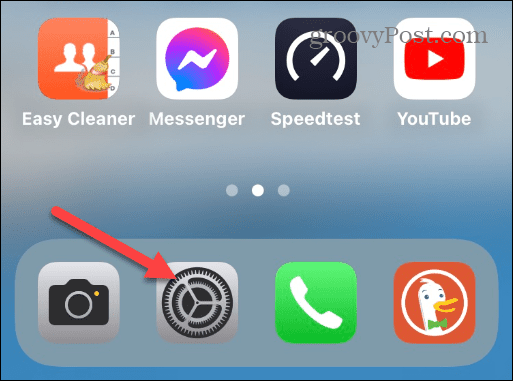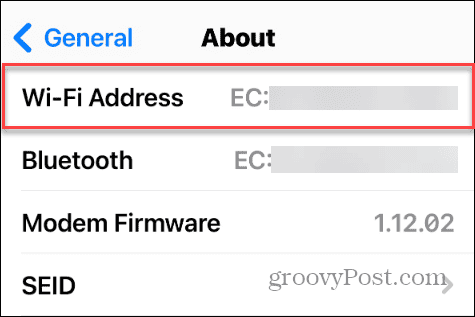How to Find the MAC Address on Your iPhone

You might already know how to find your computer’s MAC address, but you also might need to find your MAC address on your iPhone. Here’s how.
Sometimes, you need the MAC address of a hardware device. For example, you might want to find the MAC address on Windows 11 to identify your PC. But have you thought about how to find the MAC address on your iPhone?
Like other devices, you may need this network hardware address, especially if you have multiple devices on your network and need an excellent way to help identify each one and what it can do. The MAC address is a unique ID, and Apple makes it easy to find.
If you have many devices connected to your network, this guide will show you how to find your iPhone’s MAC address so you can manage it and other devices on your network more efficiently.
What is a MAC Address?
The Media Access Control, or MAC, address is a unique code used to identify devices on your network. You can use the MAC address on your iPhone to find it in a pool of several other devices. The manufacturer assigns every network hardware component a unique MAC address for the device.
Your iPhone has the 12-digit MAC address code for your Wi-Fi card and eSIM, so your wireless network knows when you connect to it. The MAC address is also known as the Wi-Fi Address on your phone.
How to Find Your iPhone’s MAC Address
Finding the MAC address on your iPhone is straightforward from Settings using the following steps.
- Open the Settings app on your iPhone.

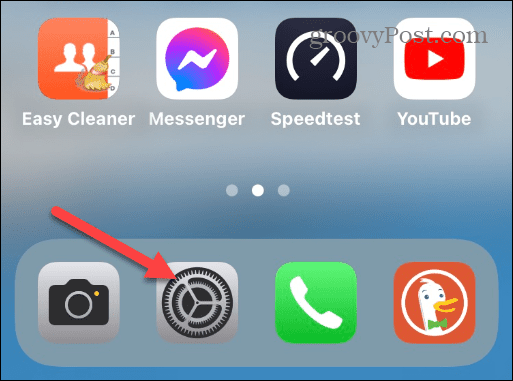
- From Settings, swipe down the screen and tap General from the menu.

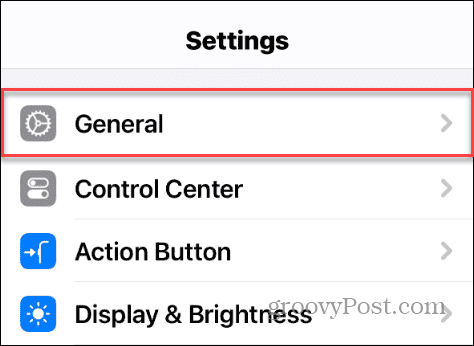
- Tap About on the following screen.

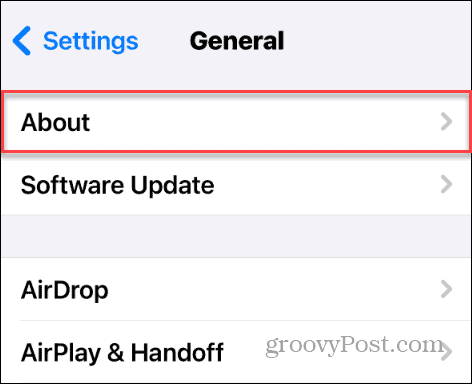
- Swipe down the screen, and you will find your MAC address listed next to the Wi-Fi Address option in the list.

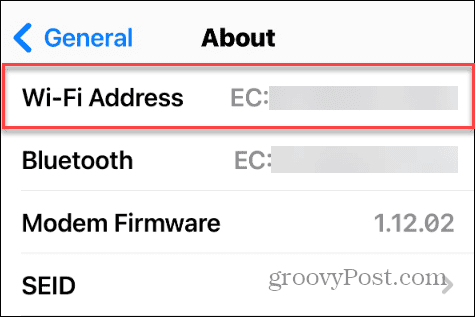
That’s all there is to it! Now you have your iPhone’s MAC address and can use it to identify the device on your local or corporate network.
Private Address on iPhone
In addition to using the MAC address to identify your iPhone on your network, wireless networks use it to identify and trace your locations. The good news here is that Apple uses a random MAC address when it connects to a Wi-Fi network.
This prevents the network from identifying your phone, assuring your privacy. However, services that rely on identifying your device via the MAC address (or Wi-Fi Address) may not work correctly.
In those instances, you should turn off the private address feature. You can do that by going to Settings > Wi-Fi and tapping the “i” icon next to the network. Toggle off Private Wi-Fi Address on the following screen and confirm.

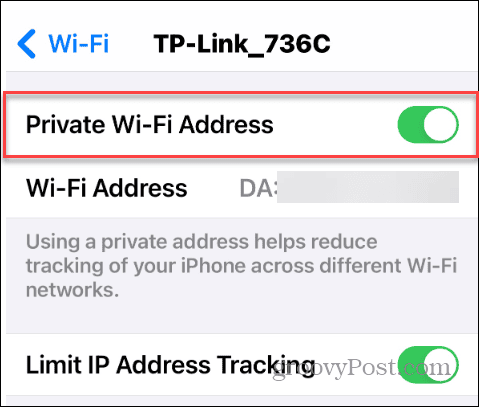
Finding the MAC Address on iPhone
If you use MAC addresses to manage devices on your network, you can easily find it on your iPhone from Settings. It’s important to remember it’s also called Wi-Fi Address on your iPhone to avoid any confusion.
Also, remember that telecommunications carriers keep track of the MAC address on your iPhone. For example, they can use it to identify it when using wireless hotspots around the city.
Leave a Reply
Leave a Reply