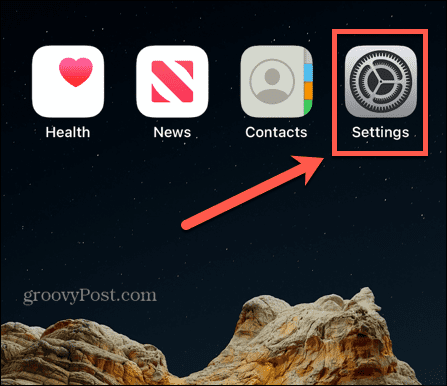How to Turn Off Inline Predictive Text on Your iPhone
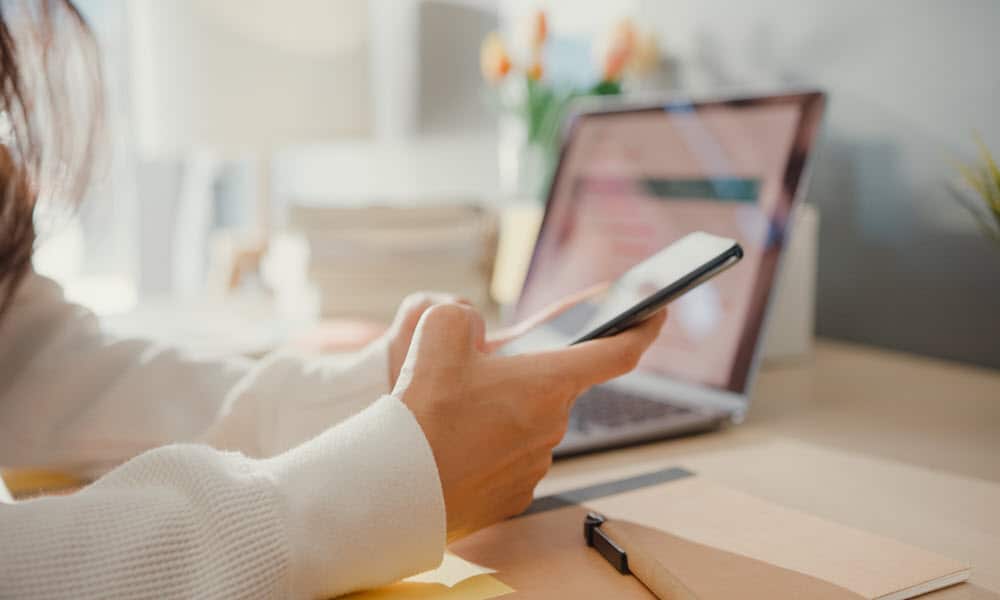
Beginning with iOS 17, you might notice inline predictive text suggestions that you’d like to disable. Here’s how to do that.
You might have noticed a new inline predictive text feature in the latest versions of iOS. Starting with iOS 17, when you type, words in gray appear so you can hit the spacebar to complete sentences faster. But you might want to turn off this feature, predictive text, on your iPhone or iPad.
The inline predictive text is enabled by default and is meant to help complete sentences easier and send messages faster. For example, following your typed text, you might type “What’s go” and see “ing on” in light gray.
Hitting the spacebar on your iPhone’s keyboard will fill out the sentence. The feature is like text predictions in Microsoft Word or predictive text in Google Docs. Note, however, that this isn’t the same as predictive text above the keyboard’s quick type bar.
Still, you might find inline predictive text annoying because it does not predict the right words you want to use. Or, you might find it annoying and want to turn it off. Whatever the case, we’ll show you how to get rid of inline text predictions on your iPhone or iPad in this guide.
What is Inline Predictive Text on Your iPhone?
When you type text into the Messages app or another messaging app like the privacy-focused Signal, your iPhone or iPad will display what it thinks you will type next. It displays the predicted words as light gray text in the message field. If you are satisfied with the predicted text, you can hit the spacebar to fill it out.

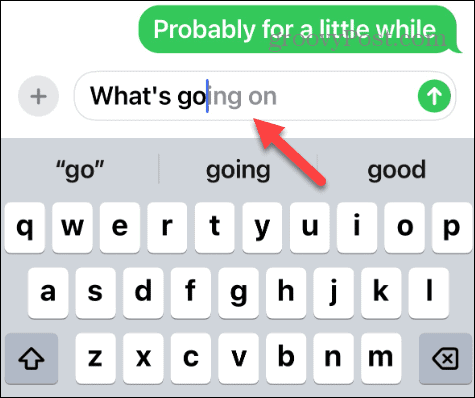
Turn Off Inline Predictive Text on iPhone or iPad
Turning off the inline predictive text feature requires digging into your iPhone or iPad’s settings and finding the right switch to toggle off.
- Open Settings on your iPhone or iPad.

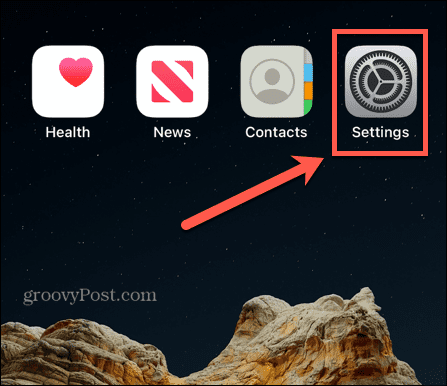
- Swipe down and select General from the menu.

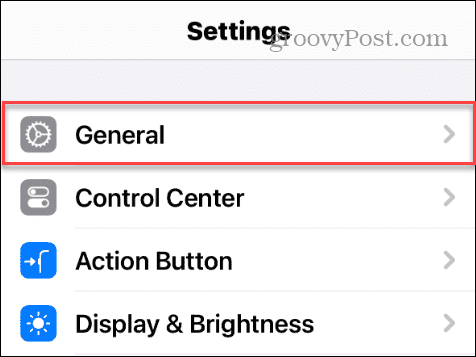
- Next, scroll down and select Keyboard from the list of items.

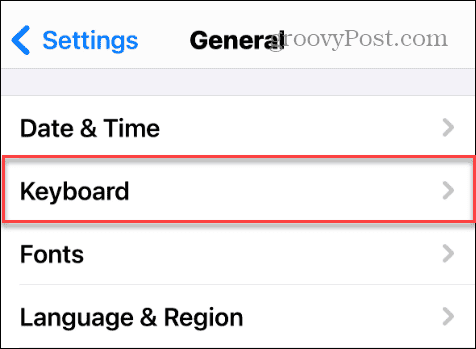
- Find the Show Predictions Inline setting and toggle off the switch.

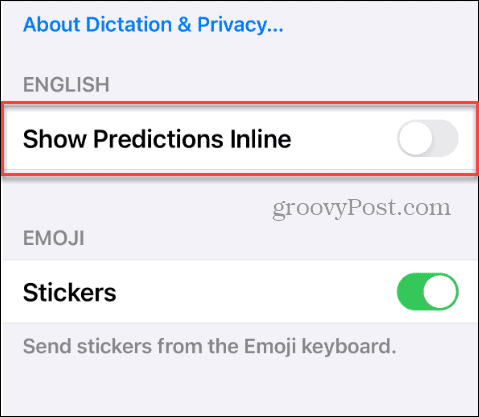
- Close the Settings app and start using whatever messaging app you want.
That’s all there is to it. For instance, if you open the Messages app and start typing to one of your contacts, you will no longer see the inline predictive text. It’s also important to note that you can also disable the above-keyboard predictive text if you prefer an even cleaner typing experience.
Once that’s off, you will no longer see the text predictions displayed above the keyboard in the quick type bar as you type.
Turning Off Inline Predictive Text on Your iPhone
Whether you want to get rid of the inline predictive text on your iPhone or iPad, you can use the above steps. If you want to reenable it, go back into keyboard settings and toggle the Show Predictions Inline switch back on.
The inline predictive text can help you type common words and phrases more easily by tapping the spacebar. However, if it isn’t predicting what you want or you find it generally annoying, you can turn it off via Settings.
Leave a Reply
Leave a Reply