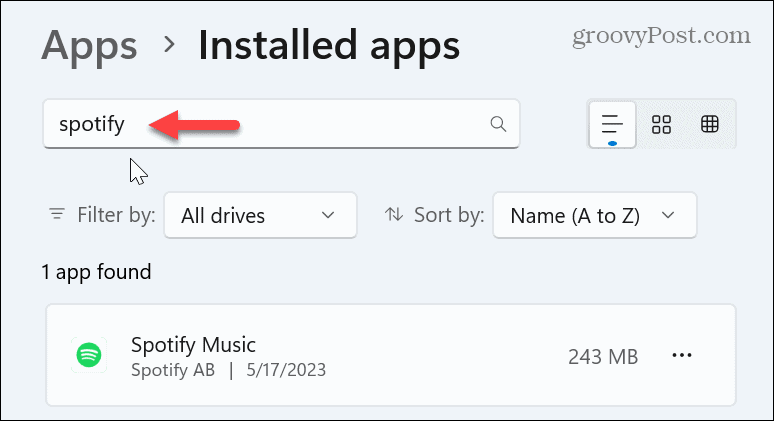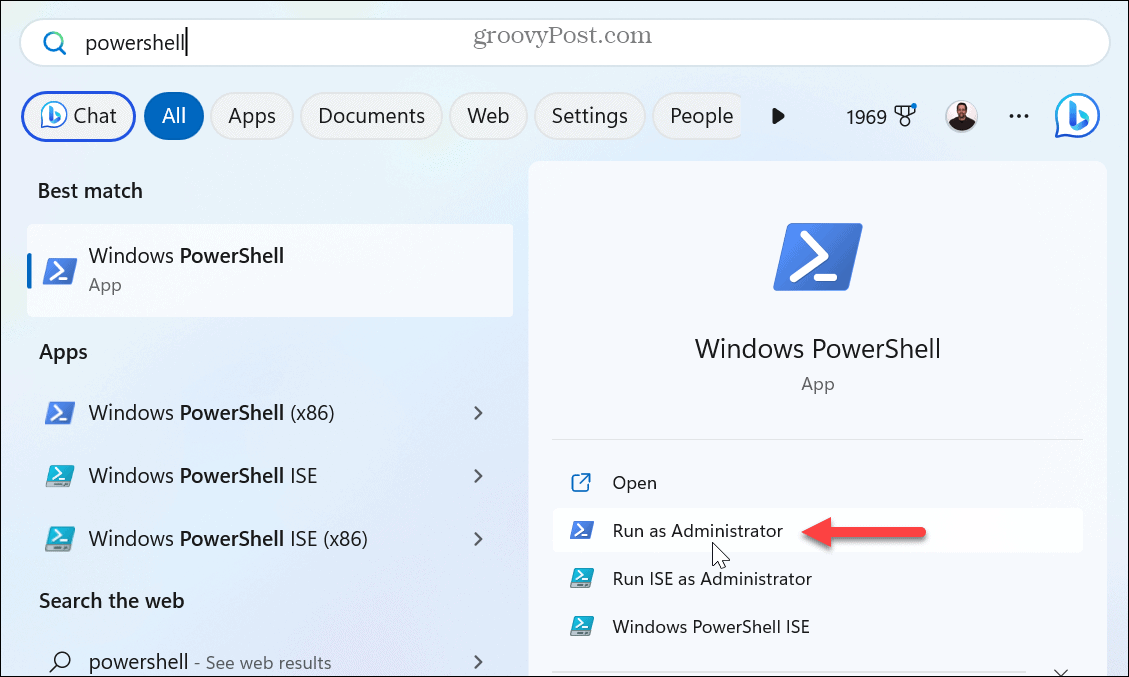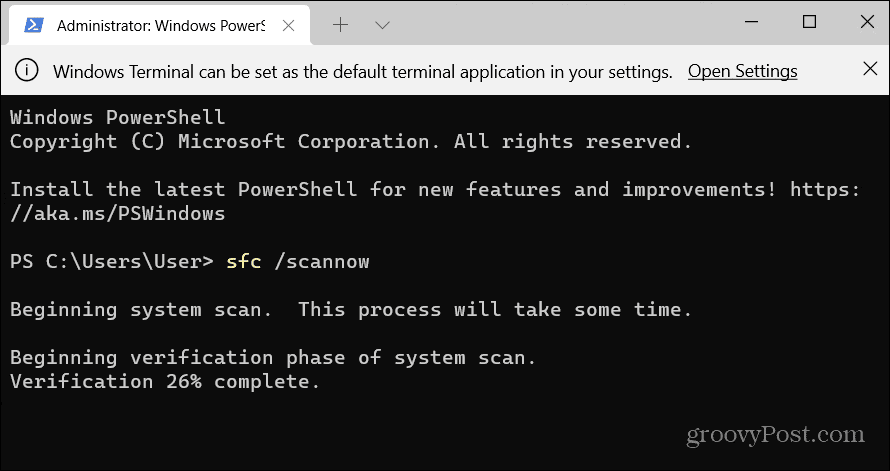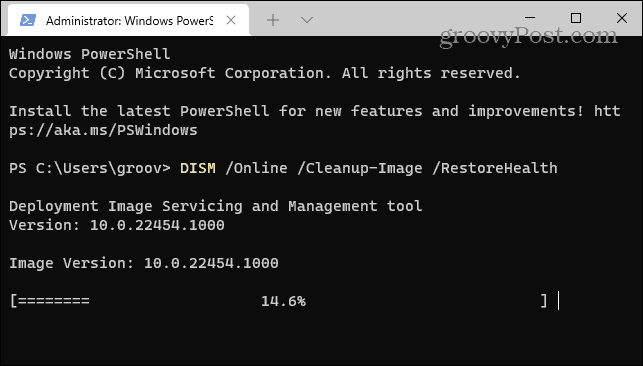How to Fix the 0xc00007b Error on Windows

The 0xc00007b error will stop apps from launching. Fix it on your Windows PC using this guide.
When you launch an app on Windows that doesn’t start correctly, you may get the 0xc00007b error. If you update Windows, restart your system, and continue to get it, you’ll want to fix the 0xc00007b error on Windows.
You’ll experience this error for many reasons, from corrupt system files to broken apps following a Windows update, corrupt app files, and other reasons.
Typically, the error code will be accompanied by a “The application was unable to start correctly” message. If you get this error, this guide will explain how to fix it.
Why You Get 0xc00007b Error on Windows
As we previously noted, there are different causes of the error. For example, there could be corrupt system or app files, a conflict between 32 and 64-bit versions of the software, or issues with the C++ Redistributable package.
A few basic steps to take first include manually updating Windows and restarting your PC. If you continue to receive the error after those initial steps, use the following options to get your app working again.
Note: This error can occur on Windows 10 and 11, and the following solutions will work on either version of the OS.
Clean Boot Windows
Features, apps, and services could conflict with the standard app start process when you boot Windows. The clean boot option uses the bar minimal startup apps and drivers required to load the OS. In addition, it allows more control over which services and apps run than using Safe Mode.
To resolve the 0xc00007b error, you can try a clean boot of Windows.

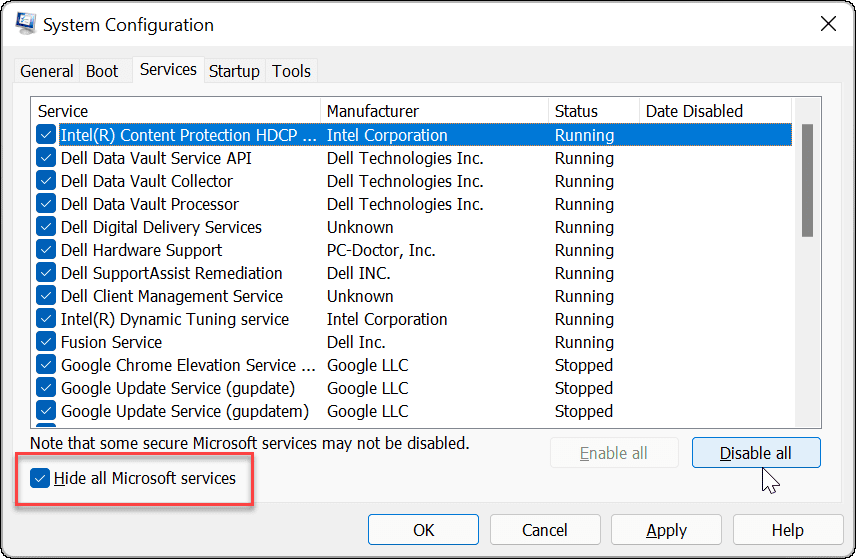
If the app then works in the clean boot environment, you can enable individual apps or services one at a time until you find the culprit.
Run App as an Administrator
You’ll sometimes get an error while running the app without admin rights.
To run an app with elevated privileges:
- Right-click the app’s shortcut and select Run as administrator from the context menu.

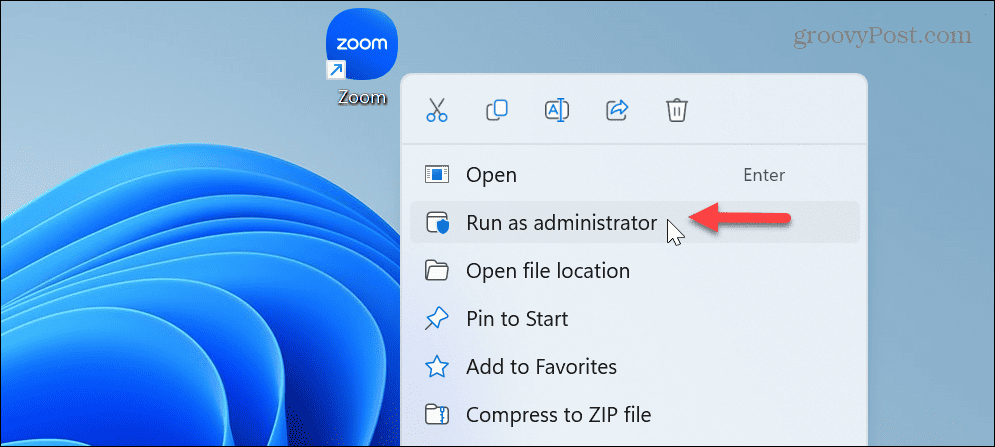
- If it works while running as admin, you can make Windows apps always run as Administrator.


Note that the app will only open as administrator for the specific shortcut you set. So, if you set the desktop shortcut to launch as admin, it won’t open directly as admin if you launch the app from the Start menu.
Reinstall Microsoft Visual C++ Redistributable
Another common way to fix the 0xc00007b error on Windows is to install or reinstall the Microsoft Visual C++ package. The redistributable package allows many apps to function. If it becomes corrupt, you can reinstall it.
To reinstall the Microsoft Visual C++ package:
- Press the Windows key, search for Control Panel, and click the top result.

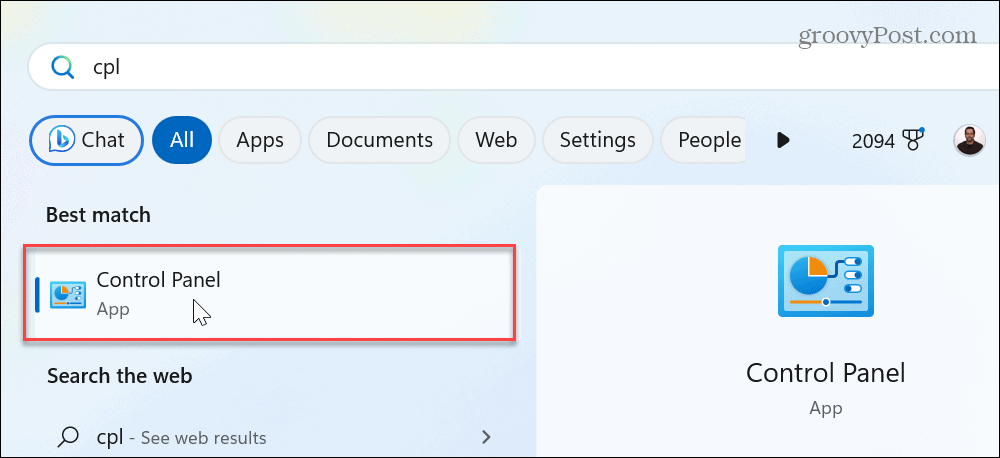
- Select the Programs and Features option.

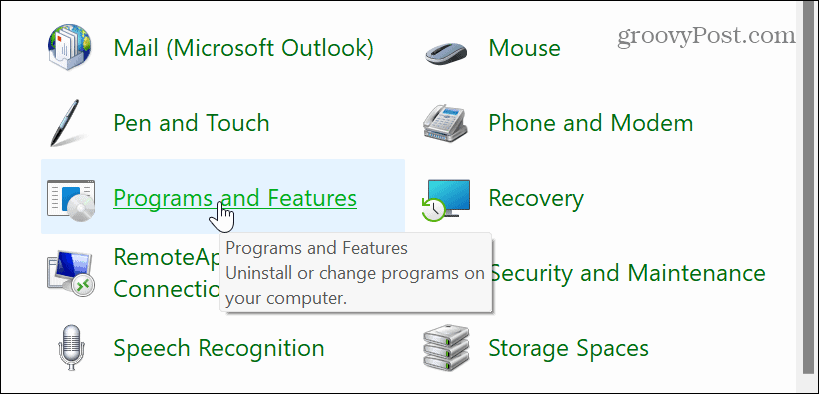
- Right-click the Microsoft Visual package and select Uninstall.

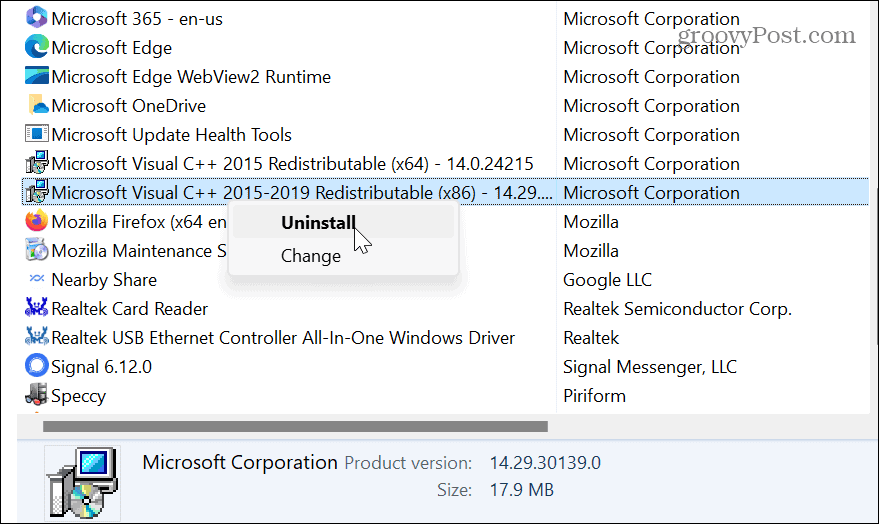
- Click the Uninstall button when the package screen appears and follow the uninstall wizard’s onscreen instructions.

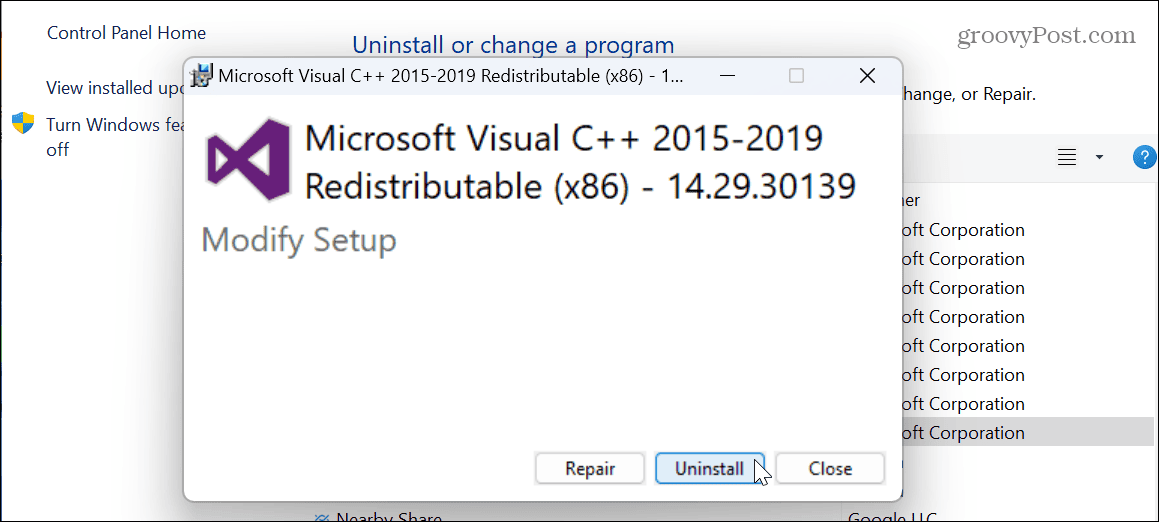
- If you have more than one Visual C++ package installed, follow the same steps to uninstall them too.
- Download and install the Visual C++ package from Microsoft.

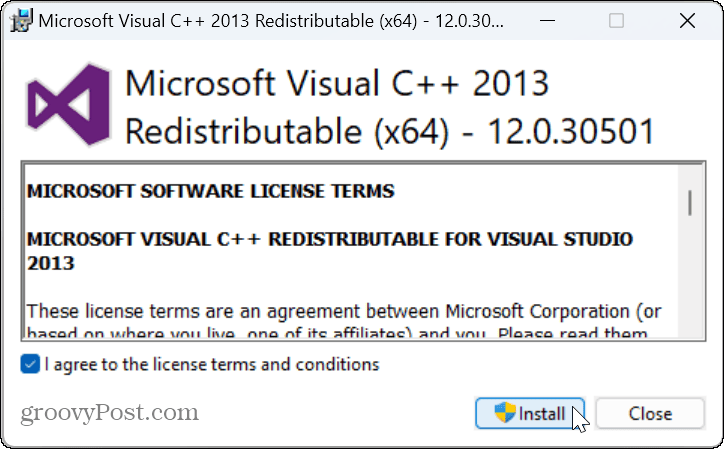
Once installed, check if you can launch the problematic app without the error message.
Reinstall Problematic App
If you continue to experience the error while launching a specific app, you can uninstall and reinstall it to fix the problem.
To uninstall an app via Windows Settings:
- Press the Windows key + I to open Settings.
- Select Apps > Installed apps.
- Find the app you want to reinstall – typing its name in the search field is a simple way to do it.

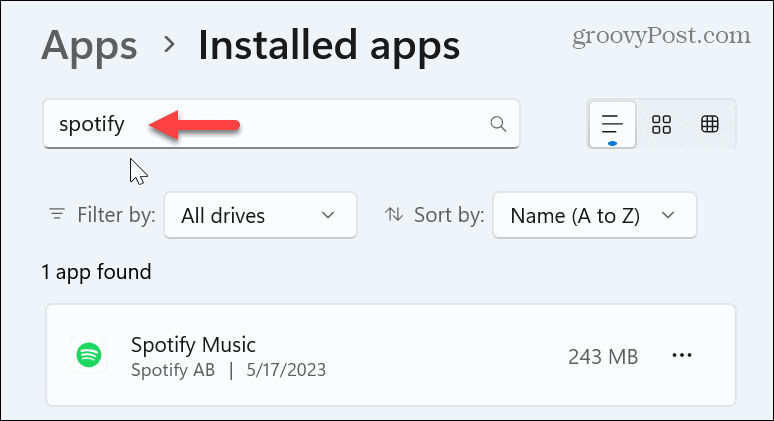
- Click the three-dot button next to the app, select Uninstall, and follow the onscreen instructions.

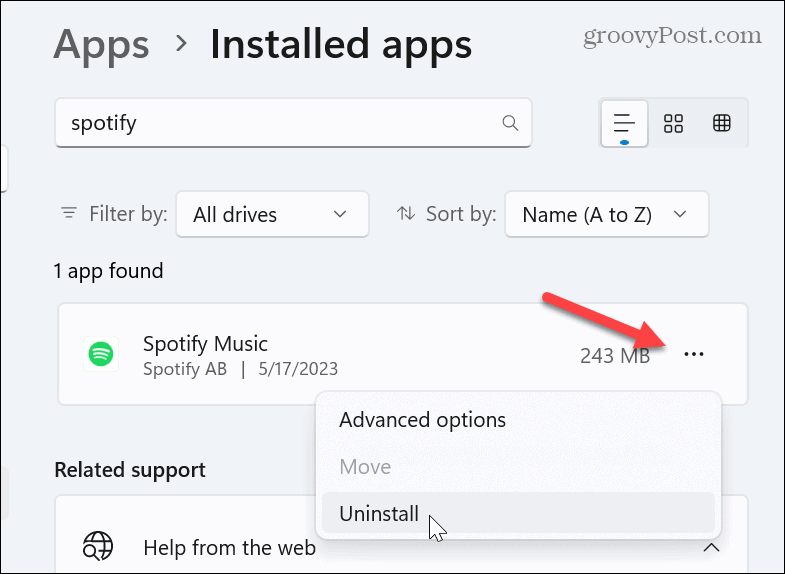
After the app is fully installed, download a fresh copy of the latest version, and install it.
There are more ways to uninstall an app on Windows 11. For example, you can uninstall Microsoft Store apps from the Start menu. So, for full step-by-step instructions, check out our complete guide on the different ways you can uninstall apps on Windows 11.
Fix Corrupt Windows System Files
If corrupt system files are causing the error, you can resolve them by running SFC and DISM scans. These scans will detect and replace corrupt or missing system files with working ones.
To run SFC and DISM scans:
- Press the Windows key, type PowerShell, and select the Run as Administrator


- When the terminal appears, type the following command and press Enter:
sfc /scannow

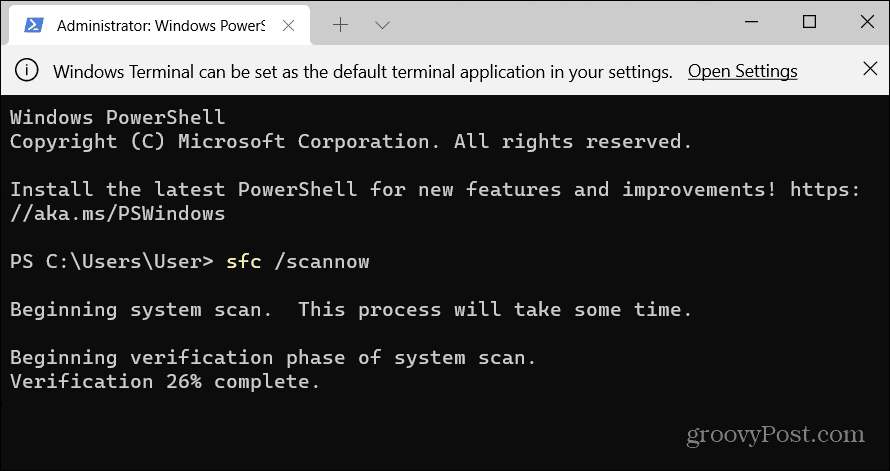
- Once the SFC scan is complete, you’ll want to run a DISM scan to fix system files that SFC may have missed. With PowerShell still open as Administrator, type the following and press Enter:
DISM /Online /Cleanup-Image /RestoreHealth

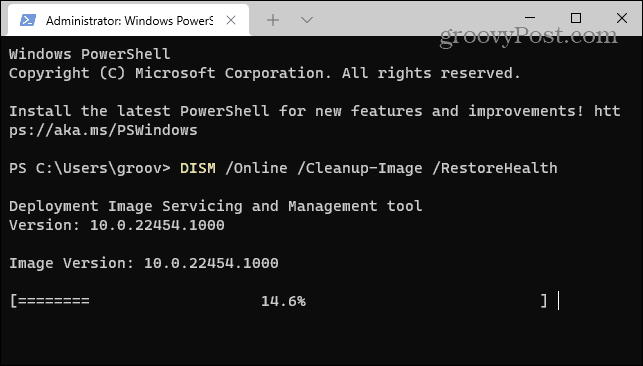
Remember that these scans can take a while to complete. The total amount of time varies from system to system. Once they are done, restart your PC, and you should fix the 0xc00007b error.
Fix the 0xc00007b Error and More on Windows
When you get the 0xc00007b error code while trying to run an app on Windows, it can be frustrating. It’s often fixed with something as simple as a reboot. However, sometimes you need to dig deeper and use more complex options to fix it.
There are other errors Windows might display during your session you’ll need to fix. For example, you might need to fix a 0x8007045d error or fix a BSOD error like Clock Watchdog Timeout.
Seeing other errors on your PC? You’ll need to troubleshoot the problem. For example, you might need to fix an ERR_CONNECTION_TIMED_OUT error in your browser, or you might need to fix a Download Failed Network Error in Google Chrome.
Leave a Reply
Leave a Reply