How-To Improve Windows Performance By Disabling Windows Visual Effects
The problem: 1. Your computer runs sluggish when opening multiple windows. (This is especially true for laptops.) 2. You run hardware-intensive applications (i.e., games/3D design) and want to get the most out of your system. 3. You simply don’t like the fancy themes look.
Solution:
The fix is a simple process and will increase overall performance for Windows XP and Vista.
For Windows XP:
1. Click Start at the bottom left-hand side of the desktop.

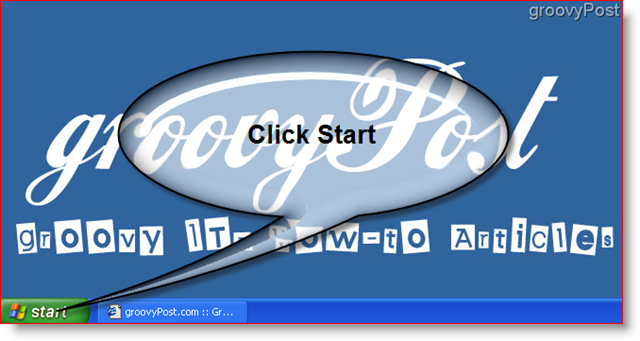
2. The Start menu will pop up. Now, the next thing to do is right-click on My Computer. A smaller drop-down menu will appear, and now left-click on Properties.
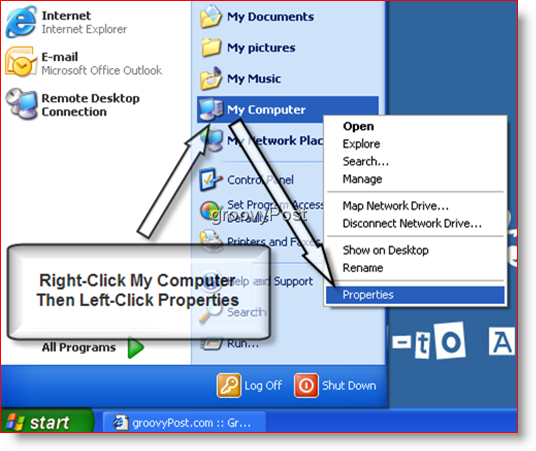
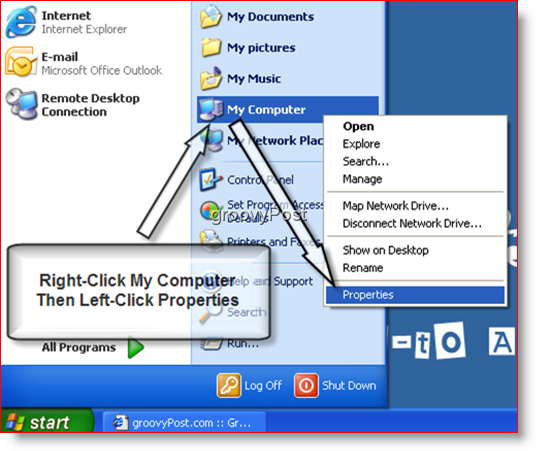
3. A new window will appear called System Properties. At the top of the window, click the Advanced tab. This action switches you to the Advanced tab, as shown below.

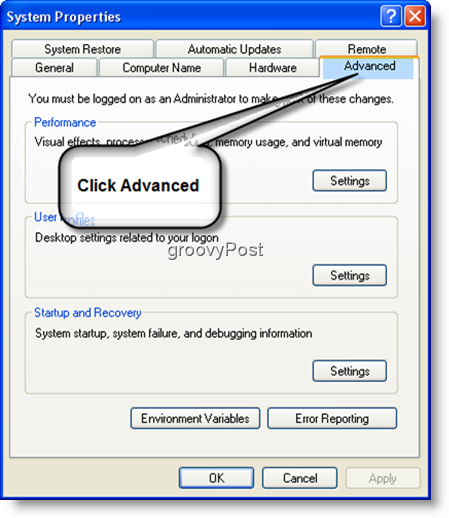
4. Next, under the Performance subcategory, click the Settings button. A new window will appear called the Performance Options window.
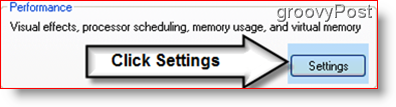

5. In the Performance Options window, under the Visual Effects tab menu, there are four bullet options. Click the bullet reading “Adjust for best performance.” Once clicked this will uncheck every option in the scroll menu underneath it. Now click OK.*

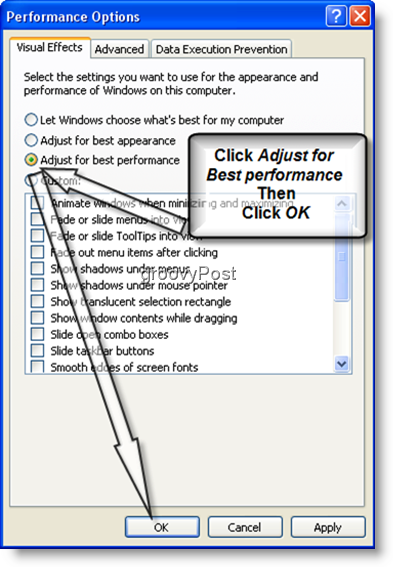
*Please note this may take several moments; time varies depending upon your system’s hardware capabilities. Additionally, you can choose which features are enabled or disabled if you don’t want to disable ALL the eye candy of Windows.
All Done!
Windows Explorer is now set for Best Performance; the change should be similar to this:
Before

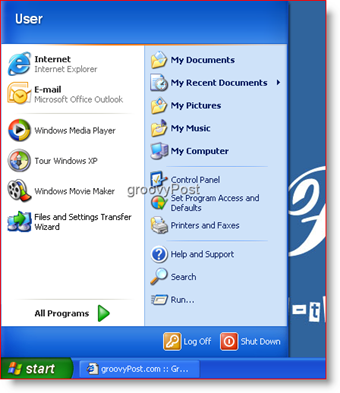
After

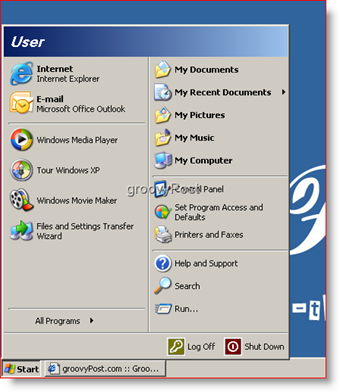
Leave a Reply
Leave a Reply
