How to Turn Off Typing Sound on an iPhone

If you or other people are irritated by your iPhone keyboard’s sounds, you can turn off using this guide.
By default, your iPhone’s keyboard makes a clicking noise every time you tap a key. The sound is a helpful way to show you’ve tapped the key successfully. Unfortunately, it can also be quite annoying for yourself and others in a quiet environment.
Luckily, your iPhone has an easy-to-access setting that you can use to turn off typing sounds. Turning the typing sound off on your iPhone can help when you don’t want to be distracted while typing a text or email.
You might not like the sound from the keyboard coming through your AirPods either and want to disable it. If so, here’s how.
How to Turn Off Typing Sounds on an iPhone
If you want to turn off the typing sound on an iPhone so you’re less distracting to others, disabling it is straightforward.
To turn off typing sound on an iPhone:
- Tap the Settings icon on your iPhone’s home screen.

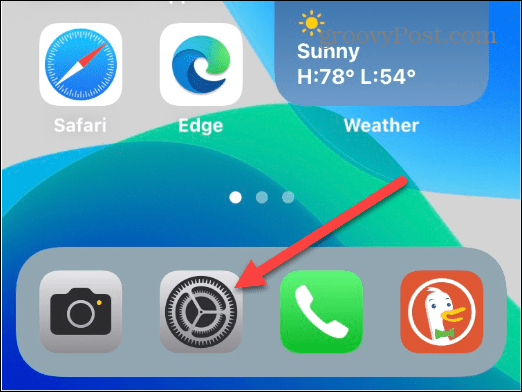
- Scroll down a bit and tap Sound & Haptics.

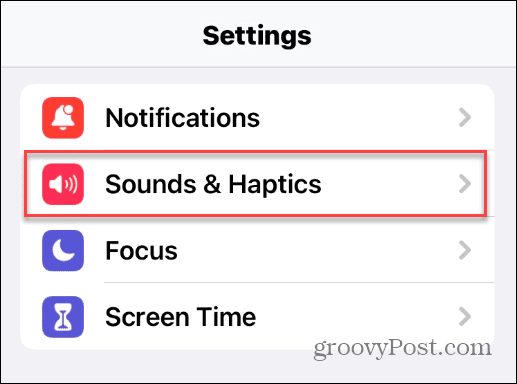
- Swipe down and toggle the Keyboard Clicks switch to the Off position.

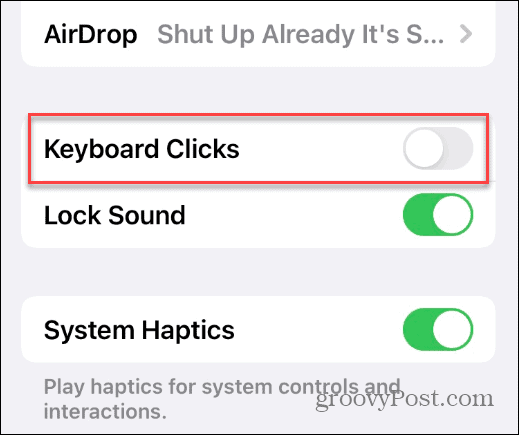
After following the steps above, you’ll no longer hear clicks while typing on the keyboard.
Turn Off Other System Sounds on iPhone
In addition to the ability to turn off typing sounds on an iPhone, there are other sounds you can turn off if you find them annoying. For example, you can disable the click you hear when you lock your iPhone or iPad.
To turn off other system sounds on iPhone, use these steps:
- Open Settings from the home screen.

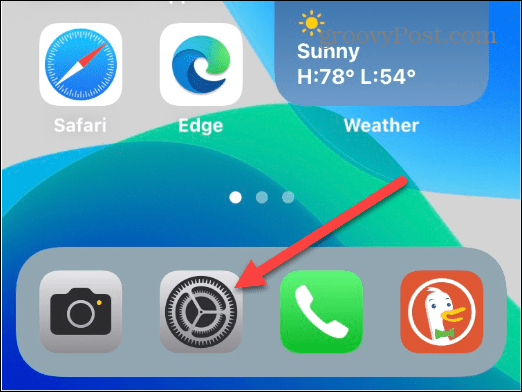
- Tap Sounds & Haptics from the Settings menu.

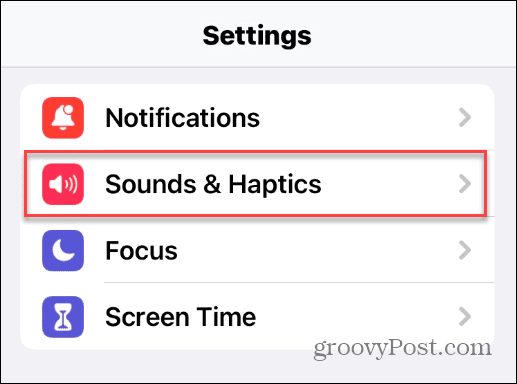
- Swipe down the list and toggle the Lock Sound to the Off position right below the Keyboard Clicks option.

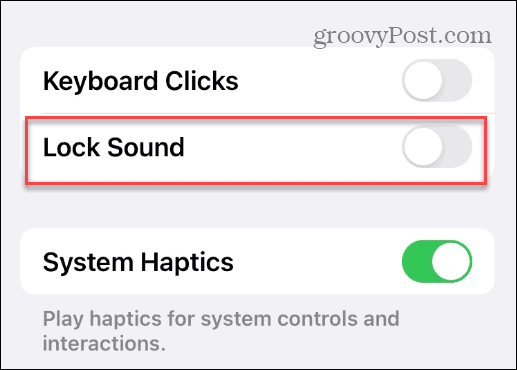
How to Disable Haptics on iPhone
It’s also worth mentioning that another sound you may want to turn off is haptics. Haptics refers to the clicks you hear when you open action menus or use a tap-and-hold gesture.
To turn off system haptics on your iPhone, navigate to Settings > Sounds & Haptics. Swipe down the list and toggle the System Haptics entry to the Off position.
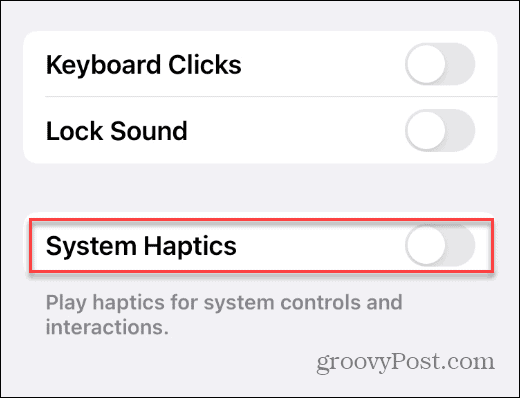
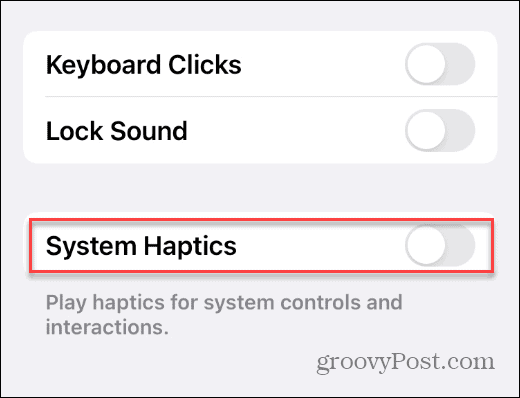
Turn Off Typing Sound on an iPhone
Turning off the keyboard sound on an iPhone is a straightforward process. It’ll come in handy when you don’t want the clicking to annoy yourself or the people around you.
If you don’t like going through the menu system to turn sounds off all the time, we have another simple tip. You can put your iPhone in Silent Mode to silence all system sounds, including the camera.
You might want quick access to settings if your iPhone makes less noise. For that, check out how to use the Control Center. Or, if you use your phone for several pictures, learn about taking long-exposure photos on your iPhone.
1 Comment
Leave a Reply
Leave a Reply

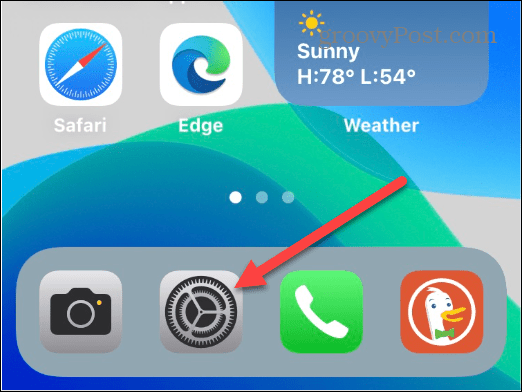
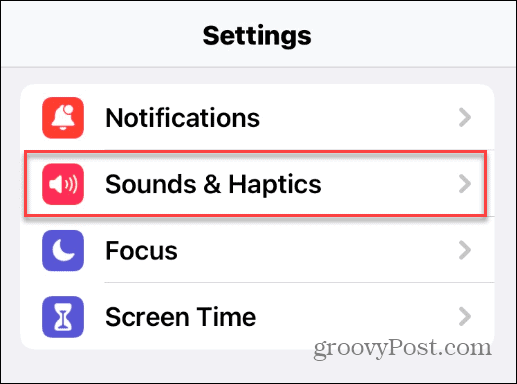

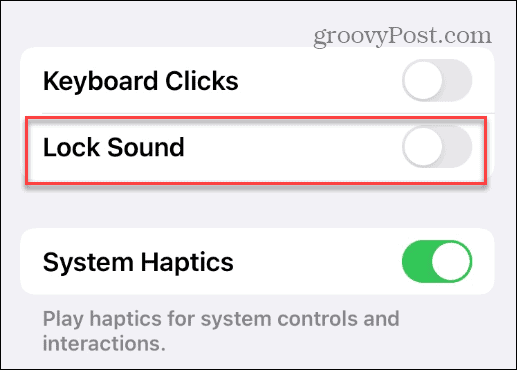
Patrick Garcia
October 23, 2022 at 11:08 am
I have all 3 turned to the OFF side. But as I’m typing this, the clicks are still making a noise. This is so annoying.