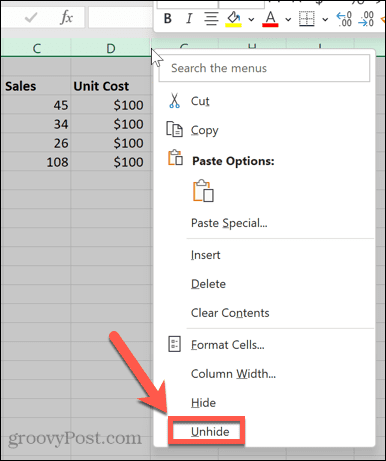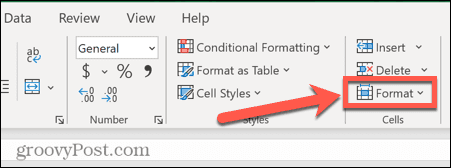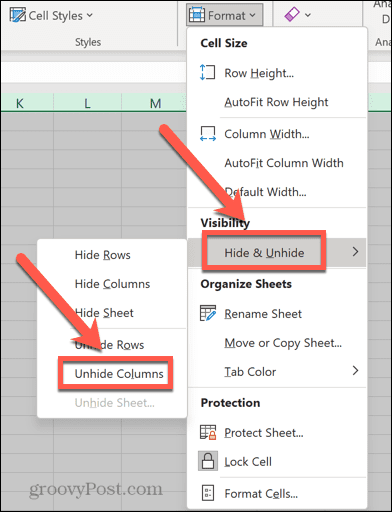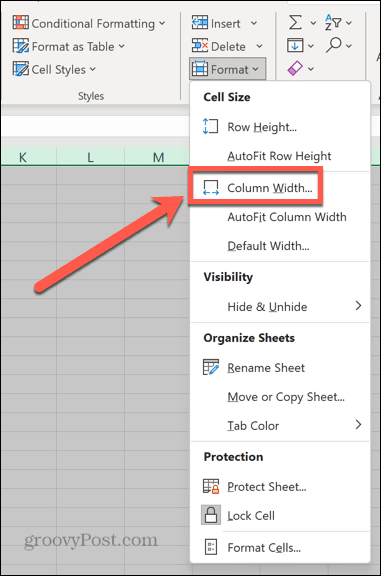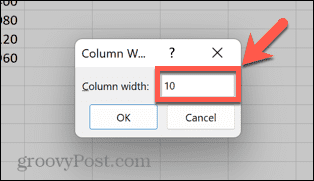How to Unhide All Columns in Excel
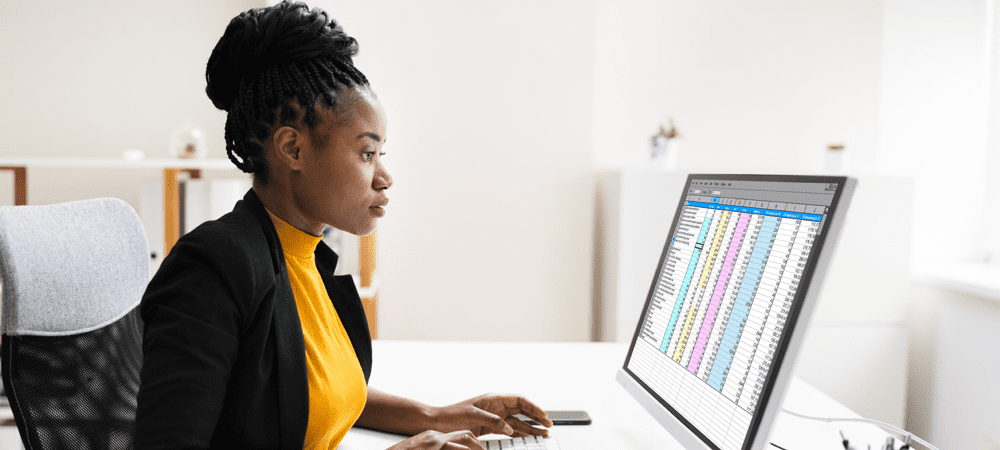
Hiding columns can keep your spreadsheet clean, but what if you need to see them again? Here’s how to unhide all columns in Excel.
Hiding columns in Excel is a great way to remove the unnecessary clutter from your spreadsheets. Hiding columns containing formulas or values that are used in formulas can turn a cluttered spreadsheet into a clean and simple one. It allows you to focus on just the data that matters. Do you know how to unhide columns in Excel, however?
There may be times when you need to access the data in those hidden columns. If you’ve hidden a lot of columns, going through and unhiding each one can be very time-consuming. Luckily, you can easily unhide all of your hidden columns at once.
Here’s how to unhide all columns in Excel.
How to Unhide All Columns in Excel using Right-Click
A quick way to unhide all columns in Excel is to use the context menu. This is the menu that appears when you right-click on a hidden column. By selecting the entire document first, you can unhide all columns in the sheet at once.
- Click the area at the top left of your spreadsheet.
- Alternatively, press Ctrl+A on Windows or Cmd+A on Mac to select all of your cells.

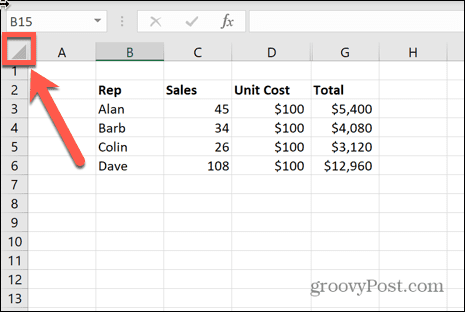
- Look for a column letter that appears to be missing.
- Right-click on the narrow parallel lines where that column should be.

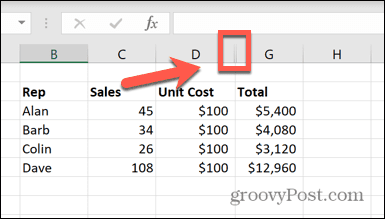
- Select Unhide.

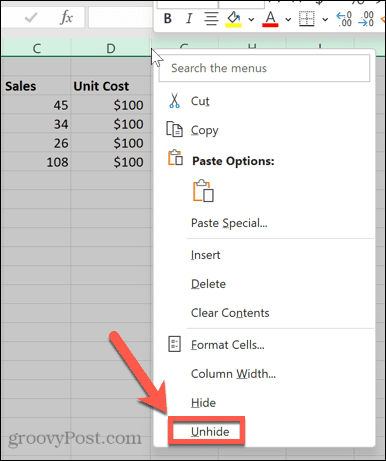
- All your hidden columns will reappear.

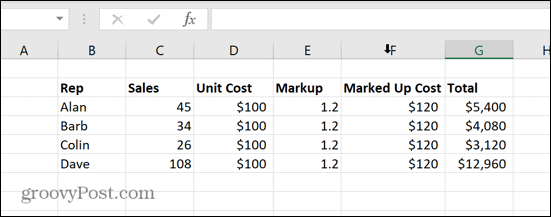
How to Unhide All Columns using the Format Tool
If you find it challenging to right-click in the correct spot for the method above, you can also use the Format tool to achieve the same goal.
- Click in the empty space at the top left of your spreadsheet to select your cells.
- Alternatively, press Ctrl+A on Windows or Cmd+A on Mac.

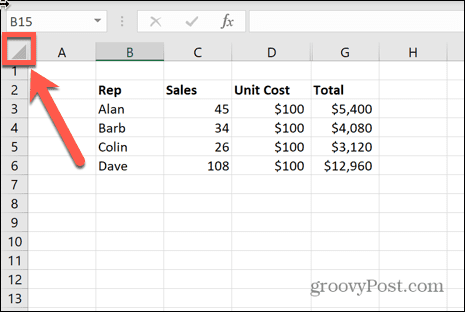
- Under the Home menu, click the Format icon.

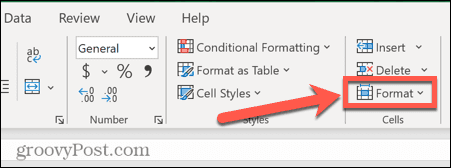
- Hover over Hide & Unhide and select Unhide Columns.

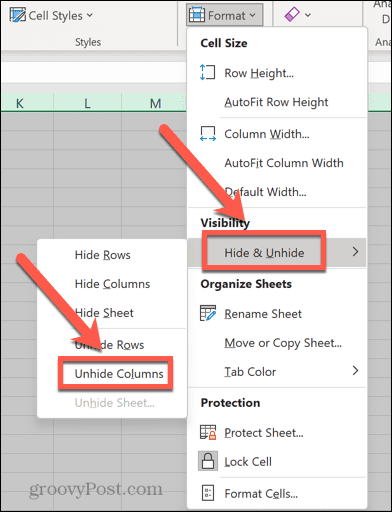
- Your hidden columns will appear.
How to Unhide All Columns in Excel using a Keyboard Shortcut
If all that clicking makes your mouse finger sore, you can select the same option from the Format tool using a keyboard shortcut.
- Click the area at the top left of your spreadsheet.
- Alternatively, press Cmd+A on Mac or Ctrl+A on Windows to select your entire spreadsheet.

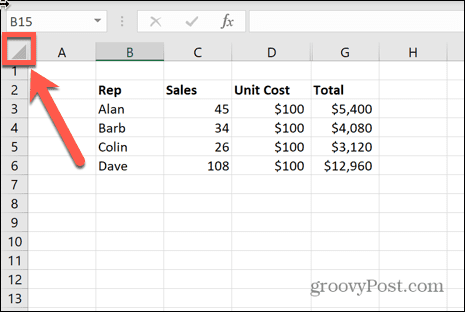
- Hold down the Alt key and press H. Then press O, U, and L one key at a time.
- Your hidden columns will now be visible.
How to Unhide All Columns Using the Mouse
Hidden columns in Excel aren’t really hidden—the width of the column is just reduced to make them too thin to be noticeable. This means that you can unhide columns by manually resizing the width of your columns using the mouse.
- Click the area at the top left of your spreadsheet or press Ctrl+A on Windows or Cmd+A on Mac to select all of your cells.

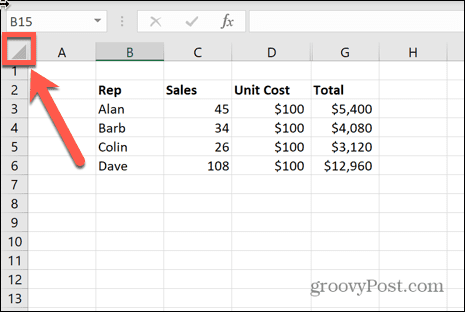
- Click and hold on the line between any two adjacent column headers.

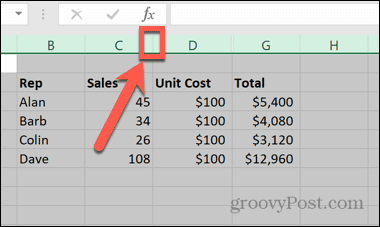
- Drag to the left or right to resize the column. Ensure that it is wide enough for the contents of your cells to be visible.
- When you release your mouse, all of the cells in your spreadsheet will be given the same column width. This will make your hidden columns reappear.
How to Unhide All Columns by Setting the Column Width
You can also manually set the column width for all your Excel columns. Selecting all of the cells in your spreadsheet first will make all of your columns the same width, helping to reveal your hidden columns.
- Click the empty square at the top-left of your spreadsheet.
- Alternatively, press Cmd+A on Mac or Ctrl+A on Windows.

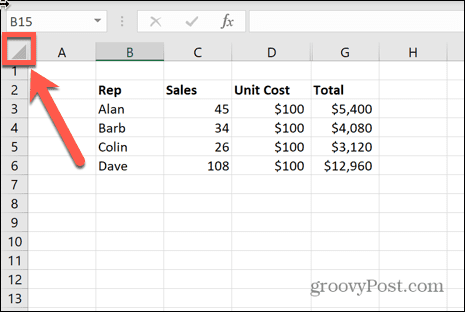
- Under the Home menu, click on the Format icon.

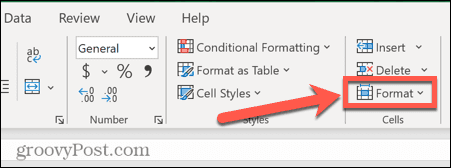
- Select Column Width.

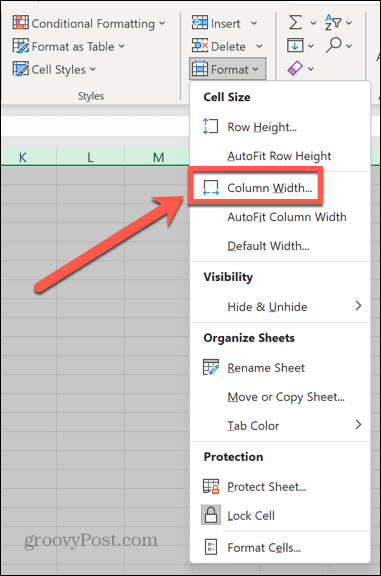
- Enter a value that is large enough to show all of the data in your cells and click OK.

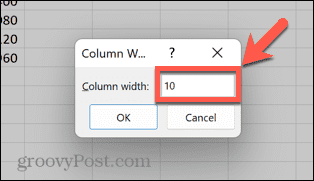
- Your hidden cells will appear. You may need to adjust the cell width if it is too big or too small.
Video Step-by-Step
Mastering Excel Spreadsheets
Learning how to unhide all Excel columns allows you to quickly see any data you have previously hidden. Unhiding all columns at once is very useful if you’ve hidden a lot of columns and don’t want to have to unhide them one at a time.
There are many ways that you can save yourself a lot of time by learning some Excel tips and tricks. Knowing how to apply a formula to an entire column can save you a lot of copying and pasting, for example. You can learn how to find and remove merged Excel cells.
You can also hide formulas in Excel so that they don’t get deleted by other people who use your spreadsheet.
Leave a Reply
Leave a Reply