How to Forward a Text on Android
There may be times when you need to forward a text message to someone else. You can forward a text on Android that you received from one contact to another phone number; it is straightforward and only takes a couple of taps on your screen. Once you have the text, you can easily forward it to someone else in your contacts or by entering a number directly. The exact process to forward a message varies based on your phone and the text app you use.
Still, this guide will show you how to forward a message on your phone using similar steps.
How to Forward a Text on Android
We use the default built-in Messages app on a OnePlus phone for this article. However, the steps are similar on other apps, and this will give you an idea of what to look for. For example, you might use Google’s Messages app.
- Launch the Messages app you use for your text messaging


- Tap the contact you want to forward a message from.

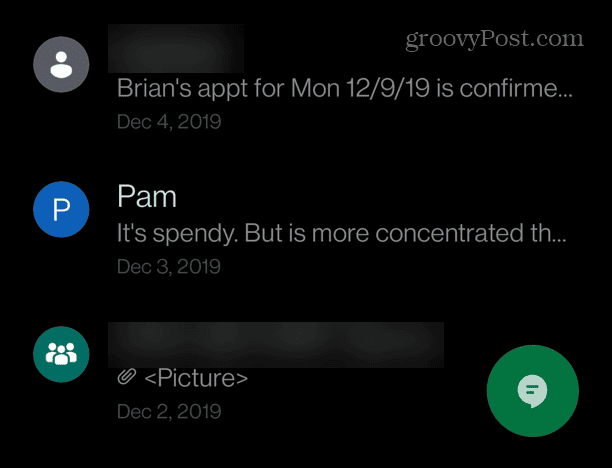
- Find the message you want and long-press the chat bubble.

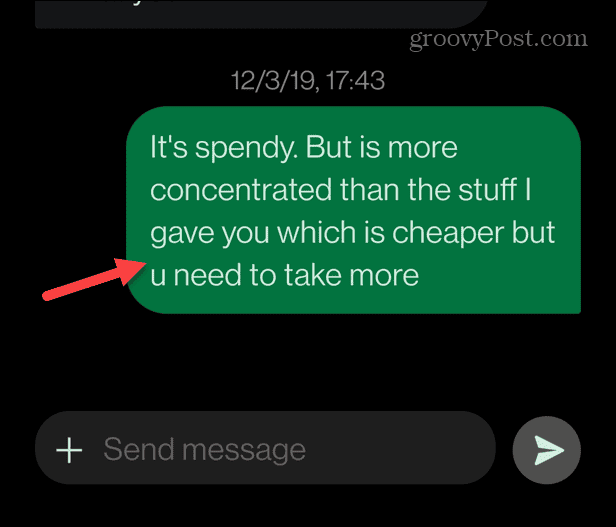
- Select Forward from the context menu that appears.

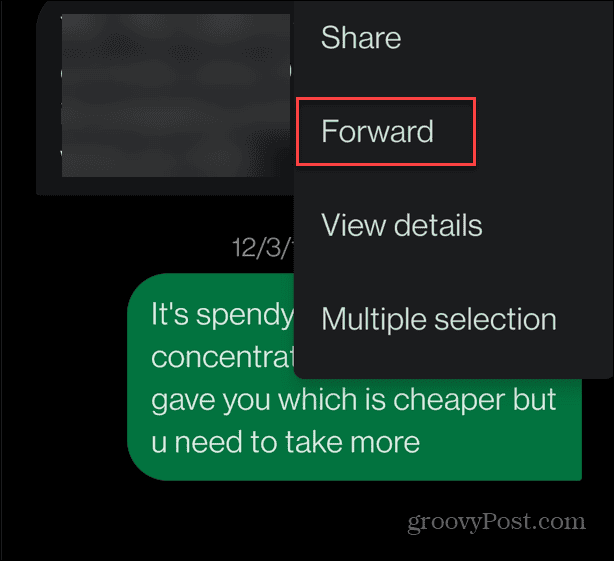
- A screen with recent contacts will appear, and you can select the person you want to forward the message to.

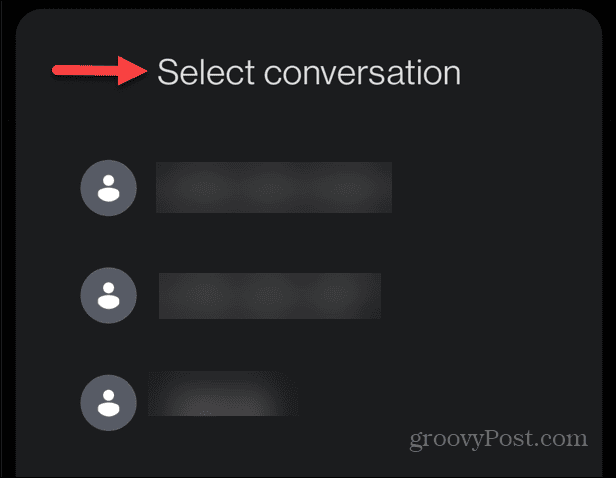
- If you don’t have the person in your contacts or want to enter the phone number, tap New message at the bottom of the screen.

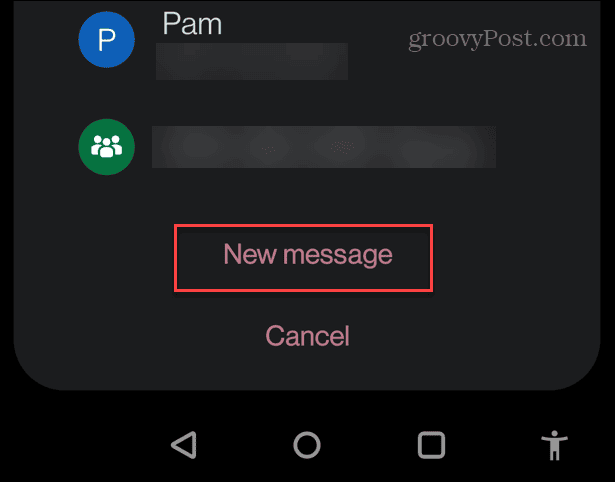
- At the top of the new conversation screen, type the phone number to which you want to forward the message. Alternatively, choose the person from your contact list to forward the text.

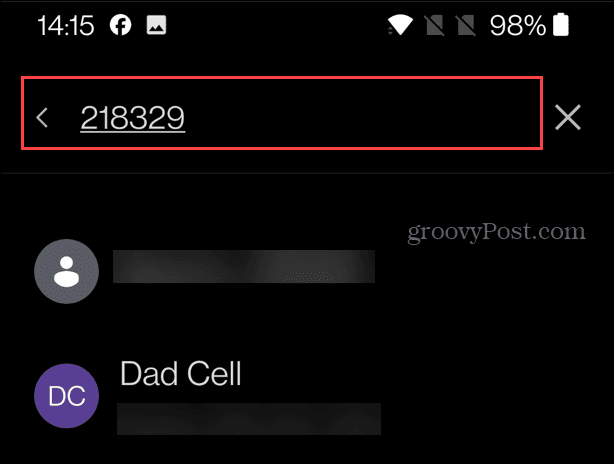
- On the screen with the message to forward, you can edit the text before it’s sent. Once you have the contact and message ready to go, tap the Send button.

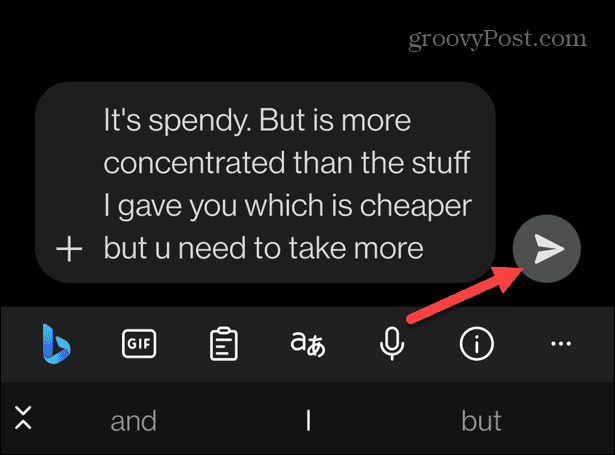
Once you complete the steps, the recipient will get the message on their phone — including any edits you made to the text.
Forwarding a Text Message on Android
If you need to deliver a message to a contact who didn’t initially receive it, forwarding the text is straightforward. While the steps on each device and messaging app vary, the process outlined above should help you figure out how to forward a text message on Android.
It’s also worth noting that the steps to forward a text are similar in other messaging apps like Signal and WhatsApp. You long-press the message, select the Forward option, and follow the onscreen instructions.
Leave a Reply
Leave a Reply








