How to Cancel Your Microsoft 365 Subscription

If you no longer need your Microsoft 365 subscription you can cancel for a few months and save some extra cash. Here’s how.
For whatever reason, the time may come when you no longer need a Microsoft 365 subscription. Though you might have fond memories of Word, Excel, Outlook, and other apps from the Windows maker, you won’t miss paying the monthly or yearly fee. Before celebrating, however, you need to cancel your Microsoft 365 membership. Here’s how to do it.
How to Cancel a Microsoft 365 Subscription
The simplest way to cancel your Microsoft 365 subscription is by visiting the official website:
- Visit the site, account.microsoft.com/services through a web browser.
- Log into your Microsoft account using your username and password, if applicable.
- Choose Manage under the account settings.

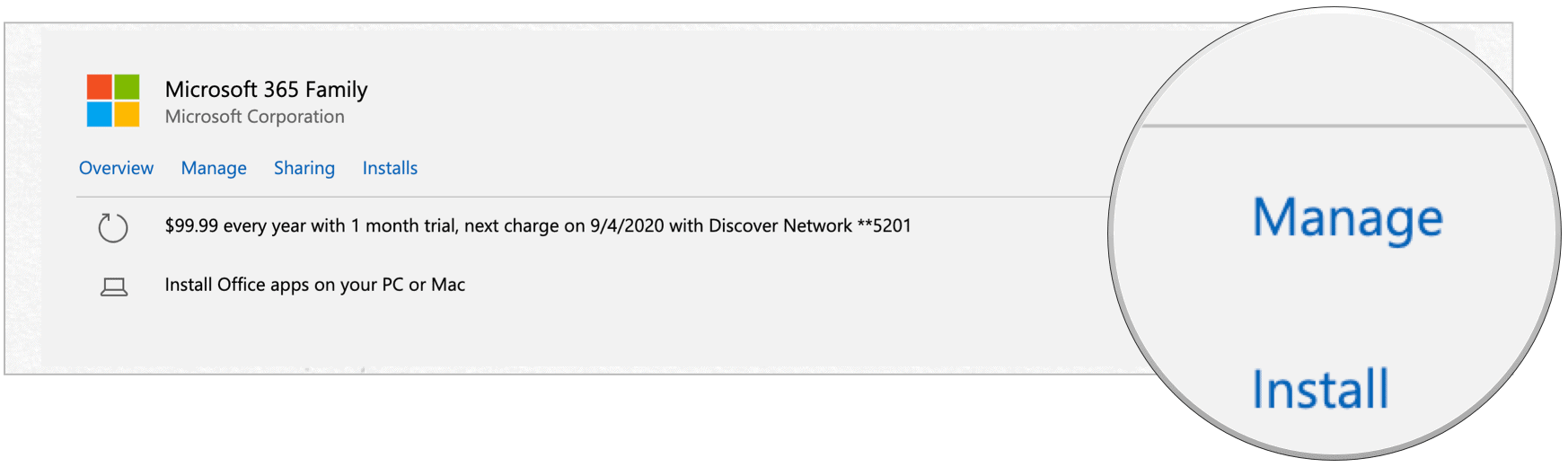
- Choose Cancel Subscription under Account Settings.
- Scroll down, then select Turn off recurring billing.
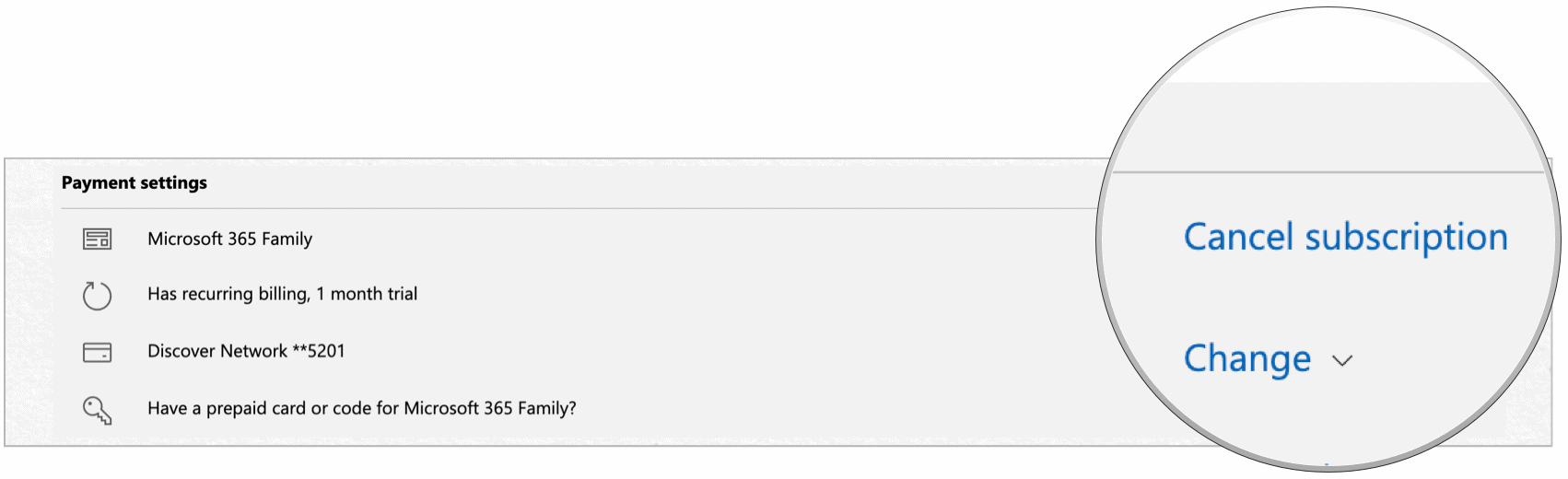
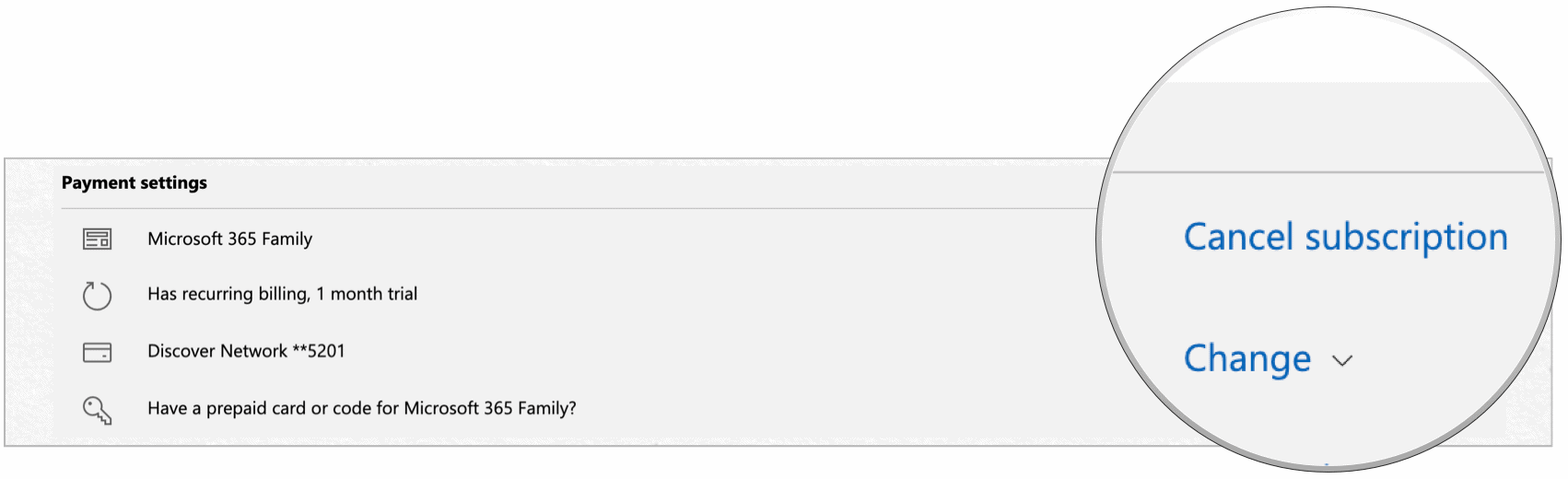
On the next page, you’ll see a notice explaining when your subscription officially ends. Until then, you can continue to use the Microsoft 365 subscription.
When the subscription does end, you can no longer create or edit documents in the Microsoft apps. Read-access, however, will still be available.
Can You Request a Microsoft 365 Refund?
There are two instances when you’ll receive a refund on your canceled subscription:
- An annual Microsoft 365 subscription was purchased within the past 30 days.
- Your monthly subscription was canceled within 30 days of your last renewal.
When refunds are issued, as opposed to letting your subscription run until the ending date, your apps will switch to read-only status immediately.
Cancelling Microsoft 365 on Mobile
If you purchased a Microsoft 365 subscription through the App Store or Mac App Store, you’ll need to cancel your subscription at those locations. Apple’s rules on these are as follows:
- Most subscriptions automatically renew unless you cancel them.
- If you cancel, you can keep using the subscription until the next billing date.
- If you cancel during a trial period, you might lose access to content immediately.
Renewing Your Microsoft 365 Subscription
If you need to restart your Microsoft 365 subscription, you can do so at any time from the Microsoft website or through one of Apple’s online stores. Preferably, it would help if you re-signed using the same login information as before. Your existing documents will once again be entirely usable upon making your first payment.
For home use, the Microsoft 365 suite is currently available in three varieties, including a Family, Personal, and Home & Student plan. The first is priced at $100 per year (or $10/month) and includes Word, Excel, PowerPoint, OneNote, and Outlook for Mac, and is useful for up to six users. The Personal version is for one person and is $70/year or $6.99 per month. The student plan is a one-time purchase of $150 and includes Word, Excel, and PowerPoint only.
Business users can select from Basic, Standard, and Premium plans, starting at $5 per user/month.
Using Microsoft 365
There are times throughout the year when I don’t need immediate access to Microsoft 365 apps. Rather than pay for something I’m not using, I often cancel my subscription, only to re-sign a few months later. By doing so, I save a few dollars and often, upon re-signing, take advantage of new free trials Microsoft often offers. It’s a win-win!.

