Best PDF Editors for Windows in 2021: Tools for Annotating a Document

The best PDF editors for Windows and Mac come with various features at different price points. Let’s see what’s on the market and who we think is best.
There are several PDF editors for Windows on the market for those who need to alter or annotate a document. Some solutions are better than others, however. The best ones quickly recognize text in scanned documents and let you edit using simple, intuitive tools. Exceptional PDF editors also have a robust note-taking system that enhances document sharing.
Let’s take a look at our best PDF editors for Windows.
Best PDF Editors for Windows: Wondershare PDFelement Pro


If you’re looking for a PDF editor not owned by Adobe Acrobat, you should consider Wondershare’s PDFelement Pro. One of our favorite utilities, PDFelement Pro is a premier, feature-rich solution for working with PDF files. Using its easy-to-use UI experience, you can easily edit and annotate PDF files including adding, deleting, and rearranging PDF pages. You can also use it to create and fill out PDF forms, add signatures, and more. For those who want a cross-platform solution, PDFelement Pro offers that and more since it’s also available on macOS, iOS/iPadOS, and Android.
There are a lot of reasons to consider PDFelement Pro for Windows starting with its simple, intuitive design. You’ll also be impressed by the automatic form recognization feature that makes it possible to create an editable form with just one click.
Editing and Conversion Made Simple
PDFelement’s biggest appeal is its ease-of-use, speed, and performance. The app makes it possible to edit and annotate PDFs quickly, and also create and convert PDFs from/to other file formats. Better still, the built-in OCR transforms scanned PDFs into editable text in seconds.
With the OCR function, scanned or image-based PDFs become selectable, searchable, and editable with ease, regardless of the document’s language. The app’s batch processes provide conversion, data extraction, bates, numbering, watermarking, and more. With batch processing, you can manage a large volume of documents in a little time.
Meanwhile, the app’s conversion tools make it possible to turn edited PDFs into a range of other document formats. Options include Microsoft Word, Excel, PowerPoint, Images, EPUB, HTML, TRF, HWP, and many more.
Finally, it’s important to note PDFelement’s impressive encryption tools that let you protect PDFs from others. Tools include passwords, permissions, redaction, and signatures.
Other Important Features
- Markup existing PDFs and print them
- Edit nearly any element inside the PDF
- Convert PDF documents to other popular formats like Word or HTML
- Password protect your PDF files
- Create PDF documents with form fields
- Cloud Storage & Electronic Signature
- Perform OCR analysis on images with text
- Batch extract data from PDF forms
Pros
- Simple interface for beginners and experts to learn
- Impressive compatibility
- Cross-platform support
- OCR and batch processing
Cons
- Not an Adobe product
- Annoying watermarks on the trial version
Pricing
Wondershare PDFelement Pro is an all-platform software that’s available on Windows, Mac, iOS, and Android. You can make an in-app purchase for only the mobile version or the all-in-one package. Subscriptions are available on a monthly and yearly basis for both Windows and Mac. Readers of groovyPost can get an exclusive discount for a short period of time for the lifetime version of PDFelement Pro and Standard.
Adobe Acrobat Pro DC
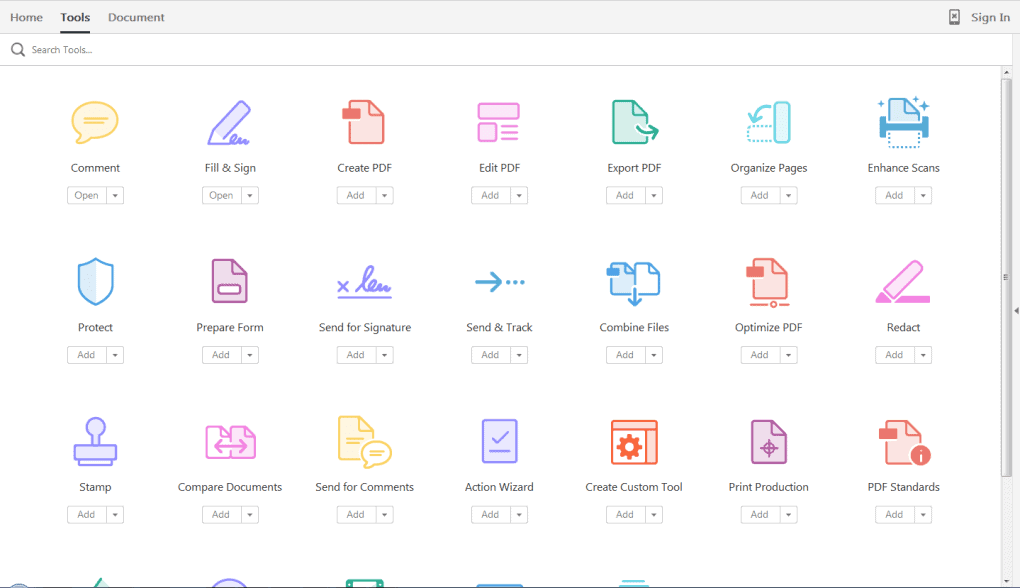
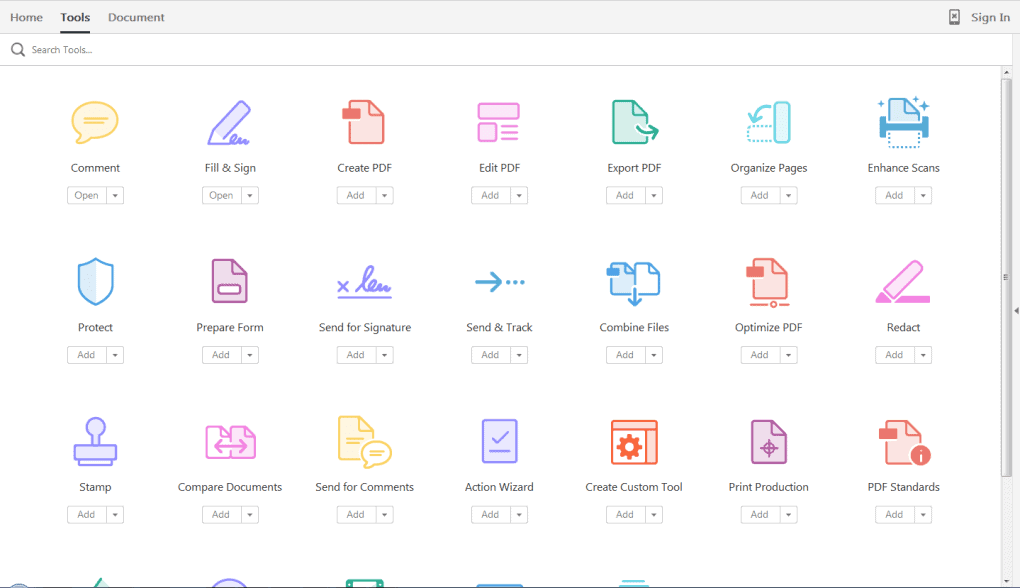
There’s no denying many Windows users will go with Adobe’s official PDF editing tool, Acrobat Pro DC, and with good reason. The app, which is also available for Mac and mobile, includes a friendly user-interface and provides seamless editing and annotation in a familiar design. Available for individuals and businesses alike, Adobe Acrobat Pro DC’s biggest miss is its price, however. Additionally, the interface could cause a short-term learning curve for some users. It’s not nearly as intuitive as other options, though Adobe does provide a nice selection of instructions.
Pros
- A thorough list of features
- It’s a mature product
Cons
- Very pricey, especially for individuals
- Not the easiest option to learn
PDF Architect
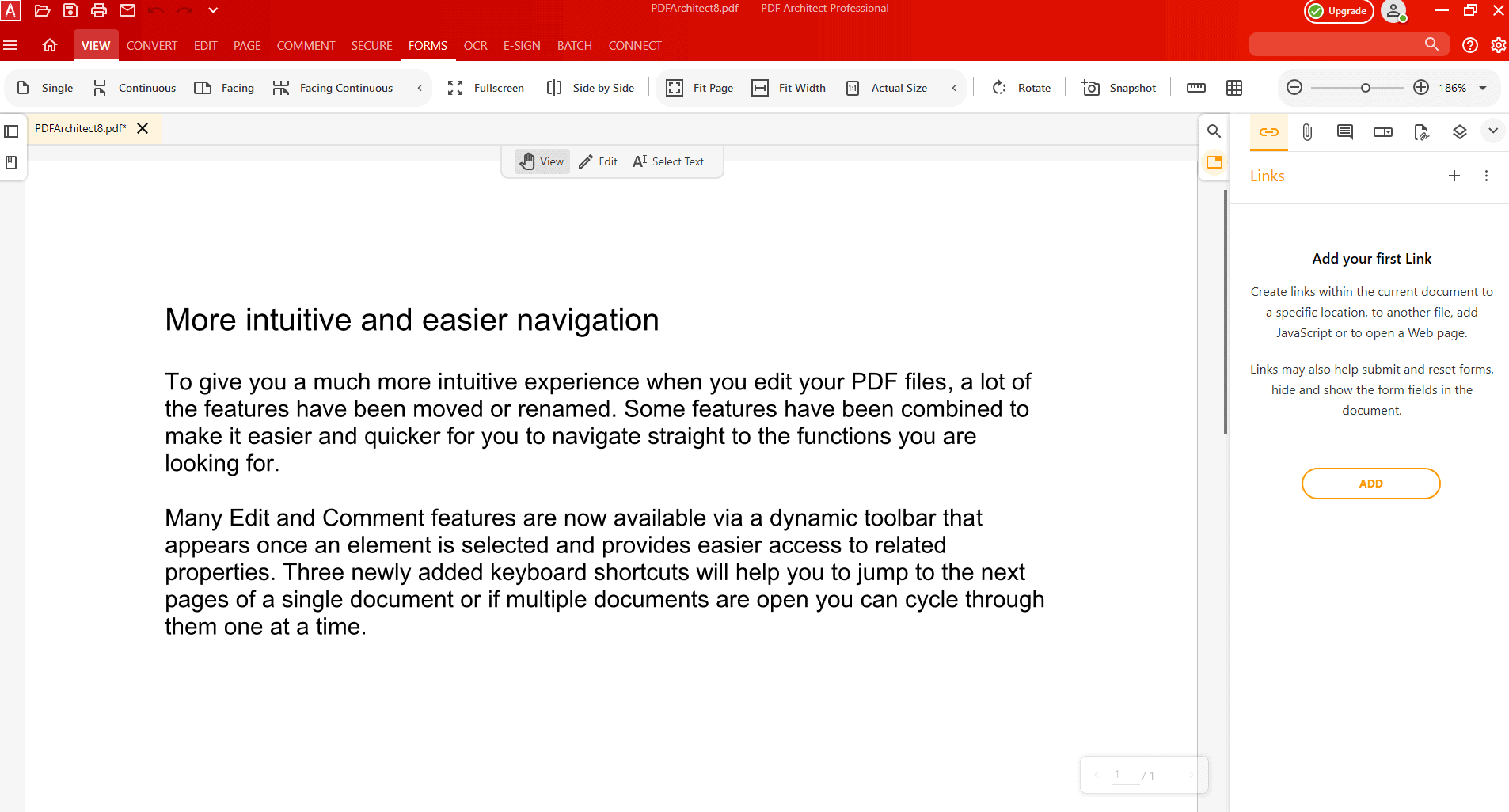
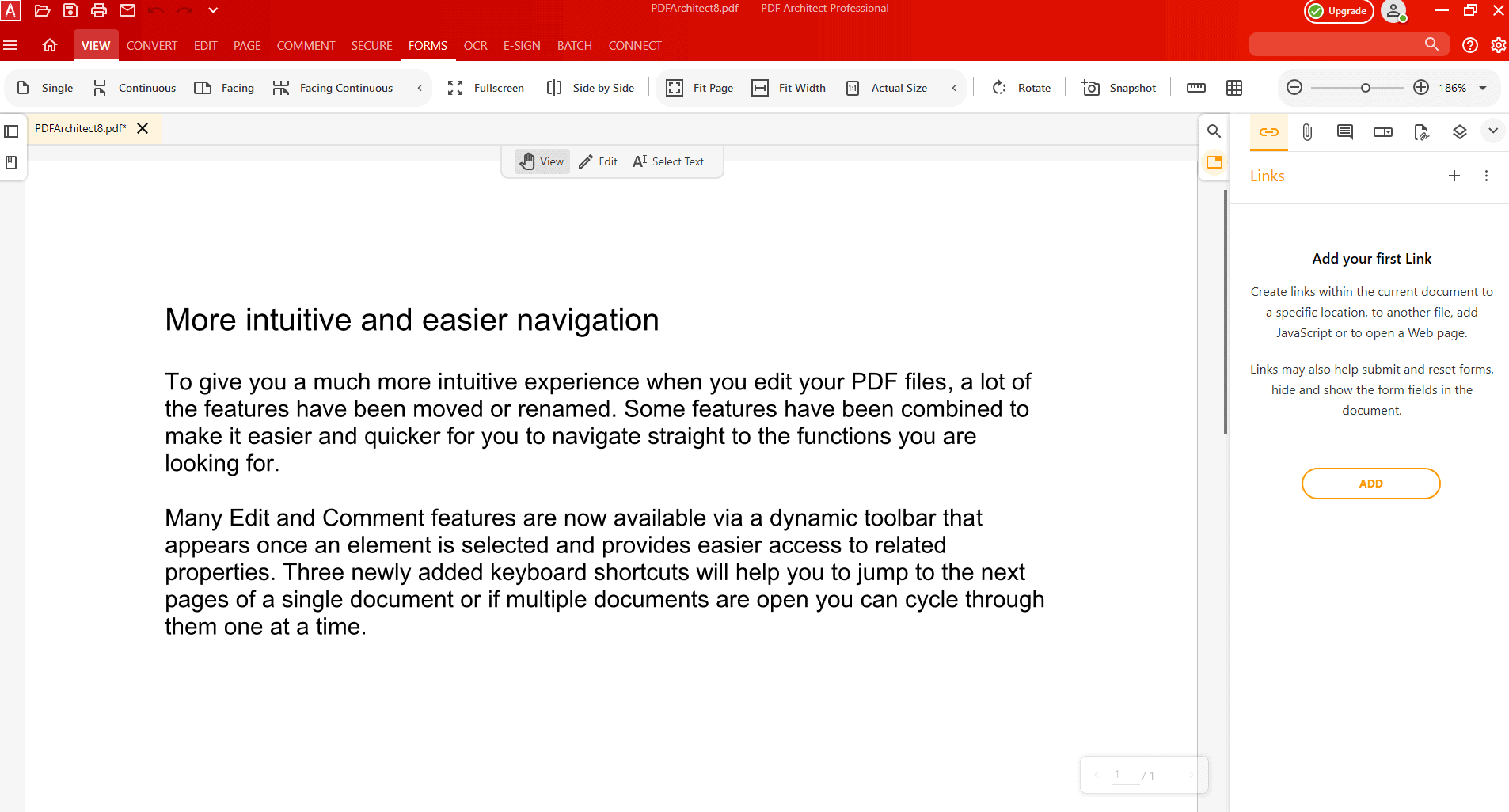
Developed by Pdfforge, PDF Architect is available as part of three different packages, Standard, Pro, and Pro+OCR. Each module adds more features, and therefore adds to the cost of the product. With the standard package, you get the ability to edit and convert documents. The pro package adds sign and secure tools, forms, and review/comment options. As the title suggests, the Pro+OCR package included advanced OCR tools. PDF Architect is only available for Windows.
Pros
- Only buy the modules you need
- Great discounts — sometimes
Cons
- Windows only
Nitro Pro
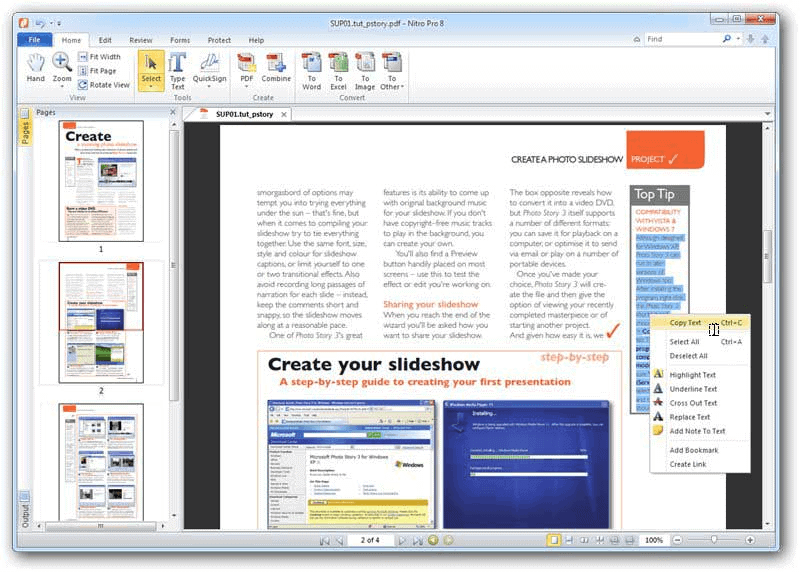
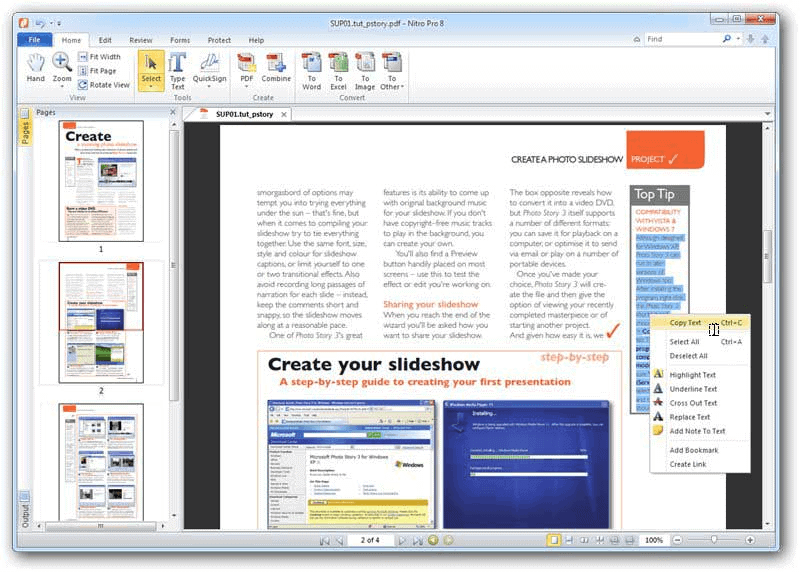
Like other solutions on our list, Nitro Pro is an efficient PDF editor with a long list of features. Available in two versions, personal and business, Nitro Pro includes the ability to edit, create and merge, review, collaborate, and more. You can use the app to transform virtually any file type into a PDF document, connect to Dropbox, Box, OneDrive, and Google Drive to store and retrieve PDFs, and utilize one-click sharing. With Nitro Sign, you can share documents and send e-signature requests to anyone with an email address. Finally, upgrade to the Nitro Productivity Suite to bring PDF productivity and unlimited e-signing together into one package.
For all its features, Nitro Pro is somewhat expensive compared to other solutions. Still, there are occasional discounts.
Pros
- Full-featured solution
- Lots of e-signing options
Cons
- Pricey without discounts
- Only Windows
Microsoft Word


If you’re a Microsoft 365 subscriber, you might want to consider simply using Microsoft Word for PDF editing. Though previous versions of Microsoft Word were limited to saving a document in/out of the PDF format, new tools are available in newer versions. You can now open a PDF, make limited edits, then save the document as a PDF again.
You should never think of Microsoft Word as a full-featured PDF editing tool. And yet, it’s a nice alternative that won’t cost you anything extra. Better still, there’s zero learning curve, assuming you already know how to use Microsoft Word.
Pros
- Familiar solution
- Free if you already own Word or a Microsoft 365 subscription
Cons
- Very limited solution. Only support basic editing and PDF documents
Choices
Selecting the right PDF editor for your needs isn’t always easy. As you can see, there are some excellent choices on the market for PDF editing on Windows.
Our favorite solution, Wondershare PDFelement Pro, is a solid option because it offers all of the features you’d expect from a high-end, professional PDF editor tool. All within a price range that’s affordable for small businesses and individual users. It’s also available on multiple platforms if you so choose.
There are other solutions also worth checking out, including the four mentioned above.
Sponsored by Wondershare, the maker of PDFelement Pro
