How to Use the Tor Browser for Beginners

Using the Tor browser is actually probably a lot safer than using mainstream browsers to search the internet. Here’s how to use it.
The Tor Browser is not a scary, mysterious thing that only hackers use. The Tor browser uses Pear to Pear (P2P) connection to increase anonymity online. Tor uses a connection type people relate to an onion. Your connection is secured by layers of connection to different machines that also have the Tor browser on them. Each person using the Tor browser opens their machine up to be used as a connection proxy for others using the Tor browser.
This may be a scary concept for those who don’t understand how the system works. In a later article, I’ll discuss further why the Tor browser isn’t unsafe, and why it can actually be safer than using a normal browser. For now, I’ll be discussing how to download Tor, and how to use it properly. I highly advocate for at least trying out the Tor browser. The browser’s main concern is your safety while using the internet. It’s created to intentionally increase your anonymity while online.
The secondary use for the Tor browser is its private network the community has created. This is what most people think about when they reference Tor. In this article, I’ll give you some resources to browse this darker side of the internet. Do be warned, a lot of the stuff indexed on these sites are gruesome and I do not endorse the use of these sites. However, some onion sites are mainly for connecting with others anonymously. You can completely avoid the more depraved sites and find “dark web” sites that are mainly just community-based. Some of these sites are even set up to fight against the darker sites that Tor provides.
How To Install And Launch Tor
First, you’ll want to navigate to the Tor website to download the browser. Here, you’ll want to locate where it says “download for windows”. There should be a button for you to click on the landing page of the Tor Project site. In this article I’ll only be covering how to install the Windows version of Tor, so don’t concern yourselves with the other options if you don’t need to.


Once you click Download for Windows, the executable should begin to install. Once it’s done, locate where it’s been downloaded to and double click on the icon to begin the installation process.


The download process should start an install wizard. Here, you’ll select where you want the Tor browser saved. You can also create a desktop icon at the end of the install process. If you’re trying to use the Tor browser discreetly, I’d recommend keeping the browser deeper in your file systems and not directly on your desktop for everyone to see. You can save the Tor files in a different location during the install process.


You’ll want to stop where it asks you where you want to save the Tor files and make sure they’re in the proper location. If you don’t mind people seeing that you have Tor, then just leaving it as the default is fine. However, if you’re in a location that’s more restrictive, I’d recommend putting the files in a more secure location on your system.
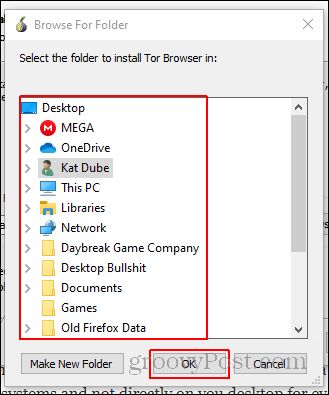
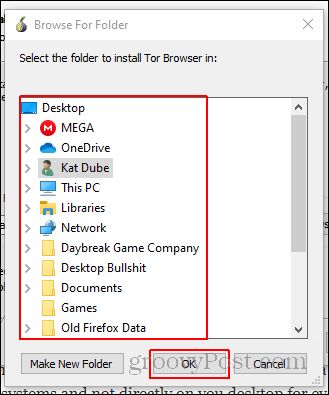
Once you have all that set up, you can click install and the Tor browser will continue to download. Make sure that you deselect the option to create a desktop shortcut at the end if you don’t want people seeing the Tor browser on your computer.
How To Navigate Tor
When you download Tor you’ll be able to boot it up by either double-clicking the shortcut you created or going into the Tor browser files and double-clicking on the executable.


Once you double click the executable you’ll be given the option to either configure or connect. If you live in the USA or another country that doesn’t censor/block Tor, you’ll just need to click connect. If you live in a country that has heavy internet censoring, you’ll want to click configure.
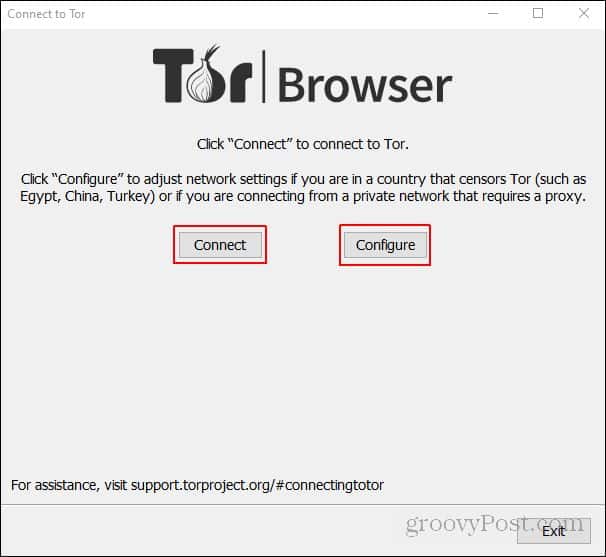
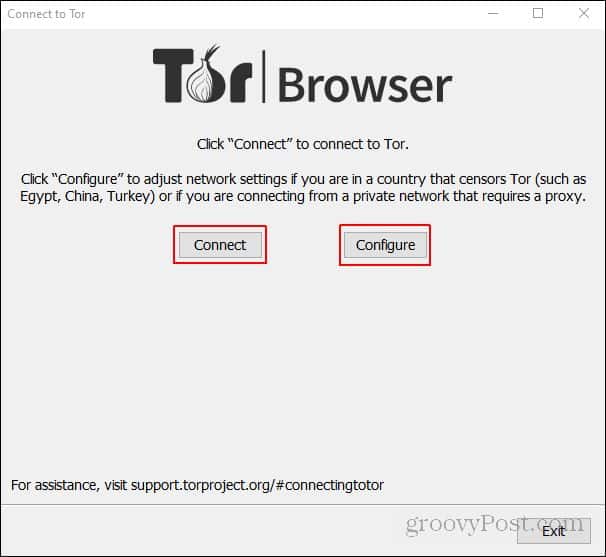
Clicking connect will automatically begin your connection to the Tor network. Clicking configure will give you the ability to check off that you either live in a restrictive country or you connect to the internet through a proxy.
When the browser actually opens, you’ll be presented with a search engine screen (using DuckDuckGo) and some extra information that you may want to check out if you’re new to Tor. For new users, I would look to the top left and check out the link provided there for more in-depth information about the service.


Finally, I’ll provide a shortlist of sites I’d recommend checking out to get indexed .onion sites. Again I warn you to check these out at your own risk. Some of them are very inappropriate and I would never recommend using the services provided on these sites. Be careful of what you click, that’s all I can say.
.onion list sites:
I would say The Hidden Wiki is the best place to go to find reputable, up-to-date sites. There are many sites that have changed their domains over time and need to be updated. However, a lot of the links provided on The Hidden Wiki aren’t dead links. Just be warned you may encounter a lot of dead links while searching around.
Conclusion
Always remember to be safe while using Tor. Using the Tor browser is actually probably a lot safer than using mainstream browsers to search the internet. However, if you’re looking around for .onion sites, you have to be careful about the legality of what you’re looking at. A lot of what you’ll find on those sites are illegal and dangerous to be viewing.
The Tor browser is a great service that’s provided a whole new facet to the internet. There’s now a whole new layer to go down to with the internet that can only be accessed using a special browser. The community Tor has created is very active, and you’ll find a lot of activity on these indexed sites while browsing around on the deep web. Just remember to keep your identity private and don’t give out any kind of information to anyone on the internet (even on the clear web you need to be careful of this). Use what I’ve shown you carefully!
